How to share a VPN via WiFi Hotspot from a laptop
Do you feel comfortable knowing that someone might be looking at what you are doing online, seeing which websites you visit or which buttons you click, or even worse, hijacking credit card numbers, Is your social networking credentials and other sensitive data?
This happens every minute of every day and that's when VPNs work. It encrypts all online traffic so that no one - not even the ISP - can track what you are doing online. Also - by using a VPN, you can also unlock restricted content in a specific area.
The simplest way to unlock content and protect all devices with an encrypted VPN is to share a VPN connection via WiFi hotspot (WiFi hotspot), so that all devices benefit from it. If you can't buy a good WiFi router with integrated VPN (costing a few million), then you can easily use Windows laptop and mobile hotspot software Connectify Hotspot.
Share VPN via WiFi hotspot with Connectify
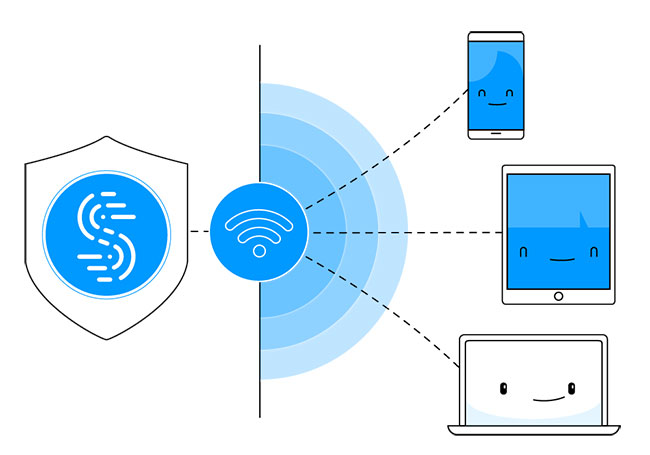 Share VPN via WiFi hotspot
Share VPN via WiFi hotspot It's easy to unlock restricted content and protect your online privacy on all devices: Just share your VPN connection via WiFi hotspot. Connectify Hotspot makes this a reality by using it in conjunction with VPN Speedify.
You will get the best combination to unblock content and protect all your devices. Share Internet with all devices, save money and bandwidth, get rid of all network problems caused by incompatible hardware!
What do you need to share VPN via WiFi hotspot?
Here's what you need to share your VPN connection via WiFi hotspot:
- A Windows laptop or PC works with a WiFi card or dongle. This could be the laptop you are currently using or an old or unused laptop or PC.
- Fast VPN service can provide speed and security for all devices at the same time - Speedify is the next generation mobile VPN that can combine multiple connections at the same time, faster access to the Internet , more stable.
- Connectify Hotspot virtual router application can share Internet VPN connection from laptop or PC via WiFi.
6 steps to share VPN via WiFi hotspot on Windows computer
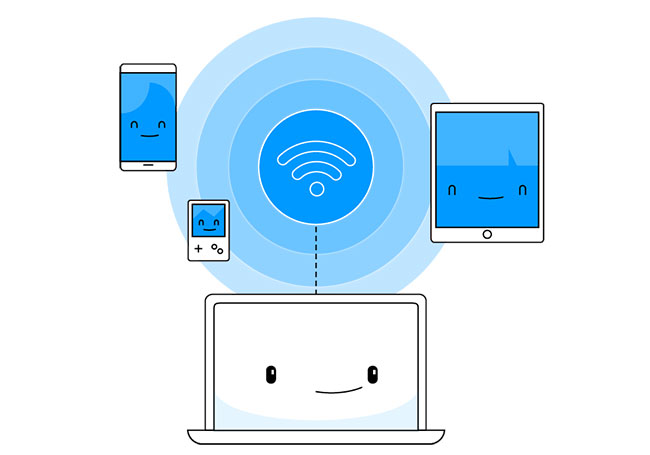 Share VPN via WiFi hotspot on Windows computer
Share VPN via WiFi hotspot on Windows computer 1. Install and run Speedify on the PC.
- Download Speedify from the Speedify website and connect to the server of your choice.
2. Install and run Connectify on PC.
3. Create a WiFi hotspot with Connectify
Select the Speedify VPN virtual adapter in Internet to Share and Routed under Network access.
4. Choose a name and password for the hotspot
5. Enable ad blocking for devices connected to hotspots.
This will save additional bandwidth and even block ads in mobile apps.
6. Click the Start Hotspot button and connect the device to the hotspot
You are now sharing a fast and secure VPN connection via WiFi with all your devices!
You should read it
- 9 best free wifi playback software and download link
- Play WiFi from your laptop easily with Connectify Hotspot
- How to play Wifi Win 7 - Create a hotspot on Windows 7 Laptop simple and fast
- How to play Wifi on Laptop with Free Wifi Hotspot Creator
- How to change WiFi password (Wifi hotspot) on iphone
- Configure your laptop to be a Wi-Fi hotspot
 5 reasons to set up a guest network on the router
5 reasons to set up a guest network on the router How to turn on / off automatically wireless network connection in Windows 10
How to turn on / off automatically wireless network connection in Windows 10 How to connect the Honeywell thermostat to a WiFi network
How to connect the Honeywell thermostat to a WiFi network What is Wifi direct? Wifi direct Used for? How to connect and use Wifi direct
What is Wifi direct? Wifi direct Used for? How to connect and use Wifi direct Tips for sharing wifi password on iPhone
Tips for sharing wifi password on iPhone Instructions to fix the error of not connecting to wifi on iPhone
Instructions to fix the error of not connecting to wifi on iPhone