How to play Wifi Win 7 - Create a hotspot on Windows 7 Laptop simple and fast
Broadcasting wifi from a laptop is an effective way to share internet connection with devices with poor wifi reception, such as mobile phones or tablets. Or more simply, you want to create a wifi hotspot with your personal touch to share with friends.

The following article, TipsMake will guide you how to generate wifi for Windows 7 laptop with mHotspot software , a compact tool, free and easy to install. You can download mHotspot here:
https://mhotspot.com/download/
1. Install mHotspot
Step 1: After downloading you install and do not click Next continuously because mHotspot automatically installs many other software on your computer. First mHotspot will force you to install Adaware Web Companion software , uncheck and click Next .

Step 2: Next, the software will ask you to install Adaware Antivirus Pro , if you do not want to install on your computer, uncheck Unlock . and click Next .

Step 3: And finally, the software will give you suggestions for installing Avira Free Antivirus software . To skip this option, click Decline to skip.

Step 4: At this point, you can safely click Install to install mHotspot on your computer.
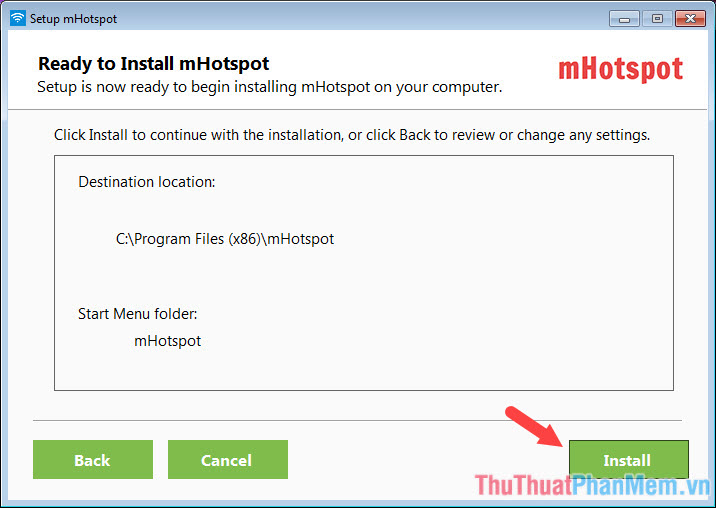
2. Use mHotspot to broadcast wifi on laptop
Step 1: After the installation is complete, open up the mHotspot software and set the parameters for your shared Wifi network.
Hotspot Name: Name the wifi network
Password: Set a network password
Internet Source: Set the internet source to share, be it sharing from Wifi (Wireless Network Connection) or wired (Local Area Connection) connection.
After setup is complete, you click Start Hotspot to start broadcasting wifi.

Step 2: Open your phone and connect to the Internet with the wifi you've just created to see whether it is.
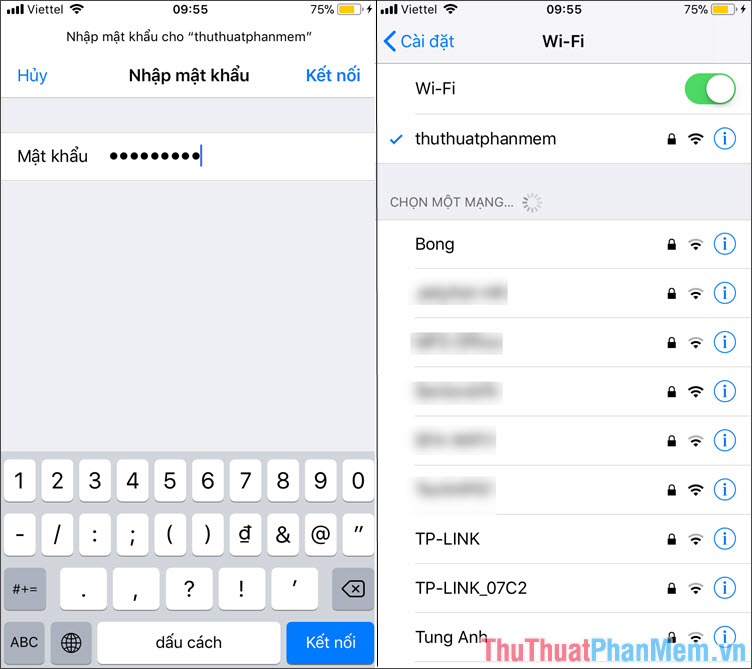
Step 3: Now you go back to mHotspot software and click on Hotspot as shown below to see information of computers connected to the shared network from your laptop. In addition, you can also monitor the amount of data transmitted via this wifi hotspot.
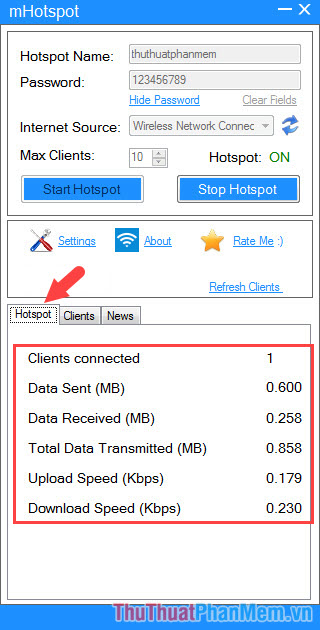
With a simple and free way to create a wifi hotspot in Windows 7, you can extend your Internet connection to areas where there is no signal. Please visit TipsMake.vn regularly to update the latest technology news and tips! I wish you a new and productive working day!
You should read it
- How to play Wifi from laptop on Windows 7, Windows 8 easily
- What is Hostspot Wi-Fi and are they safe?
- Some software helps computers, laptops to play free Wifi
- Top 3 Wifi streaming software on Laptop simple, fast
- Play WiFi from your laptop easily with Connectify Hotspot
- How to play Wifi (Hotspot) on Windows 10 computers
 What is a ping? Ping instructions to test the network and explain the parameters
What is a ping? Ping instructions to test the network and explain the parameters How to take a screenshot of Dell laptop
How to take a screenshot of Dell laptop How to open the Camera on Laptop Win 7, Win 10
How to open the Camera on Laptop Win 7, Win 10 Instructions to install Windows 10 in parallel with Windows 7
Instructions to install Windows 10 in parallel with Windows 7 How to create versatile USB Boot, USB boot rescue
How to create versatile USB Boot, USB boot rescue What is svchost.exe?
What is svchost.exe?