5+ Effective ways to handle when iPhone automatically disconnects personal hotspot
Annoyed because your iPhone automatically disconnects your personal hotspot? If you read TipsMake's article to learn effective fixes for this problem!
Every smartphone not only has a wifi connection feature but can also broadcast wifi to other devices and the iPhone is no exception. Normally, when you turn on your personal hotspot, you can turn it off at any time you want. But there are some cases where the iPhone automatically disconnects other personal hotspots 'frustratingly'. Here's what iFan needs to do to fix this error in the blink of an eye.

Share how to fix when iPhone automatically disconnects personal hotspot
Personal hotspot on iPhone allows 'Apple fans' to share mobile data connection with other devices. Similar to 'mobile hotspot' on Android. This wifi broadcast is not too complicated, but if it automatically disconnects continuously, it is quite annoying. The solutions below can help you fix the error.
1/ Review data usage on iPhone
There is a high possibility that you are using too much mobile data, causing your data to run out or run out of space. Therefore, the personal hotspot also works unstable, and cannot even broadcast wifi.
To check your mobile data usage, iFan go to Settings > Click on Mobile > Click on Personal Hotspot > A breakdown of data usage will be displayed. In case you run out of capacity, please register for another 4G/5G package to continue using.
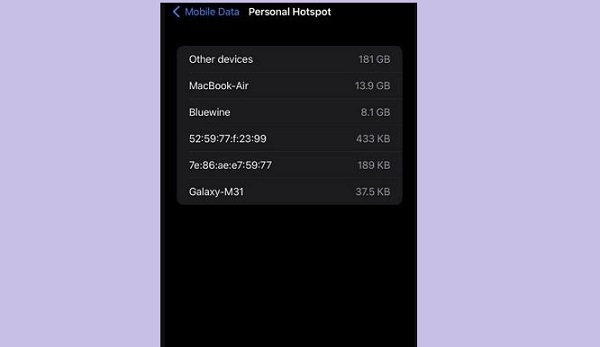
2/ Activate Mobile Data and Personal Hotspot
Turning 'Cellular Data' and 'Personal Hotspot' off and on again is also a recommended solution. Although simple, these tricks are quite effective. In case you have not enabled these items, you must activate them to be able to broadcast wifi.
- Go to Settings > Cellular > Tap Cellular Data > Turn this item off and on again.
- Go to Settings > Cellular > Tap Personal Hotspot > Turn this item off and on again.
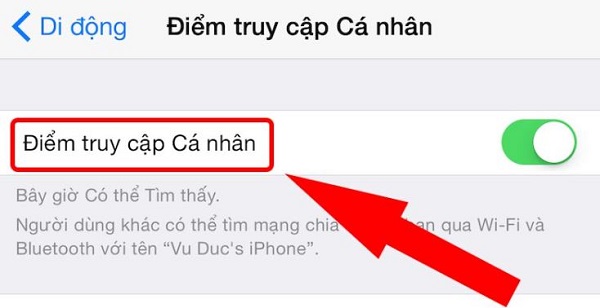
3/ Turn off low data mode
An iPhone hotspot that keeps disconnecting from the device is likely because you have Low Data mode enabled. How to turn off this mode is as follows:
Step 1: Apple users go to Settings > Select Mobile.
Step 2: iFan click on Mobile data options.
Step 3: Scroll down and turn off low data mode.
4/ Disable Low Power mode
Low Power Mode being enabled can also be the 'culprit' that causes the personal hotspot to broadcast unstable wifi.
Step 1: Users go to Settings > iFan and select Battery.
Step 2: Turn off Low Power Mode if it is on.
5/ Check mobile data network
First, please refer to the APN parameters of each network operator in Vietnam below:
(Viettel) APN: v-internet, Leave your username blank, Leave your password blank.
(VinaPhone) APN: m3-world, Username: mms, Password: mms.
(Mobifone) APN: m-wap, Username: mms, Password: mms.
(Vietnamobile) APN: internet, Username leave blank, Password leave blank.
Then, follow these steps: Go to Settings > Mobile > Mobile Data Network > Fill in the parameters corresponding to the network that iFan is using. For example, in the picture I am filling in Viettel's parameters.
6/ Reset network settings for iPhone
If all the above solutions fail, resetting network settings is an effective solution. After resetting, you need to turn on mobile data and personal hotspot before broadcasting wifi.
Step 1: Go to Settings > Select General > Tap Switch or reset iPhone.
Step 2: Continue to select Reset > Reset network settings and continue to follow the instructions.
TipsMake has finished sharing solutions when iPhone automatically disconnects personal hotspot. Wish iFan successfully overcome this suggestion!
 Apple discontinued production of FineWoven accessories
Apple discontinued production of FineWoven accessories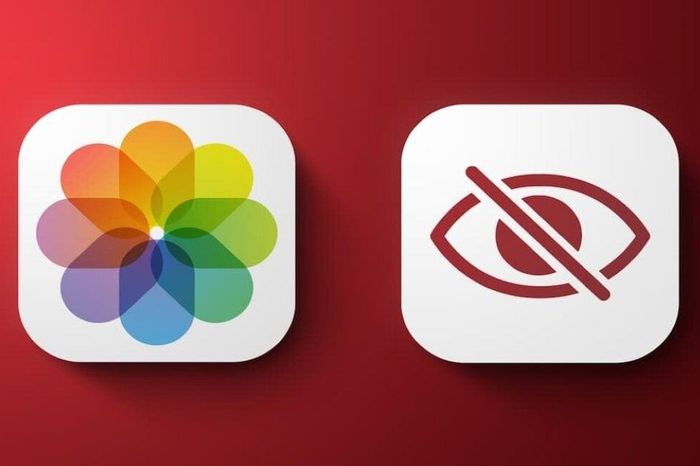 Great way to hide and open hidden photos on iPhone
Great way to hide and open hidden photos on iPhone AI features on iOS 18 are about to be upgraded by Apple
AI features on iOS 18 are about to be upgraded by Apple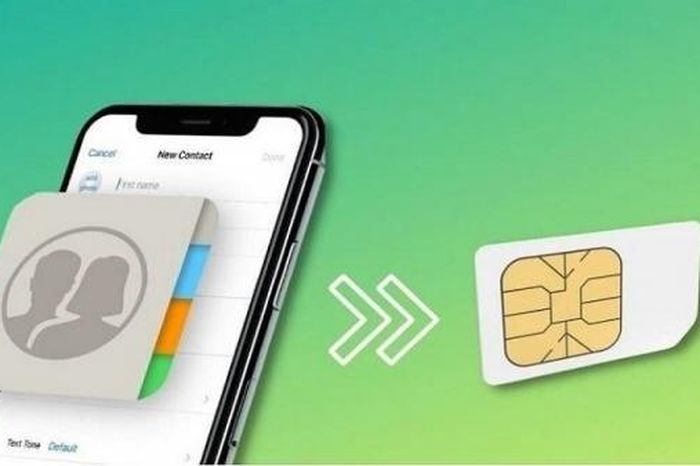 Revealing how to transfer contacts from iPhone to SIM super quickly
Revealing how to transfer contacts from iPhone to SIM super quickly Reasons why Samsung Galaxy software lags far behind iPhone
Reasons why Samsung Galaxy software lags far behind iPhone A series of difficulties are surrounding Apple
A series of difficulties are surrounding Apple