How to set up a computer to boot from CD-ROM
Usually computers are set up to prioritize booting from the operating system installed on the hard drive, but in some cases when you want to install the operating system or run utility programs, it is necessary to boot. from another device such as a CD-ROM drive, USB storage device, floppy drive, etc.
This setting is done through the BIOS Setup utility program available in the machine. There are many different BIOS Setup programs, usually accessing the BIOS Setup by pressing the Delete ( DEL ) key when the first screen appears immediately after turning on the machine, some machines use the F1 , F2 , F10 , Esc keys. , Ctrl + Esc , Alt + Esc , Ctrl + Alt + Esc , Ctrl + Alt + Enter , Ins .
Here's how to set up booting from CD-ROM first for some models of computers with different BIOS Setup programs:
AMI BIOS
- Start the machine, when the boot test screen appears, press the Delete key ( DEL ) to enter the BIOS Setup program .
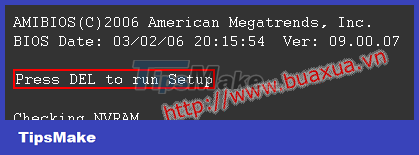 AMI BIOS
AMI BIOS
- In BIOS Setup Utility , use the left / right arrow keys to select the Boot Menu, use the up / down arrow keys to select Boot Device Priority , use the + / - key to change the parameters in 1st Boot Device as CDROM and 2nd Boot Device as Hard Drive . Press the F10 key to save the changes and exit BIOS Setup .
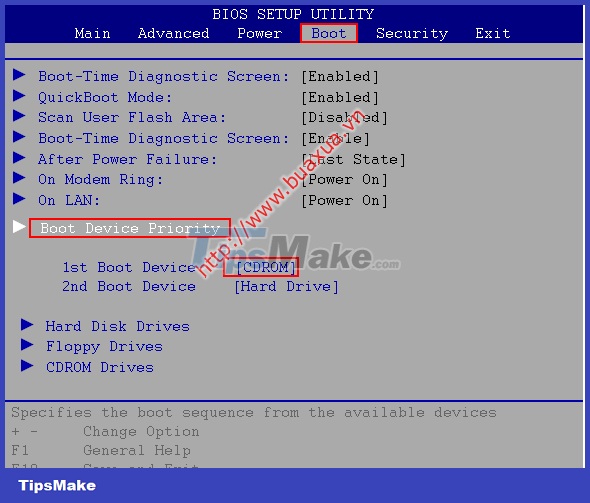 AMI BIOS Setup Utility
AMI BIOS Setup Utility
AWARD BIOS
- Start the machine, when the boot test screen appears, press the Delete key ( DEL ) to enter the BIOS Setup program .
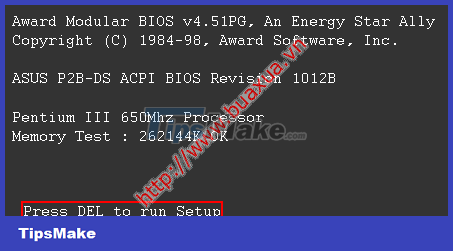 AWARD BIOS
AWARD BIOS
- In the BIOS Setup Utility , use the up / down / left / right arrow keys to select Advanced Bios Features and press the Enter key .
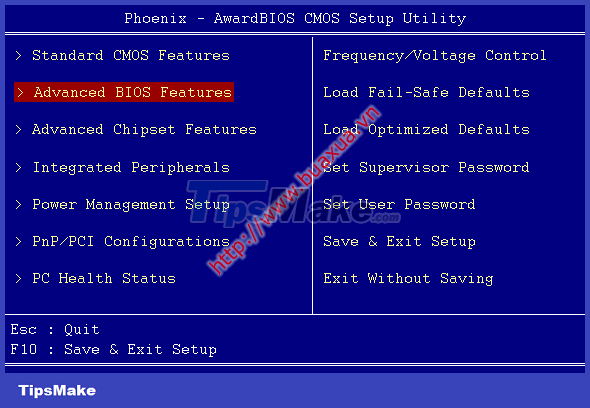 Award Advanced Bios Features
Award Advanced Bios Features
- Use the up / down arrow keys to select First Boot Device , use the + / - or Page-Up / Page-Down key to change the parameters in the First Boot Device as CDROM and the Second Boot Device as HDD-0 (hard disk drive). ). Press the F10 key to save the changes and exit BIOS Setup .
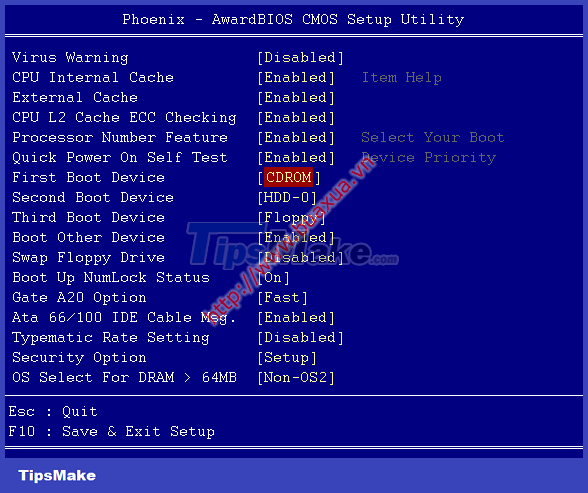 Award BIOS Setup Utility
Award BIOS Setup Utility
DELL BIOS
- Start the machine, when the DELL Logo screen appears , press the F2 key to enter the BIOS Setup program .
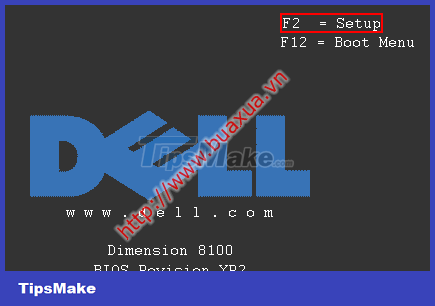 DELL BIOS
DELL BIOS
- Use the up / down arrow keys to select Boot Sequence , use the + / - key to move the IDE CD-ROM Device to position 1 and press the Space key to select. Press the ESC key and select Save settings and exit to save the changes and exit the BIOS Setup .
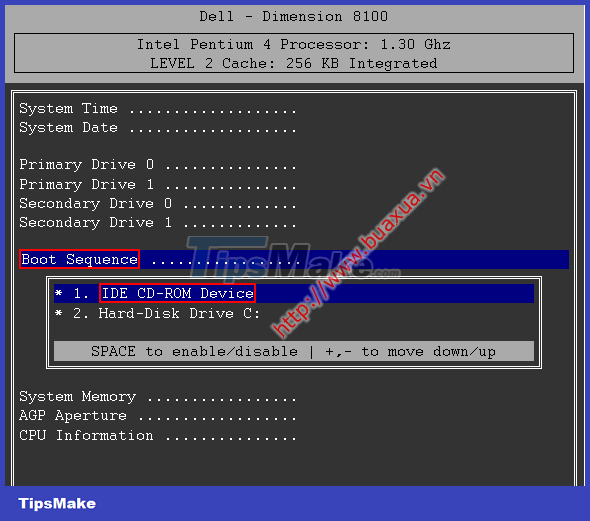 DELL Boot Sequence
DELL Boot Sequence
- Some machines allow pressing the F12 key to display the Boot Device Menu to select the boot drive.
 Press the F12 key to bring up the Boot Device Menu
Press the F12 key to bring up the Boot Device Menu
PHONEIX BIOS
Type 1
- Start the machine, when the boot test screen appears, press the F2 key to enter the BIOS Setup program .
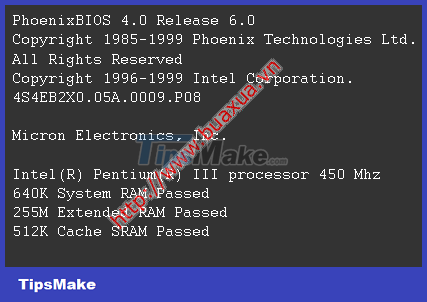 PHONEIX BIOS
PHONEIX BIOS
- In the BIOS Setup Utility , use the up / down / left / right arrow keys to select Bios Features SETUP and press the Enter key .
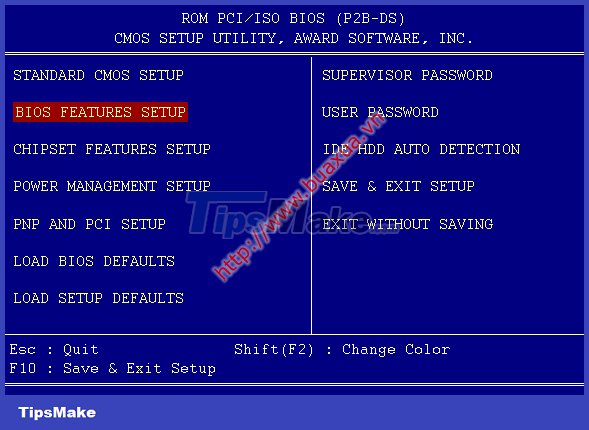 Phoenix BIOS Setup Utility
Phoenix BIOS Setup Utility
- Use the up / down arrow keys to select Boot Sequence , use the + / - or Page-Up / Page-Down key to change the parameter to A , CDROM , C or CD-ROM , C , A so that CD-ROM always precedes C . Press the F10 key to save the changes and exit BIOS Setup .
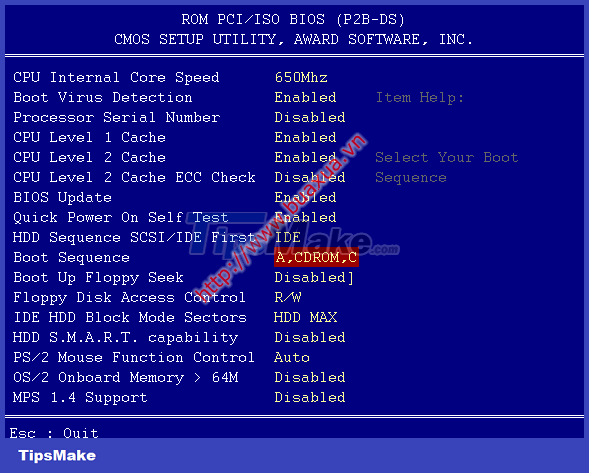 Phoenix Boot Sequence
Phoenix Boot Sequence
Type 2
- Start the machine, when the boot test screen appears, press the F2 key to enter the BIOS Setup program . In the BIOS Setup Utility, use the left / right arrow keys to select Boot .
- Use the up / down arrow keys to select the CD-ROM Drive and press the + key (side of the numeric keypad) to move up to it on the first row (the - key is to move down). Devices will be booted in this order.
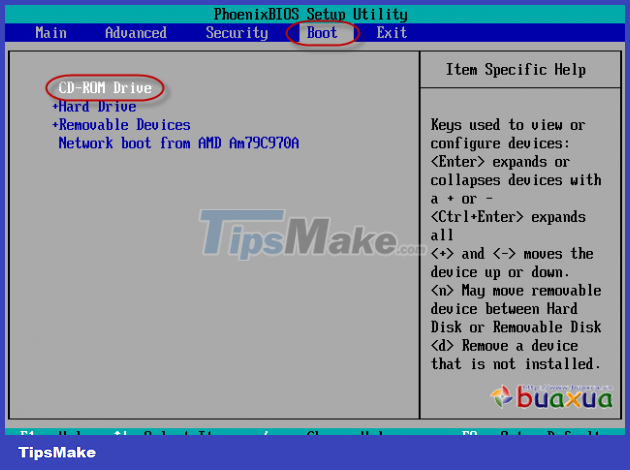 Phoenix BIOS Setup Utility
Phoenix BIOS Setup Utility
- After the arrangement is complete, press the F10 key to exit or go to the Exit Menu and select Exit Saving Changes .
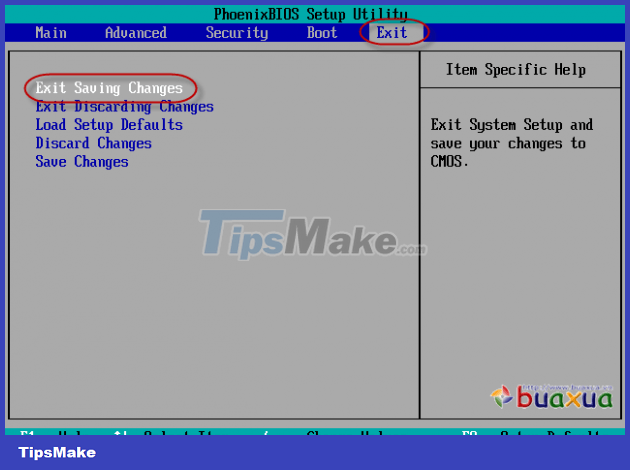 Exit Saving Changes
Exit Saving Changes
- Click Ok when the warning box appears.
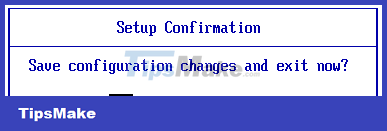 Phoenix setup confirmation
Phoenix setup confirmation
- Normally, when booting at the first screen, the system will tell you which key to use to enter Bios Setup (usually pressing the Del key or F2 key ), if you can't see it, press the Pause/Break key to stop the screen. picture again.
- The way to do it in the Bios Setup program of other machines is similar, just note how to press the key to access the program, and the terms inside and how to do it are similar.
- If you do not have time to press the key to access BIOS Setup , you can press all 3 keys Ctrl + Alt + Delete at the same time or the Reset button to restart the computer.
 Instructions on how to remove the cooling fan of the standard CPU LGA775
Instructions on how to remove the cooling fan of the standard CPU LGA775 Instructions on how to assemble a cooling fan for standard CPU LGA775
Instructions on how to assemble a cooling fan for standard CPU LGA775 Choosing a motherboard for a computer
Choosing a motherboard for a computer Choosing a CPU for a computer
Choosing a CPU for a computer Choosing memory for your computer
Choosing memory for your computer Choosing a case and a power supply for a computer
Choosing a case and a power supply for a computer