How to set up 2-layer security for Facebook accounts
The following article shows you how to set up 2-layer security for your Facebook account to help you secure your account in the safest and most effective way.
To perform the 2-layer security setting for your Facebook account, follow these steps:
Step 1: Log in to the Facebook account to set up -> click the arrow on the upper right -> select Settings:
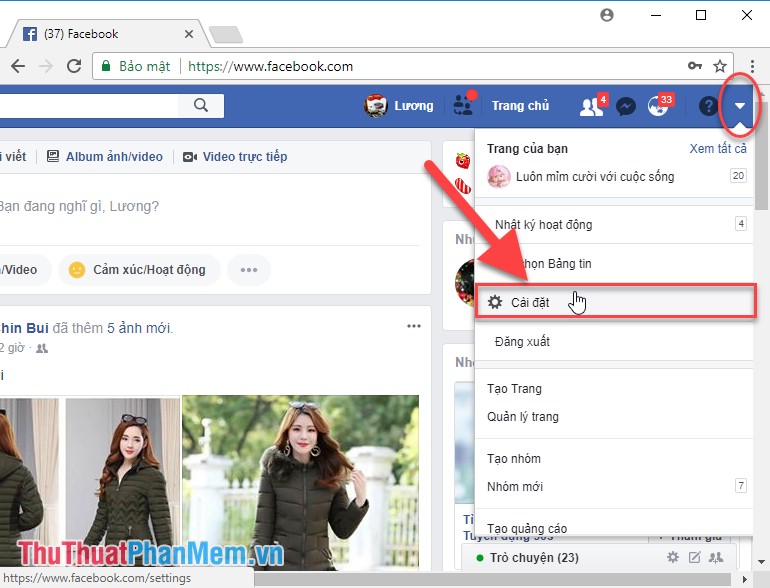
Step 2: Click on Security and log in :
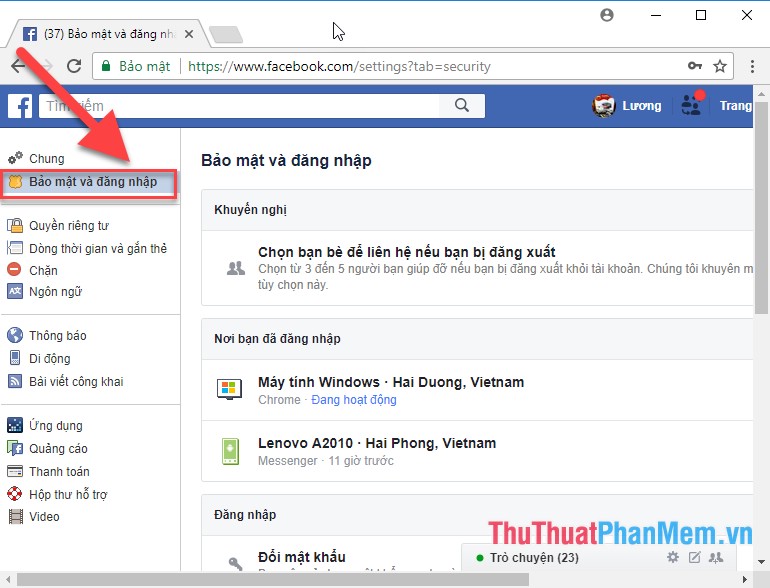
Step 3: Scroll down to the section for additional security settings, click Use 2-factor authentication:

Step 4: Click Add phone number:

Step 5: Enter your phone number (Note you enter the correct phone number you are using because when logging into Facebook will ask for the authentication code sent by Facebook to your phone) -> click Continue:

Step 6: After pressing Continue, the system will send a message to the phone number you have just entered -> the system will require a 6-digit verification code to be sent to your phone number. Enter the code -> click Accept:
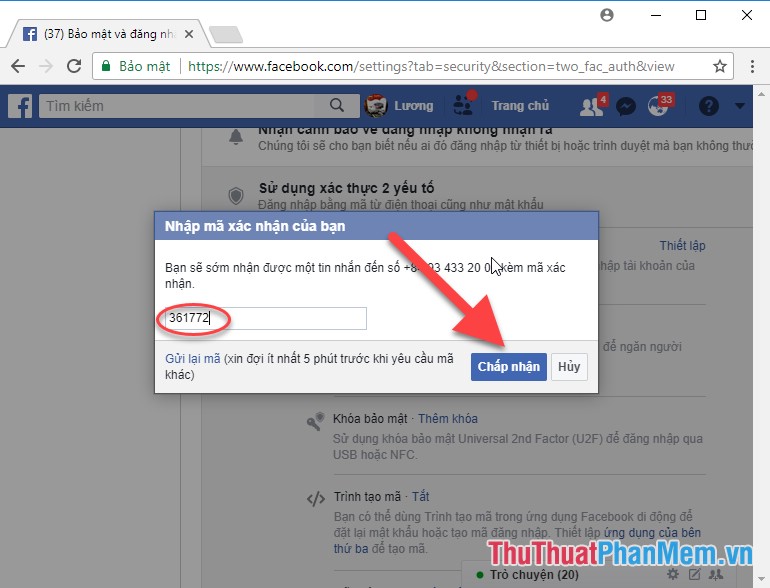
Step 7: If you enter the correct code, the message box confirms that your phone number has been successfully verified, in this dialog you can choose the mode of displaying your phone number Only me to be able to restrict strangers from using numbers Your phone for evil purposes. Finally, click Save Settings:
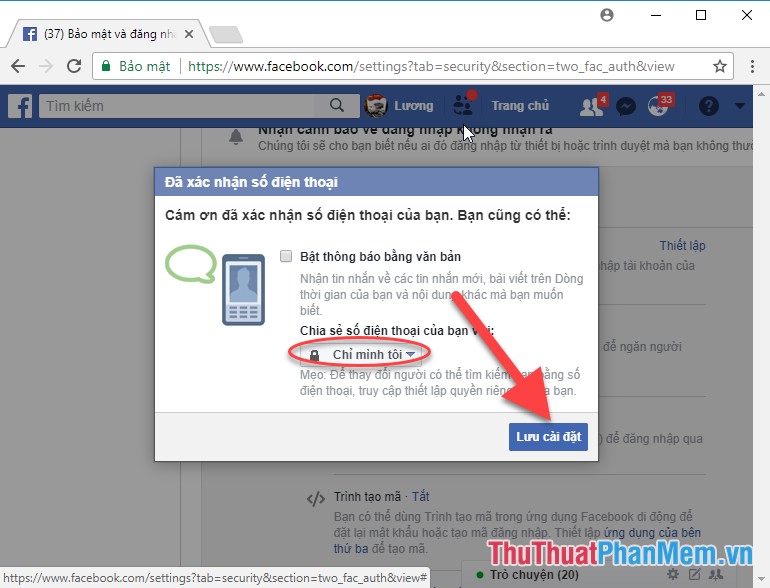
Step 8: Click on Enable to enable 2-layer security mode:
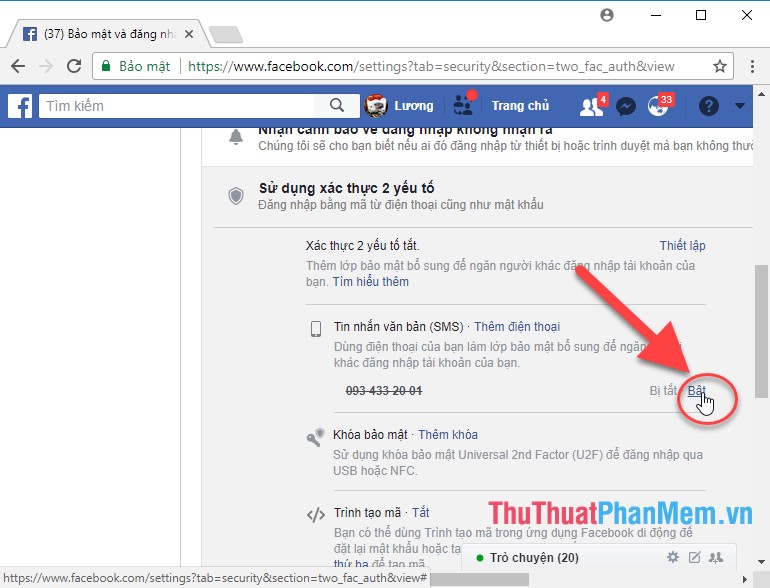
Step 9: Click on Enable to confirm:
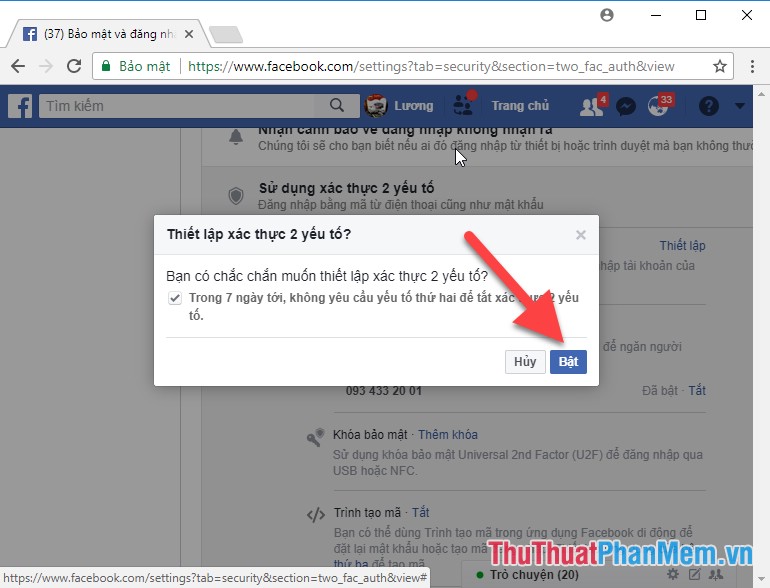
Step 10: Click Close to complete the 2-layer security setup process:
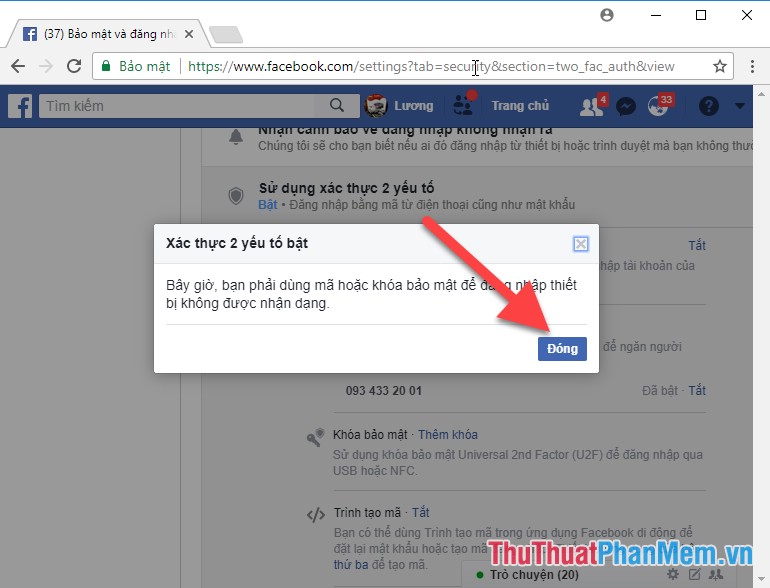
You log out of your Facebook account -> then perform the login again -> enter the password and press Enter:
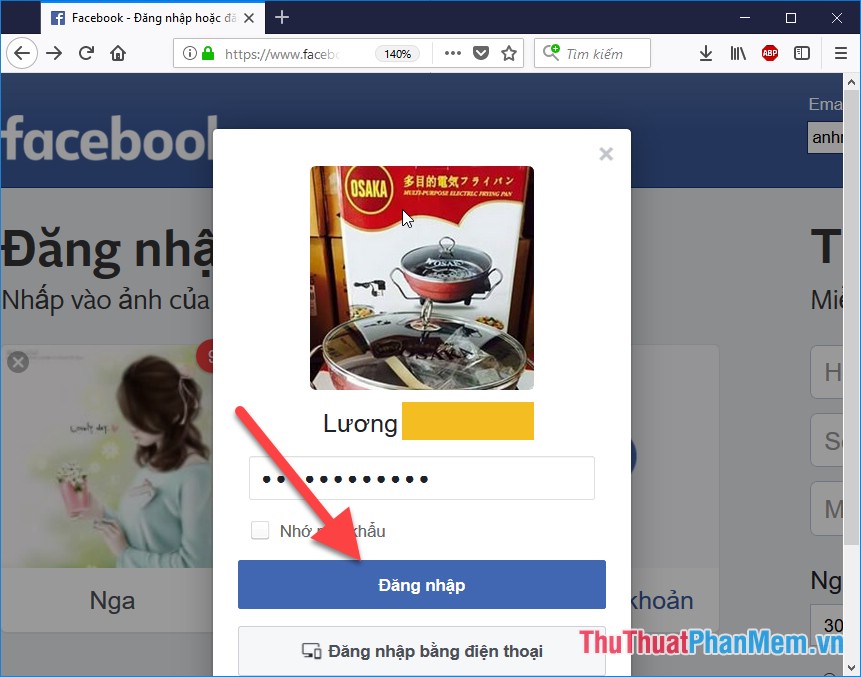
Normally when you do not set up 2-layer security mode after entering the password, it will transfer to your personal Facebook page. But when you have set up 2-layer security after entering the password, the system requires you to enter a 6-digit verification code sent to the phone number you registered:
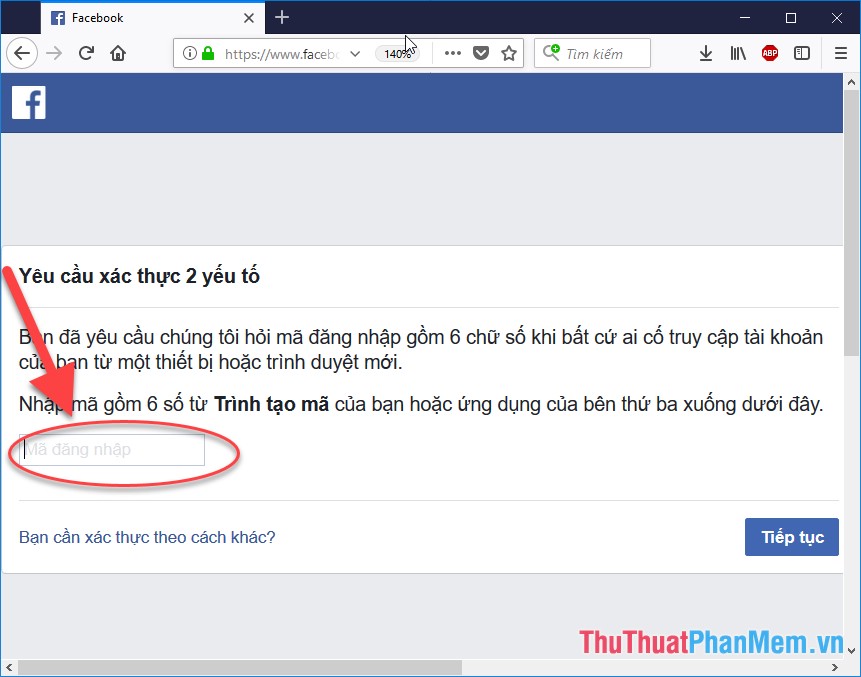
So only when the verification code can access your Facebook account. If someone tries to access your account, you'll get an error:
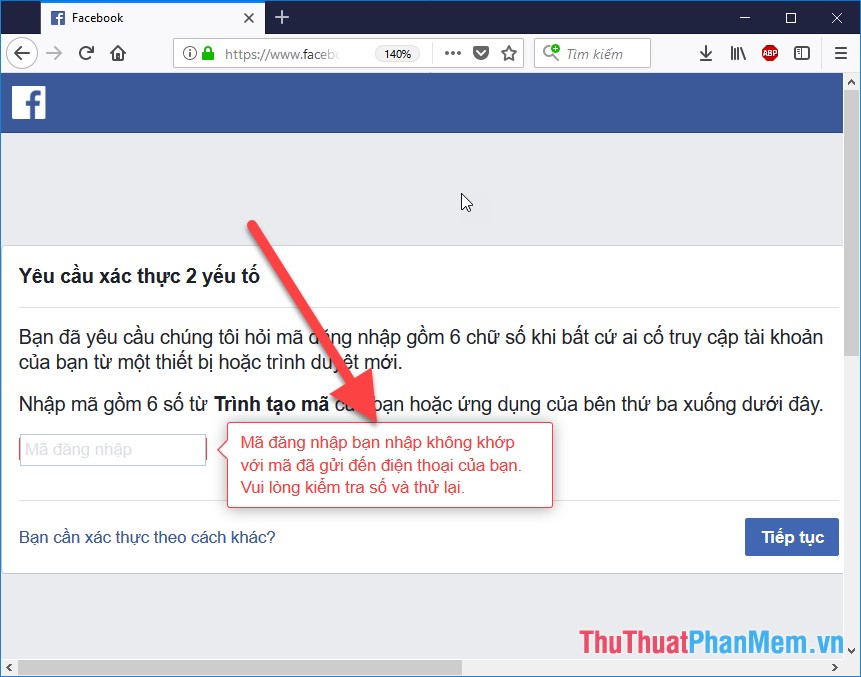
So you have set up 2-layer security for your Facebook account . Good luck!
You should read it
- Set up 2-layer security for Twitter accounts
- Instructions for setting up 2-layer protection for Outlook accounts and Microsoft accounts
- The Facebook account security tips you should know
- Microsoft account enhances two-layer security
- Instructions to change Facebook password on computer
- Instructions for creating 2-layer security for GoDaddy accounts
 How to use video as a Facebook Fanpage cover image
How to use video as a Facebook Fanpage cover image How to enable and disable Full Screen mode on Google Chrome, Firefox, Edge
How to enable and disable Full Screen mode on Google Chrome, Firefox, Edge How to change the default Download folder on any browser Chrome, Coc Coc, Edge, Firefox
How to change the default Download folder on any browser Chrome, Coc Coc, Edge, Firefox How to sign up for a Spotify account to listen to music online
How to sign up for a Spotify account to listen to music online Summary of all keyboard shortcuts when using Spotify on PC makes operation easy and fast
Summary of all keyboard shortcuts when using Spotify on PC makes operation easy and fast How to create a channel channel on Youtube
How to create a channel channel on Youtube