Instructions to change Facebook password on computer
Not only with Facebook, but with any personal account we also need to choose a password array with high security. With Facebook, account hacking and personal information theft are becoming more popular and one of the possible reasons for choosing a password is relatively easy to guess. Therefore, right from the first step of creating a Facebook account, we should immediately choose the password range with high security. Or you can change your Facebook password if we still don't feel secure about the password we are using.
- Instructions to change the Facebook application password on the phone
Step 1:
First of all, you access your personal Facebook account on the web. At the main interface, click on the drop down arrow icon and select Settings .

Step 2:
Next in the General account settings interface, we will click on the Password to proceed to change the password.

Step 3:
In the Password section, we will enter the currently used Password , enter the new Password and Re- enter the new password correctly. Click Save changes to save the new password.
Note , when we enter a new password, Facebook will assess the security level of the password. You rely on the Password length notification directly below to select the password character, it is best to choose a password that is reported as Strong as shown below. It is recommended to select characters with lowercase, uppercase, numbers or other special characters in the password range.
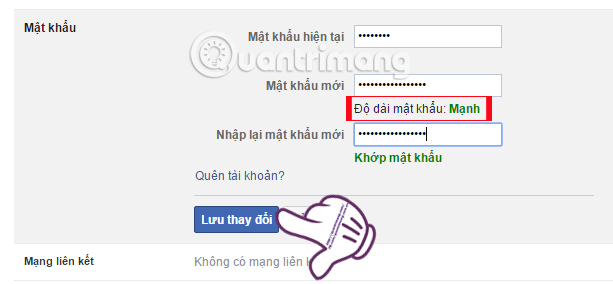
Step 4:
Then the Password changed interface appears. Here, Facebook will have more steps to log out of this Facebook account from the device, to ensure safety when you have changed your password. Check the Logout item from other devices and click Continue .
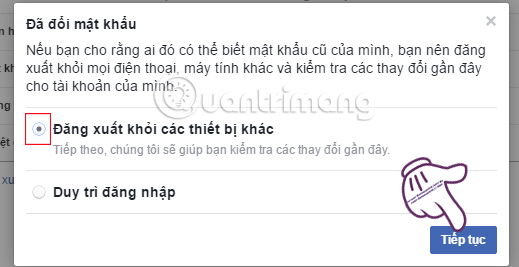
Step 5:
Next will be the steps to check your personal and operational information with this Facebook account. Click Start to perform the test.
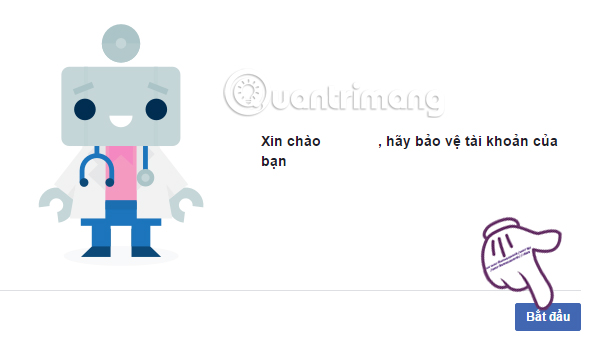
We wait for the step to check personal information such as phone number, account name, . completed, when switching to the Account protection interface, click Continue .
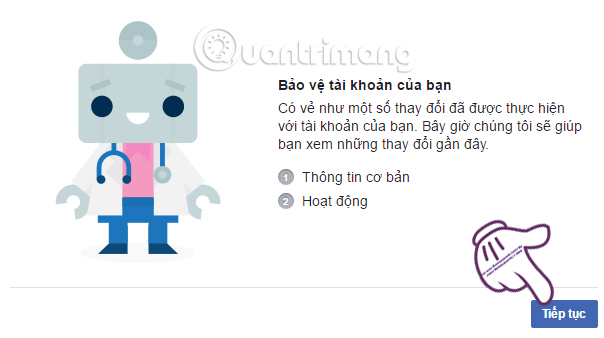
Step 6:
The next job is to correct the correct information in each option and then click Next. With the recent Activity Check section, Facebook will summarize all your recent activities while using the old password. Users can select activities that do not want to appear on Facebook to delete, or click Ignore .
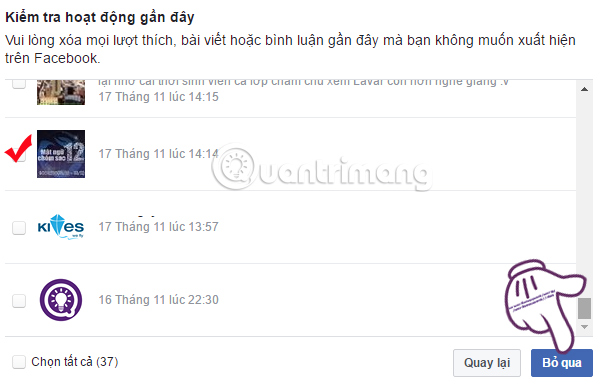
Immediately after the announcement All done , changing the Facebok password and the steps to check Your personal information to your Facebook Activity has been completed. We can click Go to Settings or go back to the interface on Facebook.
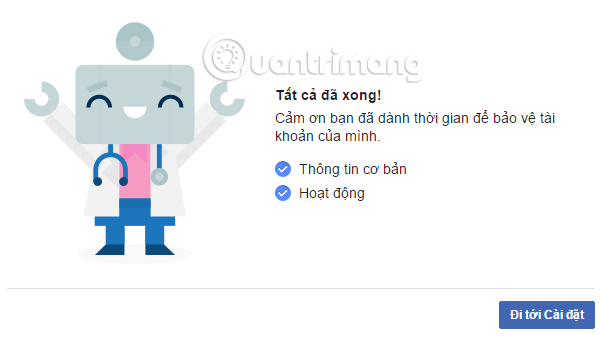
So you have finished changing the Facebook password with the web-based version. Changing passwords with special characters will help make your personal Facebook account safer. Besides, we also need to combine with other safety measures such as two-layer security for Facebook, limit the possibility of hacked accounts and have unauthorized intruders to spread viruses or malicious code On Facebook.
Refer to the following articles:
- How 2-layer security for Facebook?
- How to retrieve a hacked Facebook account
- How to prevent .SVG images containing new malware on Facebook
I wish you all success!
You should read it
- Facebook voices a batch of password changes
- Instructions to retrieve Facebook password
- VNCERT warns Internet users in Vietnam to change their email and Facebook passwords immediately
- Instructions to change your Facebook password
- What to do when forgetting your Facebook password?
- How to rename Facebook on the computer
 Change your Facebook password on your phone, how to change mk fb
Change your Facebook password on your phone, how to change mk fb How to temporarily disable and permanently delete your Twitter account
How to temporarily disable and permanently delete your Twitter account How to prevent .SVG images containing new malware on Facebook
How to prevent .SVG images containing new malware on Facebook How to prevent malicious blackmail JPG code via Facebook Messenger
How to prevent malicious blackmail JPG code via Facebook Messenger Things to know the size of photos, advertising photos on Facebook
Things to know the size of photos, advertising photos on Facebook How to adjust the location of the webcam when Live Stream Video on Facebook
How to adjust the location of the webcam when Live Stream Video on Facebook