How to set the safest PC protection on Windows 10
Windows 10 is rated as a security version and high stability. To promote the security effect on Windows 10, we have to make a few manual settings shared in the article below!

1. Set up BitLocker for the drive
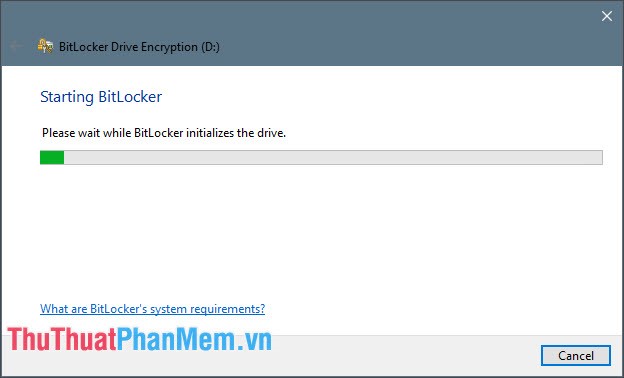
BitLocker is a hard drive encryption method that helps us protect our computer from unauthorized intruders. When activating the BitLocker protection layer on any drive, we must enter a password protection to have access to that drive. We should put BitLocker encryption on drives with many important documents to ensure they are safe.
2. Update Windows regularly with Windows Update
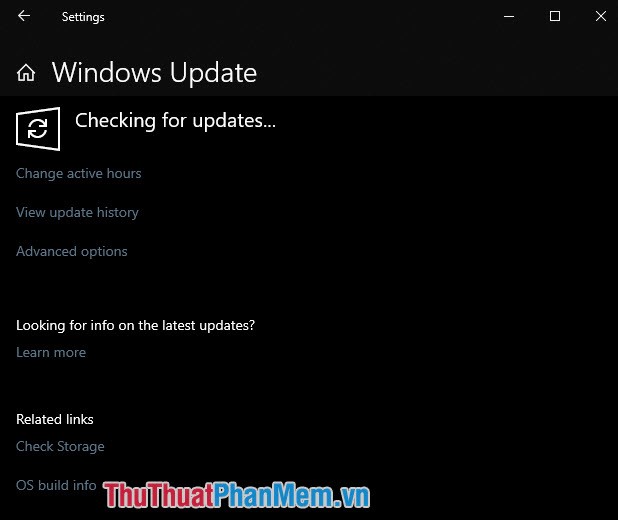
We regularly check for Windows updates because Windows updates will help us patch the remaining security holes on the system. In addition, the updates also help our computers operate stably and encounter fewer errors arising during use.
3. Set User Account Control
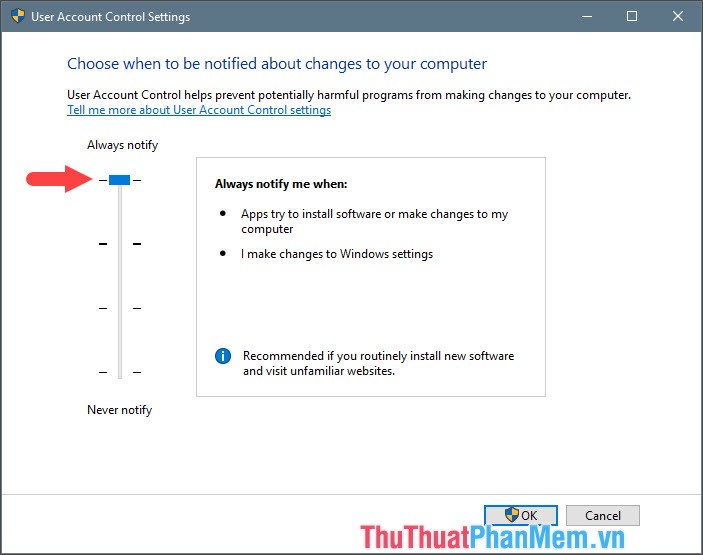
User Account Control ( UAC for short ) is a message that pops up when we install or open software that tries to change settings on our computer. This feature is quite inconvenient because they automatically pop-up asking whether we should open the software or not.
4. Set Windows Hello, PIN, password by image
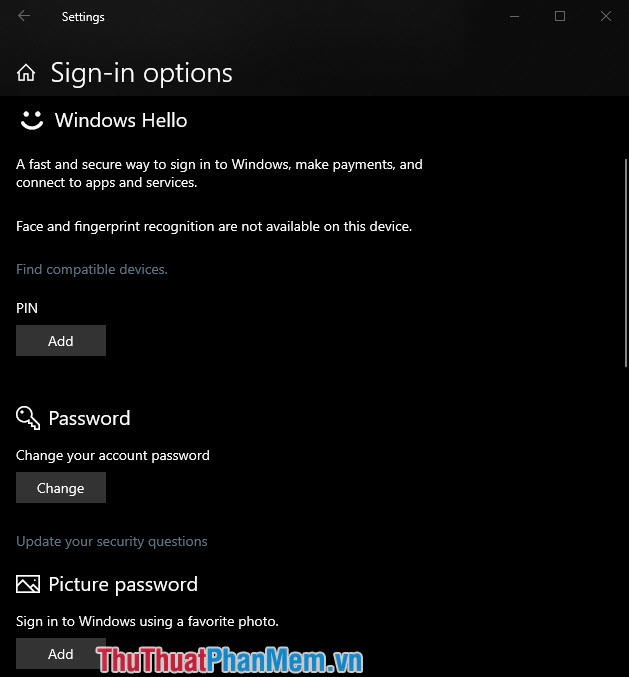
An interesting feature on Windows 10 is the Windows Hello feature. Windows Hello is available with laptops with advanced security features such as Fingerprint, Face Recognition, etc. If our device does not support Windows Hello, we can set it set up advanced security like PIN, regular password, picture password.
5. Periodically scan for viruses with Windows Defender
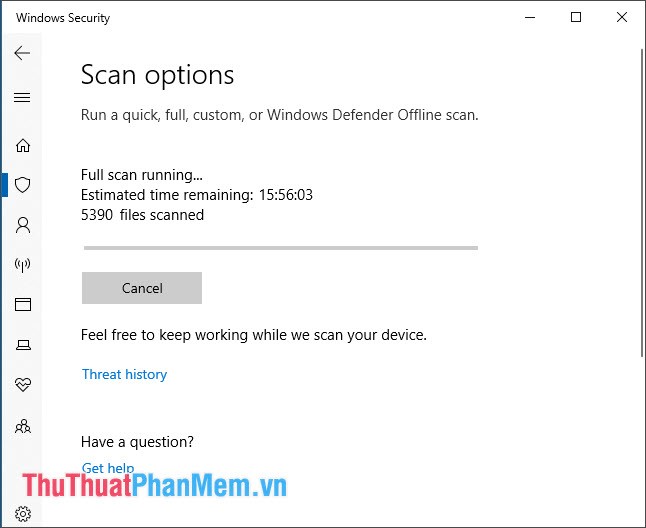
If we do not have the conditions to buy anti-virus software licenses, then Windows Defender is more than enough for our needs. However, we should conduct a full system scan (Full scan) to detect the dangers that exist in the system.
With the ways to set up to protect your computer safely on Windows 10, please follow and send the results and comments to TipsMake.com in the comment section below the article! I wish you a new and effective working day!
You should read it
- Windows Information Protection (WIP) price, marketcap, chart, and fundamentals info
- How to fix 'Mmc.exe blocked for your protection' error on Windows 10
- Steps to fix 'This app has been blocked for your protection' error
- How to fix 'This app has been blocked for your protection' error on Windows 10 PC
- How to open Windows Security in Windows 10
- The safest and most secure way to encrypt data
 Instructions to Backup and Restore Windows 10
Instructions to Backup and Restore Windows 10 How to move an installed application from drive C to drive D or another drive on Windows 10
How to move an installed application from drive C to drive D or another drive on Windows 10 How to set up the Windows Store app installation to any D drive or drive
How to set up the Windows Store app installation to any D drive or drive How to speed up Windows 10, optimize Windows 10 for maximum performance
How to speed up Windows 10, optimize Windows 10 for maximum performance How to change the font, font size on Windows 10
How to change the font, font size on Windows 10 Instructions on how to use the Timeline feature on Windows 10
Instructions on how to use the Timeline feature on Windows 10