How to Set Default Email Client in Windows 11
If you want, you can completely change the default email client on your Windows 11 PC with just a few simple setup steps. Find out below.
Set Default Email Client in Windows 11
First, open the Settings app by pressing the Windows + i key combination. Or you can also right-click the Start button on the taskbar and select 'Settings' in the menu that appears.
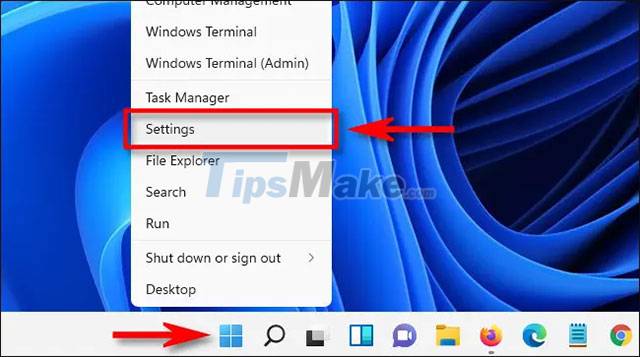
On the Settings interface that opens, click on the 'Apps' item in the list on the left, then select 'Default Apps'.
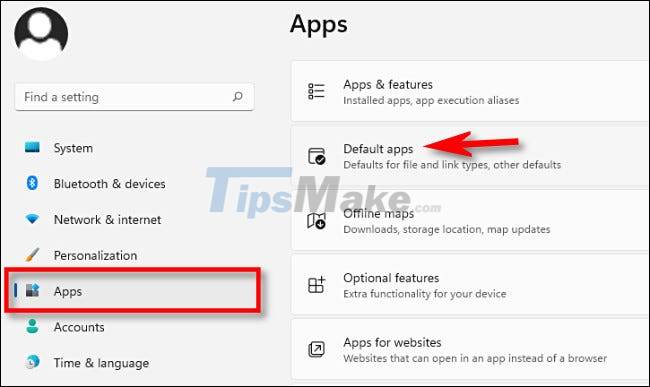
On the default app settings page that opens, click the search bar and enter the name of the email client you want to use as the default. When the app appears, click its icon in the list below. (Or you can browse through the list of apps and find it).

On the email client's 'Default Apps' settings page, click below 'MAILTO'. This will configure how Windows will open 'mailto:' links, which commonly appear on web pages.
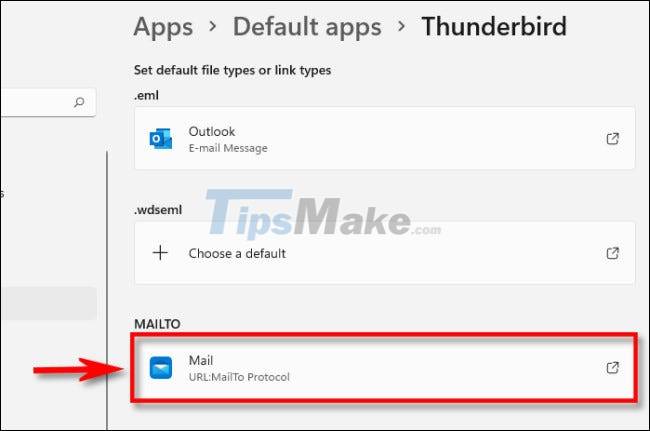
In the 'How do you want to open this' pop-up window, select the email client that you want to use as the default for 'mailto:' links, then click 'OK'.

If you want to set up the same email client to open EML files (which are email files that are saved as text files to your computer), you can also click the '.EML' link on the Default Apps page and select the application. email from list . When done, close Settings and experience the change.
 Steps to activate Windows Sandbox on Windows 11
Steps to activate Windows Sandbox on Windows 11 How to create folders on the desktop in Windows 11
How to create folders on the desktop in Windows 11 Microsoft drastically improves video encoding performance on Windows 11
Microsoft drastically improves video encoding performance on Windows 11 Here's How Windows 11 Protects You From Dangerous .EXE Files
Here's How Windows 11 Protects You From Dangerous .EXE Files How to delete location history on Windows 11
How to delete location history on Windows 11 How to enable Windows 11 voice control
How to enable Windows 11 voice control