How to save email as a PDF file on Windows 10
In addition to the current online email services such as Gmail, Yahoo mail, the email client application on Windows 10 will also meet the needs of sending and receiving messages from users like other online email services. However, one problem is that most email client applications on Windows do not have the option to save emails as PDF files, while Outlook 2016 provides the option to save emails as PDF files right on delivery. face.
If you are using Windows 10 and want to convert email to PDF format, you can use the built-in feature Print to PDF. We can apply to email client applications such as Windows 10 Mail, Outlook 2016/2013, Windows Live Mail and Mozilla Thunderbird.
Step 1:
First we start the email client service on Windows 10. Here I will apply to the Mail application on Windows 10. At the search bar on the computer, enter the Mail keyword and then click on the search result.
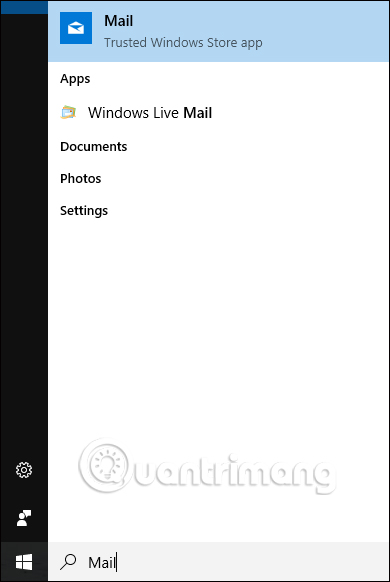
Step 2:
Next, at the mailbox interface we open the email we want to save as a PDF file on Windows 10.

Press Ctrl + P to open the Print dialog. Soon the Print dialog appears. If the email client used is a computer program, you will see the classic print dialog or the Print dialog of the program, but there is an option to select the printer to use. In the Printer section, we will click to select Microsoft Print to PDF in the drop down list, then click the Print button below the interface.

Step 3:
The Save Print Output As dialog box appears. Users name the email they want to save in PDF format, then select the location to save the PDF file. Click the Save button to save.

Finally, you just need to open the saved PDF file to view the mail content.
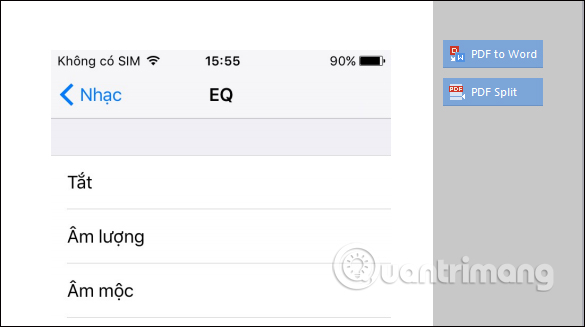
With this method, we can save important emails to the computer in PDF format, so that we can open the necessary times without having to directly open the Windows 10 Mail application. Use this implementation not only with the Mail application but with any email client application on Windows 10.
I wish you all success!
 Instructions for installing mobile networks on Windows 10
Instructions for installing mobile networks on Windows 10 4 ways to 'revive' Windows XP on Windows 10
4 ways to 'revive' Windows XP on Windows 10 Enhance Windows 10 security with Exploit Protection
Enhance Windows 10 security with Exploit Protection Instructions for viewing full screen UWP applications in Windows 10
Instructions for viewing full screen UWP applications in Windows 10 Windows 10 Creators Update is now available for all compatible devices
Windows 10 Creators Update is now available for all compatible devices 7 great bright color themes for windows 10 you should not miss this summer
7 great bright color themes for windows 10 you should not miss this summer