How to send self-destructing messages on Duckist
The recipient of the message only needs to access the received message link to read the message and download the attachment. In addition, the Duckist website also has a feature to create self-destructing chat rooms for group chats with friends. The following article will guide you to use Duckist to send self-destructing file attachments.
Instructions for sending self-destructing messages on Duckist
Step 1:
First, visit the link below to access the Duckist website.
https://duckist.com/At the Duckist website interface, we enter the message you want to send and then click on the pin icon to attach the file. Note, Duckist only allows you to attach 1 file to send.
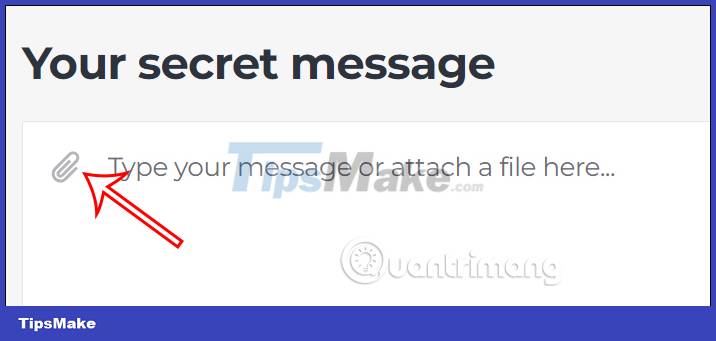
Step 2:
Next, below you choose the time to automatically delete the message at Auto delete message in 1 day, 1 week or 1 month depending on your needs.
After entering the message content and attaching the file, click Encrypt Message to proceed to encrypt the file on Duckist.

Step 3:
As a result, we get the link containing the message and attachment as shown below. You will copy this link and send it to the person who wants to receive the message and file.
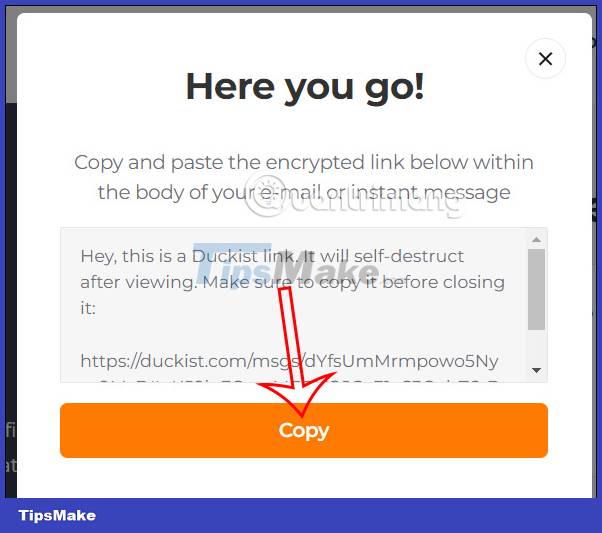
Step 4:
The recipient of the link will see the file and the message content after 4 seconds. As a result they will see the file to download. Click Download to download the file on Duckist.
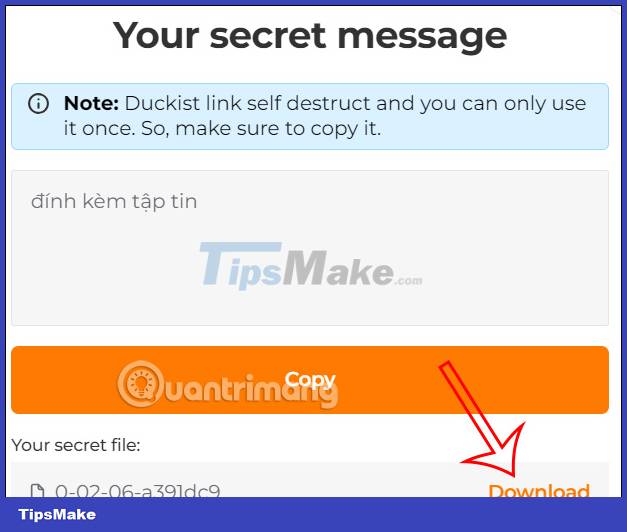
Step 5:
To create a story chat room on Duckist , we click on the padlock icon on the right side of the screen and then select Create chat room .
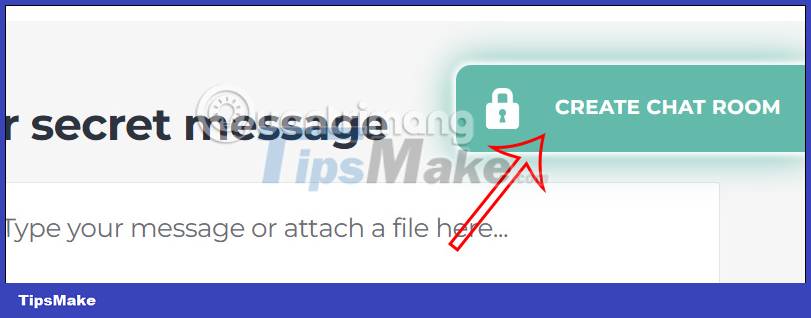
Now display the time for you to choose for the chat room to be 1 day, 1 week or 1 month for how long, and then press the Create button .
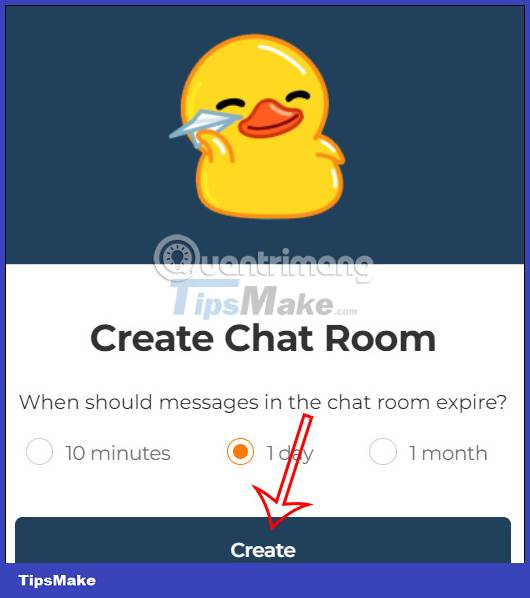
Step 6:
We enter a name for the chat room and then click Share link to get the link to share the chat room . Then press Send to send a chat message in the room.
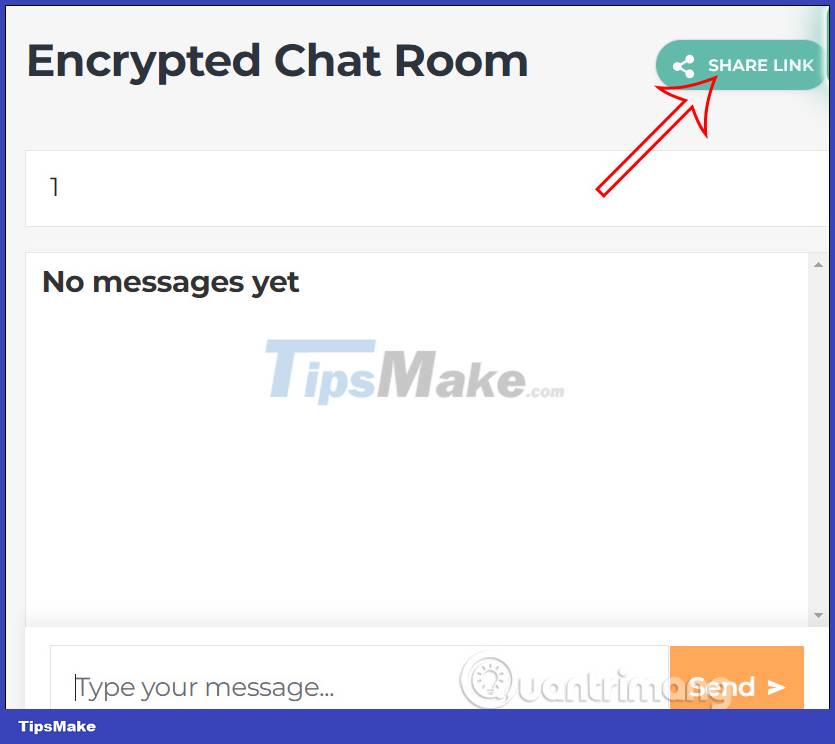
You should read it
- 6 self-destruct chat apps on the phone
- Instructions for sending automatic cancellation messages on Viber
- Facebook counts as an application to send messages to self-destruct
- How to send a self-destruct and secret message on Facebook Messenger
- Send, receive encrypted messages, self-destruct messages, secure chat with KeeperChat
- 7 self-destruct file sharing sites
 What does the green dot on Facebook mean?
What does the green dot on Facebook mean? Instructions to create a backup password on Zalo
Instructions to create a backup password on Zalo How to add Admin of Telegram chat group
How to add Admin of Telegram chat group Instructions to download stickers on Telegram
Instructions to download stickers on Telegram How to turn off searching for recent friends on Telegram
How to turn off searching for recent friends on Telegram Instructions for using Zalo to schedule online car registration
Instructions for using Zalo to schedule online car registration