How to send Messenger messages to many people
For more convenience in sending Messenger messages to many people, we can create Messenger chat groups. So what if you don't want to create a chat group but still want to send messages to multiple people at once on Messenger? It's very simple because in the messaging interface there is a Forward option to send messages to any other person, or any other chat group on Messenger.
In fact, this message forwarding feature is available in some popular chat applications such as sending Zalo messages to many people, forwarding messages on Viber. Users will choose more people who want to send the same message content to save time, as well as send messages on Messenger. The following article will guide you how to send Messenger messages to many people at the same time.
- Instructions for sharing messages on Zalo
- How to see who uses the most messaging on Facebook
- How to send videos via Facebook Messenger
- How to retrieve messages on Facebook Messenger
1. How to send Messenger messages to many people
Step 1:
First open the chat message and enter the message and proceed with sending as usual. Next, click and hold the message you want to share with others and select Forward right below.


Step 2:
This will display the list of Messenger accounts that we have recently contacted in the Recent section. Below will show more other Messenger accounts for you to search. You can also enter your account name in the search bar above to find an account. Click the Send button to send the message to the selected people.
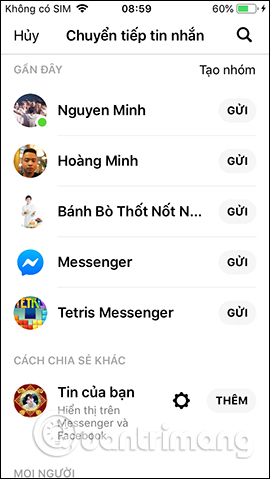
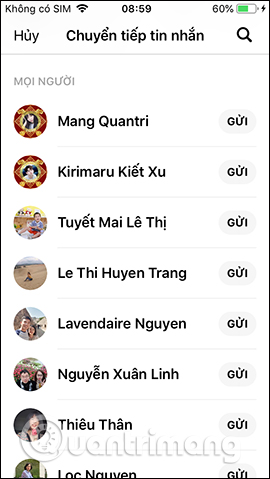

When the message has been sent successfully, there will be a message Sent as shown. Going back to the message interface will display the list of people we have sent as shown below.
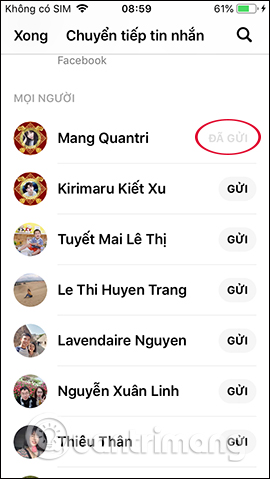
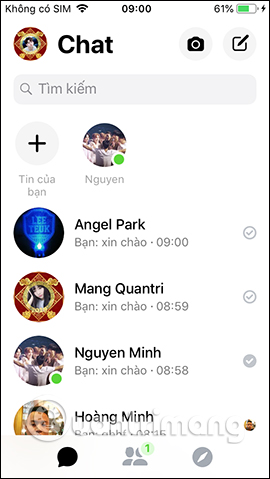
2. How to send multiple Messenger messages on the web
With messages on Facebook Messenger computers, you will only be able to forward images to many people, cannot send text messages like on Android and iOS Messenger apps.
Step 1:
We send images on Messenger as usual and then click on the Forward icon next to the image as shown below.
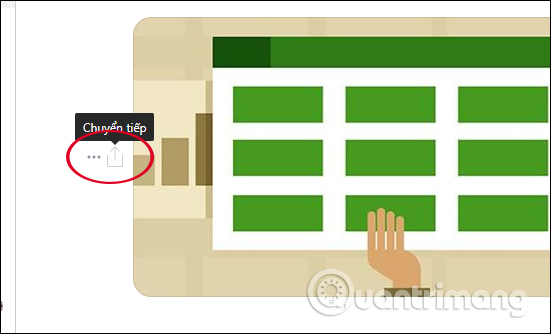
Step 2:
This will display a frame to enter the Facebook account or Facebook chat group that the user wants to send the message to.
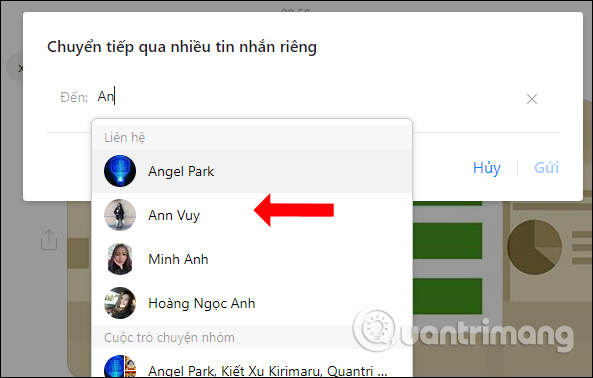
You continue to enter the name of the person who wants to send the message then press the Send button to send a picture message on Messenger.
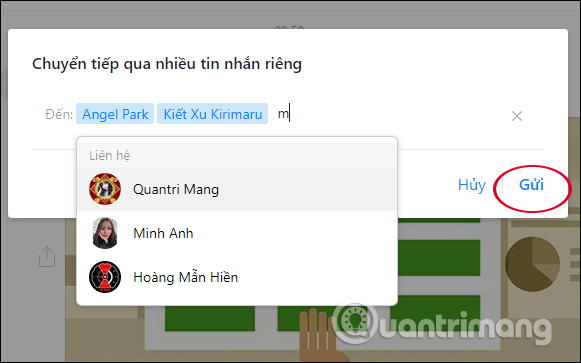
With the message on the Facebook computer version, click the arrow icon to forward the picture message.
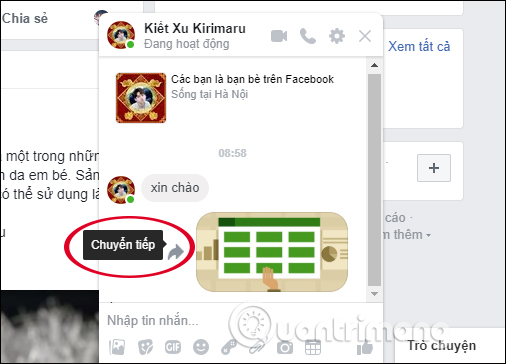
Users also select Facebook account or Facebook chat group and then click the Send button to send the message. In the interface as shown will show the number of Facebook accounts that want to send messages.

So you have finished sending messages to multiple people at once on Messenger. The sending operation is very simple, just select the people you want to send with the message content.
I wish you all success!
You should read it
- How to fix some common errors on Facebook Messenger
- Messenger users have 10 minutes to retract the message they do not want to send
- How to send text messages instead of iMessage messages on iPhone or iPad
- How to schedule sending messages on iPhone with Scheduled
- How to send music, MP3 songs through Messenger to listen
- How to send SMS from computer
 How to use Skype web in Firefox
How to use Skype web in Firefox How to see who asked you in 'Ask me anything'
How to see who asked you in 'Ask me anything' How to fix some common errors on Facebook Messenger
How to fix some common errors on Facebook Messenger 6 self-destruct chat apps on the phone
6 self-destruct chat apps on the phone How to reply to each individual message on Facebook Messenger
How to reply to each individual message on Facebook Messenger How to message, video chat on Ablo
How to message, video chat on Ablo