How to send large video over the network?
Sending large videos over the network to others is not as simple as you think. Depending on the resolution and length, your video can quickly surpass the 25MB attachment limit that most email providers have imposed.
But that doesn't mean you can't share large video files. Read the following ways to know how to send them.
- How to send an email that exceeds the size limit?
- How to use Firefox Send to share large files
- How to send videos via Facebook Messenger
How to send large videos over the network
- How to send large videos via email
- How to create and send ZIP file
- How to use cloud storage service
- How to send large videos from iPhone
- How to send large video files from Android
How to send large videos via email
As you know, most email service providers limit the size of attachments to no more than 25MB, even some providers have a limit of less than 10MB.
Today with advanced technology, videos recorded with smartphones only a few seconds in length can exceed that limit, not to mention videos recorded with specialized devices.
However, you do not need to worry, if the video file is larger than 25MB, you still have two ways to send them via email. The first way is to create a ZIP file and the other way is to use the cloud storage service of the email service provider.
How to create and send ZIP file
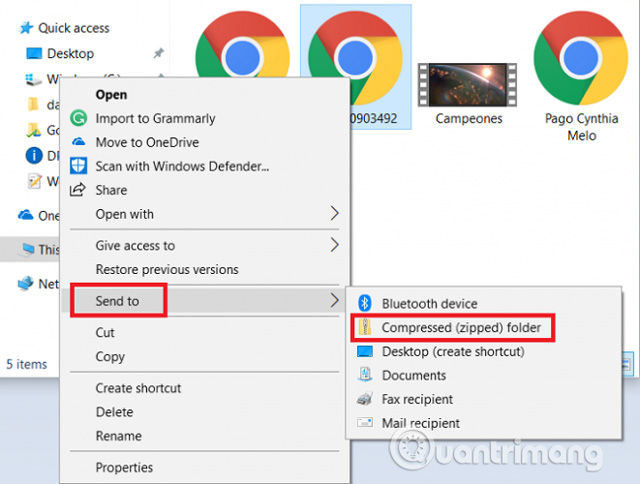
Your video will be compressed with smaller capacity and can be easily sent over the network. However, the recipient of the file needs to extract it to be able to view the video.
Both Windows and macOS have their own features that allow users to compress and decompress files, but you can use third-party applications if you wish.
To create a ZIP file on Windows, find the file you want to compress, right-click the file, then go to Send to> Compressed (zipped) folder . To create a ZIP file on macOS, right click on the file you want to compress and select Compress items from the context menu.
If the ZIP file is still larger than 25MB, continue reading to find an alternative.
How to use cloud storage service
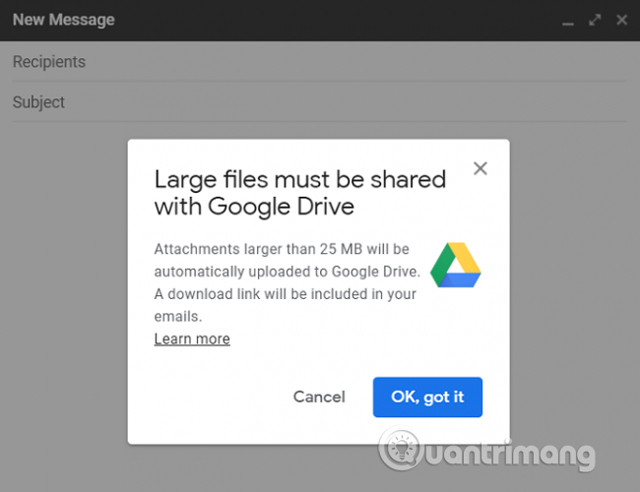
Today, most major email services offer free cloud storage. You can use this storage to send large video files over the 25 MB limit.
Gmail and Outlook automatically provide the option to upload videos to the respective clouds if the file is found to be larger than the allowable limit. When the file is in the cloud, you can attach it to email as usual.
The recipient will download the video from the cloud instead of from the email server or can view it directly in the cloud. However, this way, you are still limited by the available space on the cloud storage drive. Google gives you 15GB of free storage, OneDrive and iCloud are even less with 5GB. If you want more, you have to buy more.
How to send large videos from iPhone
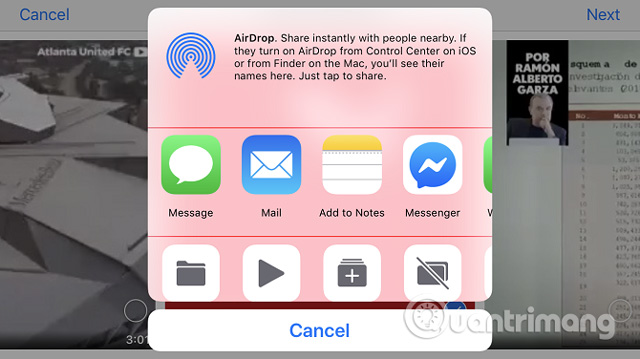
If you want to send large videos via iPhone, you cannot use WhatsApp because these instant messaging applications often limit the sending size to 16MB. iMessage is a little better, it allows you to send files up to 100MB.
If you want to send the file to a nearby Apple device, the easiest way is to use AirDrop. This way you are not limited to file size, no need to use third party applications.
To turn on AirDrop on iOS, go to Settings> General> AirDrop and select Contacts Only or Everyone . Next, open the Photos app and find the video you want to send. Just press the share icon and select AirDrop to start the transfer.
If you need to send your large video file to a non-Apple device or not nearby, the best solution is to use a cloud storage provider like Dropbox, Google Drive and OneDrive, etc.
How to send large video files from Android
If you want to send a large video file from your Android device, you can use one of the popular cloud storage providers or third-party dedicated applications that specialize in large files. Here are some third-party applications worth considering.
1. WeTransfer
You can use WeTransfer to send large video files for free with a capacity of less than 2GB. If you register Plus plan package (USD 12 / month) you will have a maximum size of 20GB.
Download : WeTransfer
2. Pushbullet
You can use the free version of PushbONS to send files up to 25MB; If you pay 40 USD per year for Pro package, the limit will increase to 1GB.
Download : Pushbullet
3. Send Anywhere
Send Anywhere is probably the application that can rival AirDrop. It allows users to send large video files up to 50GB and files sent through this application are encrypted.
Download: Send AnyWhere
I wish you all success!
 How to store images and videos in the cloud
How to store images and videos in the cloud How to change folder ownership in Google Drive
How to change folder ownership in Google Drive How to share files unlimitedly on Tresorit Send
How to share files unlimitedly on Tresorit Send How to use TransferXL to share files online
How to use TransferXL to share files online How to sign up for Office 365 and 21TB OneDrive for free from Microsoft
How to sign up for Office 365 and 21TB OneDrive for free from Microsoft How to protect your iCloud account from being stolen
How to protect your iCloud account from being stolen