How to send GIF images in iMessage
In addition to the ability to send static messages, Apple's exclusive application - iMessage can also send animated GIF images. There are several ways for you to do this. The easiest is to use the integrated iMessage "#images" application, which allows you to search all types of GIFs, sending them quickly and easily. You can also share GIF photos from other applications and send them via iMessage that way. This article will show you two ways to send GIF images in iMessage.
Send animated GIF images with #images
Apps integrated in iMessage called "#images" are probably the best way to send GIFs to your friends and family because it's easy to access and search. To get started, open the Messages app on iPhone and select the contact you want to send the GIF to.

At the bottom, you'll see applications in iMessage. Find the red magnifying glass icon and touch the icon. You may need to scroll through the app before finding it.
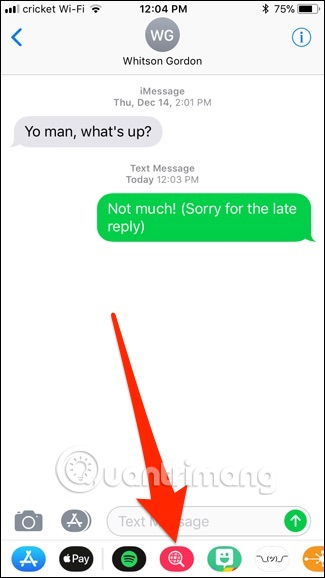
After selecting this icon, a small part will pop up from below, displaying some animated GIF images. From here, you can scroll through the endless list of random GIF images, or click the search box (with the words " Find images ") and enter a keyword related to the type of GIF image you want.
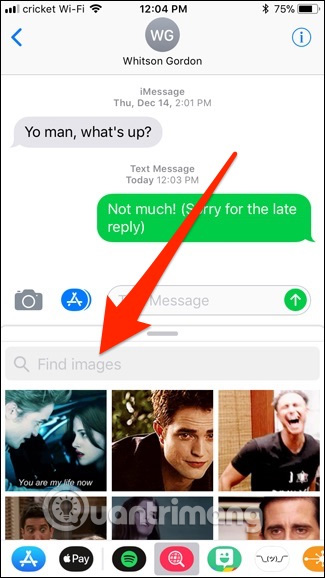
Enter a keyword and press " Search ".
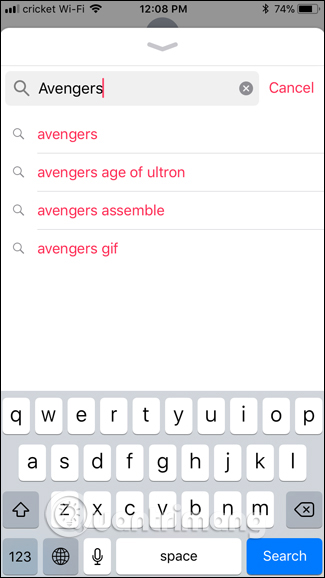
A list of animated GIFs related to the entered keyword will appear, click on the GIF image you like.
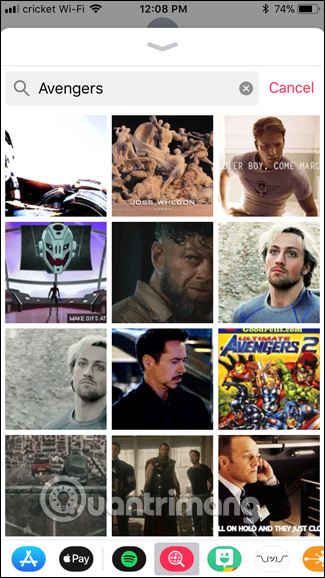
After clicking on the GIF image, it will appear in the iMessage text box so you can send it. You can choose to send only the GIF image or send a message with that GIF.
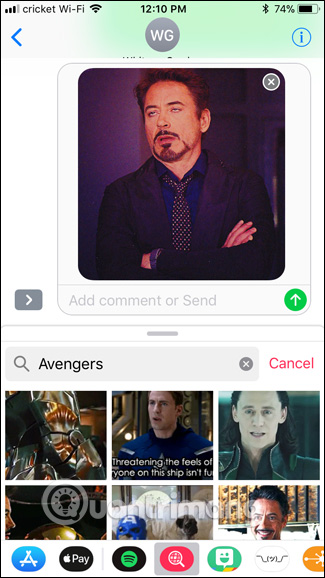
Once you've submitted the GIF, you can exit the iMessage #images application and return to the keyboard by typing in the iMessage text box.
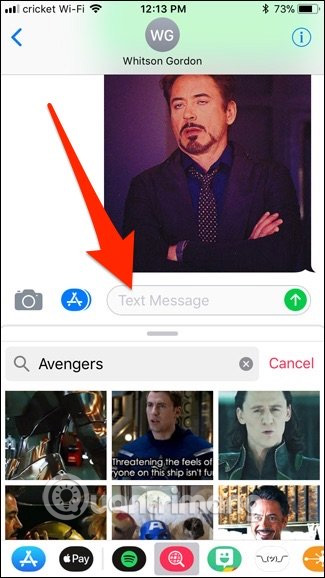
Share GIF images from other applications
If the #images iMessage application does not have the GIF image you are looking for, you can open your application and search for GIF there. In this article, we will use Giphy.com website to find GIF images.
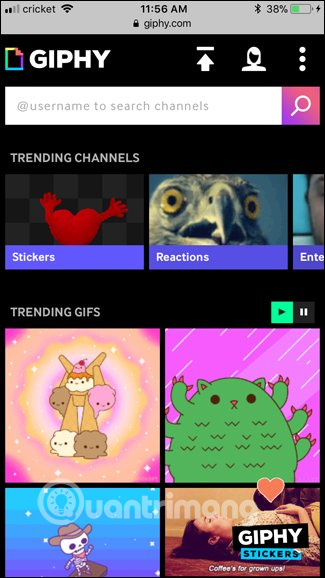
When you find the GIF image you want, click it to open it. From here, touch and hold the GIF and press " Copy ".
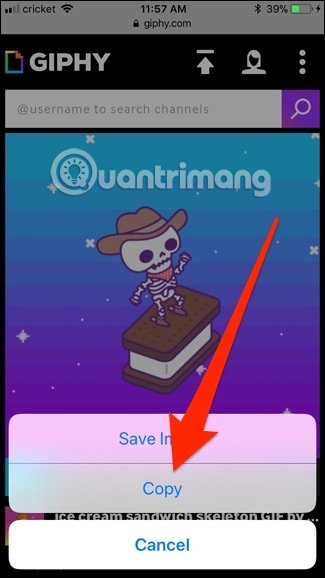
Access the iMessage application and select the contact you want to send GIFs to. Click on the text box again to use the keyboard and then click it again to appear the " Paste " command, select it to paste the image into the text box.
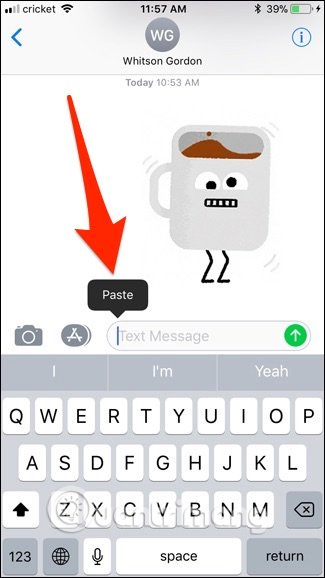
The GIF image will be pasted inside the text box, then click the Send button to send.

- 3 extremely simple ways to save animated GIFs to iPhone
Note, some websites and GIF applications will not allow you to paste real images into iMessage, Imgur is an example, you can only paste a link that takes you to the Imgur website (or application) to view GIF image.
However, if the link ends in ".gif", iMessage will display GIF images in iMessage (as shown below). Otherwise, it will only display a link that you will have to touch to open. If they send a GIF link to Android users, they only get a link to the GIF image.
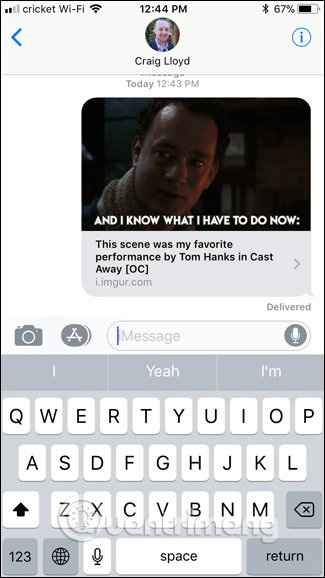
I wish you all success!
See more:
- 12 interesting things you can do with the iMessage app on iPhone, iPad
- These are fascinating changes on iMessage iOS 11
- Instructions for sharing location in iMessage via Apple Maps
 Instructions on how to mark locations with Marker on iphone
Instructions on how to mark locations with Marker on iphone How to check if iPhone is refurbished, new or replaced
How to check if iPhone is refurbished, new or replaced Reverse Image Search on iPhone
Reverse Image Search on iPhone How to free up to 6GB of internal memory for iPhone
How to free up to 6GB of internal memory for iPhone How to turn on Recovery mode on iPhone with Reiboot
How to turn on Recovery mode on iPhone with Reiboot 4 ways to improve Face ID stability
4 ways to improve Face ID stability