How to scan QR codes on Android
QR codes may not be as popular as before, but they are still useful when sharing information quickly. The following article will show you how to scan QR codes on Android.
- Ways to create online QR codes
- How to create QR codes for videos
- How to read QR codes on computers
1. Use Google Lens
You may not realize this, but if your phone has Google Assistant, you can quickly and easily scan QR codes without installing any other QR code reader software.
To read the QR code, first press and hold the Home button to open Assistant.
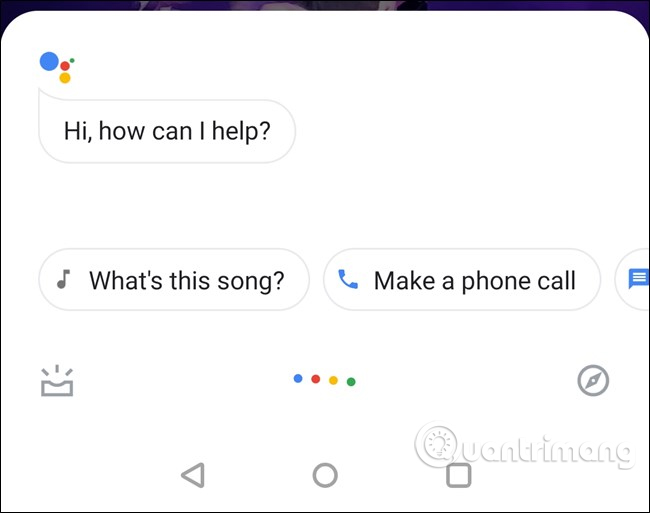
Depending on the Assistant version, you will see the Lens button when opening it. However, you need to touch the colored dots to stop listening to voice commands.
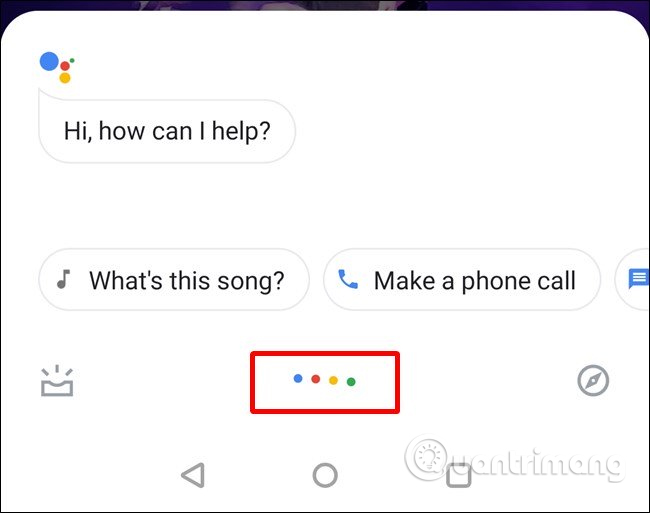
When Assistant stops listening to commands, you will see some new options: Lens on the left of the mic icon, on the right. Touch the Lens button.

If this is the first time you use Lens, you need to enable it by following the on-screen instructions and granting access to the camera. On the first run, it will give you a summary of what you can do with Lens.

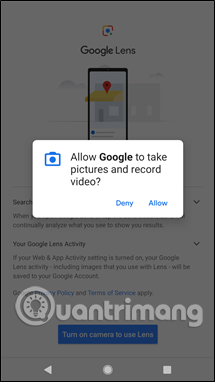
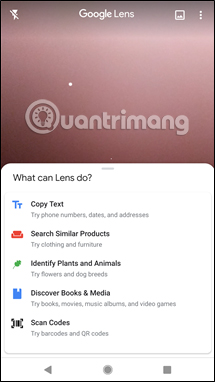
Just swipe to switch and point the camera at the QR code to read the content. After a few seconds it will display information embedded in this code, touch it to see.
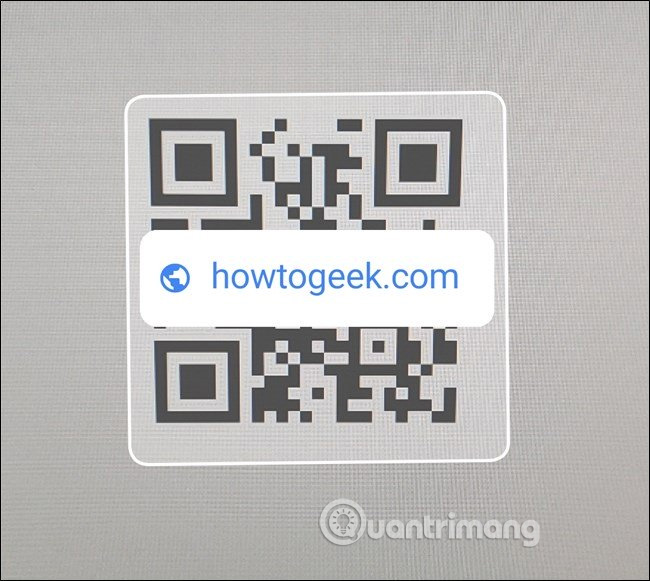
2. Use Google Lens application
Many people believe that it is easier to install Google Lens application to scan QR codes than using Google Lens from Assistant. Let's see how to scan QR codes with Google Lens application.
First, install Google Lens on your phone if you haven't already.
- Download Google Lens
After installation, you need to grant the same rights to take photos and record videos as above. From here, just scan to read the QR code.
That's it, now when you need to read the QR code, just open Lens and scan the code.
I wish you all success!
You should read it
- How to check if your Android phone is infected with Android Gooligan malware?
- How to scan QR codes on Google Chrome
- 10 ways to fix the error of not being able to scan QR codes on iPhone
- Appearing dangerous Android malicious code specializing in stealing chat content on Facebook Messenger, Skype ...
- Series of Android applications contain malicious code you should remove immediately from your device
- Official Google Lens is updated for all Android smartphones
 6 safe watching apps for kids on Android and iPhone
6 safe watching apps for kids on Android and iPhone Android Q release date and device list are uploaded to Android Q
Android Q release date and device list are uploaded to Android Q The best browser for Android TV
The best browser for Android TV Top the best phone repair addresses in Hanoi
Top the best phone repair addresses in Hanoi Top 6 smartphones for the elderly
Top 6 smartphones for the elderly Invite to download the latest Samsung Galaxy S10 wallpaper
Invite to download the latest Samsung Galaxy S10 wallpaper