How to save data usage in Spotify
There's no denying that Spotify has changed the way people listen to music. Spotify now boasts more than 200 million users, of which 87 million are paying subscribers. With a huge library of over 35 million tracks, music lovers around the world can listen to their favorite old songs and discover new hits with just a tap of the screen.
As with any streaming platform, Spotify requires data usage. If you have unlimited data usage in the current plan, then there is no problem. But in the opposite situation, knowing how to save data usage in Spotify will be very important.
How much data does Spotify use?
As a music streaming platform, Spotify doesn't require as much data as video streaming services like Netflix or YouTube. Spotify has many quality settings that can change the amount of data needed to stream. Sound quality is measured in kbps (kilobits per second). Put simply, a large number of kbps means a higher fidelity sound.
If you stream your tunes in Normal quality (96kbps) , then you'll use about 0.7 megabytes per minute. For a three-minute song, you will spend about 2MB. After 1 hour of listening to music, this number is about 40MB.
Let's say you listen to Spotify for 1 hour every day at work. This means you will use about 80MB / day or about 400MB / week (if you work 5 days / week) to stream music. If you have a fairly limited data limit, you'll find yourself in trouble by the end of the month.
Approximate data consumption
The exact amount of data consumed by Spotify on each song varies. However, the article can estimate the approximate amount of data consumed based on each audio quality setting of Spotify.
- Low (24kbps) - 0.5MB per song 3 minutes long; 10MB / hour
- Normal (96kbps) - 2MB per song 3 minutes long; 40MB / hour
- High (160kbps) - 3.5MB per song 3 minutes long; 70MB / hour
- Very High (320kbps) - 7MB per song; 140MB / hour
Spotify's default quality setting is Automatic , which varies based on signal strength of the Internet connection. However, the sound quality will never drop below 96kbps.
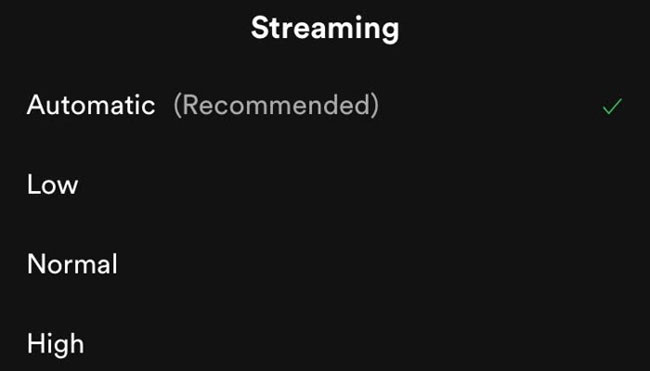
How to change the quality of Spotify sound
Changing the quality of Spotify streams is easy.
1. Launch the app and touch the Settings icon in the upper right of the screen (gear). Scroll down until you see the subheading labeled Music Quality.
2. Here, you will see an option labeled Automatic. Click here to open the drop-down menu that gives you the option to change the quality.
The default option is Automatic , but you can change it to Low, Normal, High or Very High . Once selected, simply exit the setup menu and start streaming.
Turn on data saver
Some users may want to use different sound quality settings, depending on the situation. For example, you might want to use higher streaming quality when connected to WiFi and lower quality when using mobile data. Although you can go to Spotify settings and change the sound quality manually, this is tedious. Fortunately, there is an easier way.
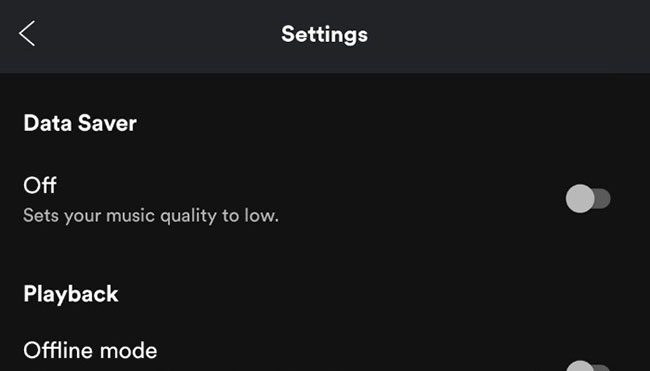
Spotify has a built-in Data Saver mode, which automatically changes stream quality to Low (24kbps) when connected to mobile data. When connected to WiFi, the stream quality will return to normal.
If you have a limited amount of mobile data in the current plan, you might want to turn on Spotify's Data Saver mode.
Doing this is easy. Turn on the Spotify app and click the Settings icon found at the top right of the screen. Find the Data Saver option and turn on the switch.
Download songs to listen offline
If you're a Spotify Premium subscriber, you can download up to 10,000 podcasts and playlists to your device, to listen to them anytime without using mobile data.
To download an album or playlist, open the playlist you want to download and activate the Download switch. When the download is complete, you will see a black arrow pointing downwards inside a green circle.
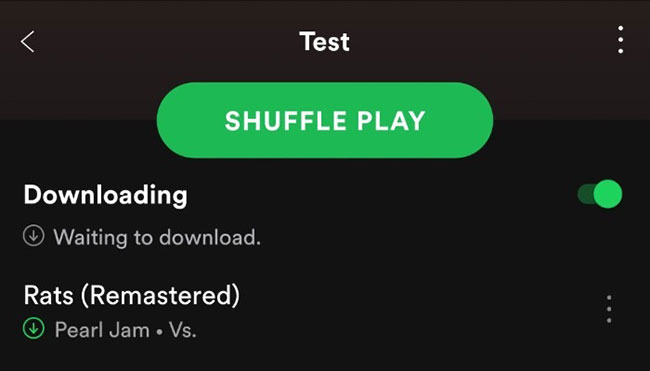
To download a podcast, simply navigate to the podcast you want to download and click the down arrow to start downloading. You should see the same black arrow icon when the download is complete.
To set Spotify to only play downloaded content, you need to make Spotify offline. To do so, open the app and touch the Home icon . Next, touch the Settings icon . From here, press Playback and switch Offline to On.
You should read it
- How to increase the Spotify experience with support websites
- Do you know Spotify has more interesting things than you think?
- How to download mp3s on Spotify
- Official Spotify has a lighter version on Android, only 10MB of storage
- How to play playlist Spotify into Youtube video and vice versa
- How to control Spotify music from any website
 How to upload personal music to YouTube Music
How to upload personal music to YouTube Music How to create playlists for pets on Spotify
How to create playlists for pets on Spotify How to install iTunes on a Chromebook
How to install iTunes on a Chromebook What is iTunes 3259 error? How to fix error 3259?
What is iTunes 3259 error? How to fix error 3259? 9 Best USB Audio Interface
9 Best USB Audio Interface How to adjust the speed of music playback on Spotify
How to adjust the speed of music playback on Spotify