Instructions for downloading Facebook videos on iOS and Android phones
The vast exchange space on Facebook is not only a place where we can chat, make friends with many people, but can also share all information such as photos and videos to friends on the list. Besides, if we want to download Facebook images to a computer or phone, it is relatively easy to just click on the image.
But to download videos on Facebook iPhone phones, Android how to do? For computers, to be able to download any video on Facebook will have the support of the online tools or services that we have guided in lesson 2 how to download Facebook videos to computers without using software . What about Facebook apps on Android and iOS? In the article below, Network Administrator will guide you how to download Facebok videos to iPhone and Android phones.
1. How to download Facebook videos to iPhone phones:
To be able to download videos on the Facebook app for iOS, we will install the MyMedia application . All downloaded Facebook videos will appear in the Media section of the application. We will see immediately on the video player of the application.
Step 1:
First, proceed to download the MyMedia application according to the link below.
- Download the MyMedia app for iOS
Then, you launch the application on the device and have the application's interface as a web browser. Media section will be the place to store all videos of the application. We will run the video from this directory.


Step 2:
You open the Facebook application on your device and open the video you want to download from Facebook. At the video player interface on Facebook, you press and hold the video then appear options, press Copy Link to copy the direct URL of the video to the iOS clipboard.
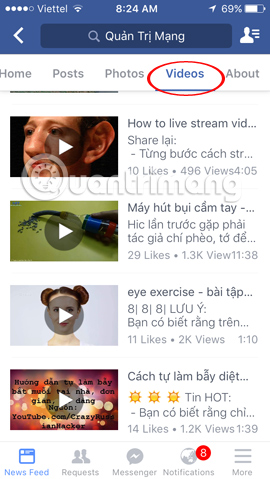
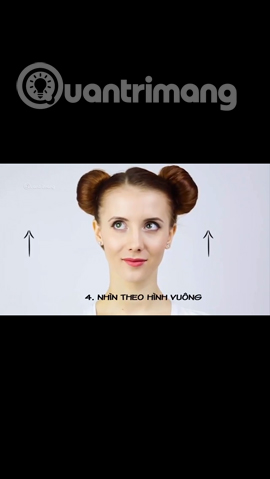
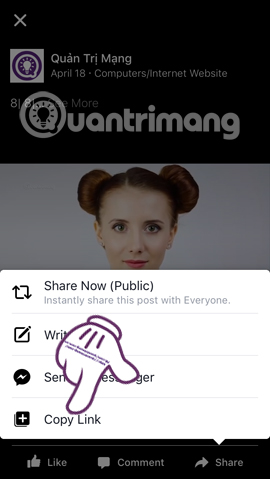
Step 3:
You open the MyMedia application in the device. We enter and access the savefrom.net address . In the white frame Enter the URL , paste the Facebook video URL here. Then, click the arrow icon next to the video URL bar to decode the video link.
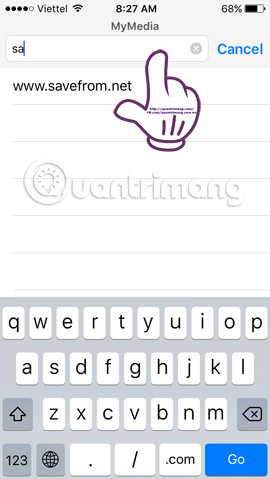
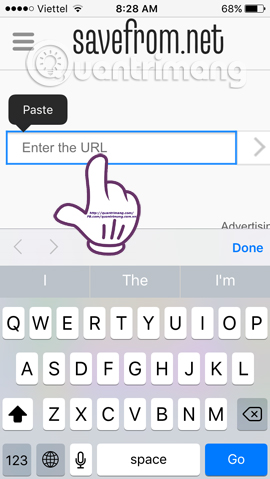
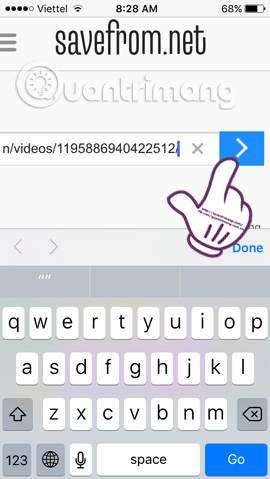
Step 4:
Soon, we will see the Download video interface on Facebook . Depending on the video we can get HD or SD download options. You click the blue drop-down arrow to add a format for the video you want to download. Select the video format to download to the device.
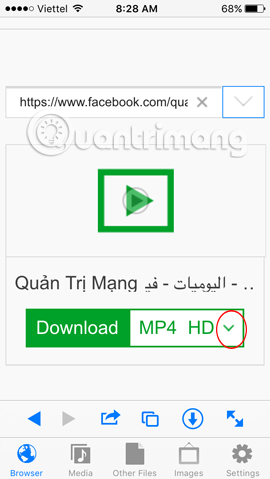
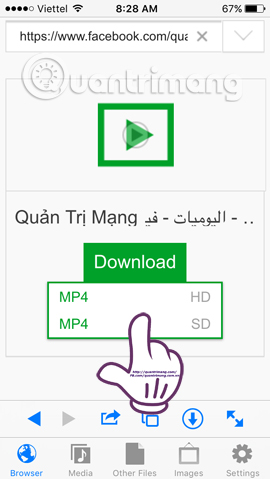
Step 5:
After selecting the downloaded video format, you will see a new option appear. Click Download the file . The application will ask us to enter the name of the video downloaded from Facebook and click Save to proceed with the download.
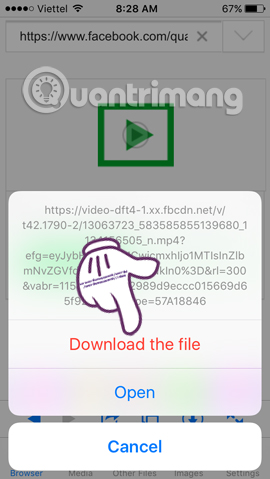
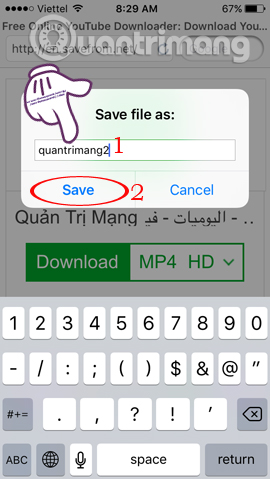
Step 6:
Soon after, the video download process will proceed. After finishing downloading the video, press the Back button on the top right of the interface. At the main interface of the application, select the Media folder . Your videos downloaded on Facebook will appear in this section.
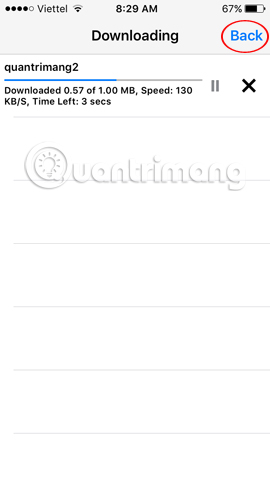
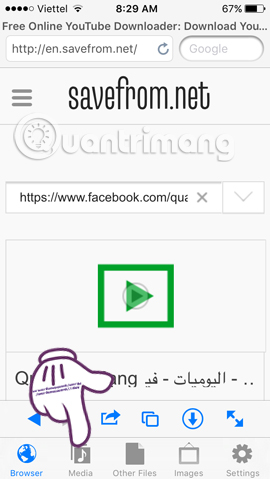
Step 7:
Click on the video you want to play and select Play to run immediately, or Save to Camera Roll to save to the iPhone video collection .
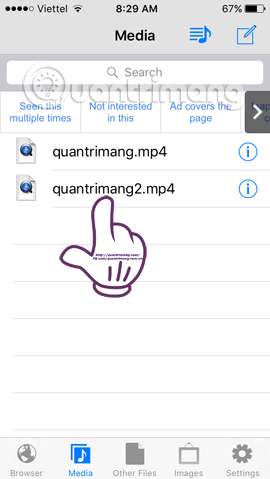
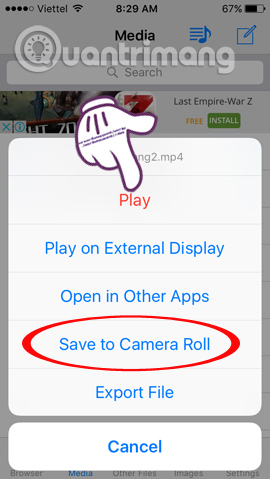
Soon the video will be played. To increase or decrease the sound , you pull it horizontally below . To rewind the time the video wants to watch, drag the horizontal bar above .
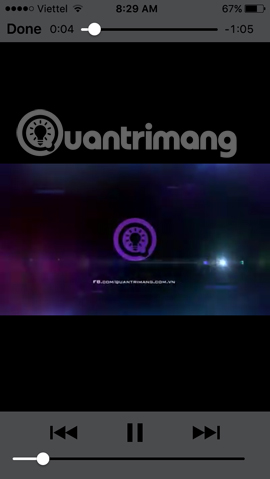
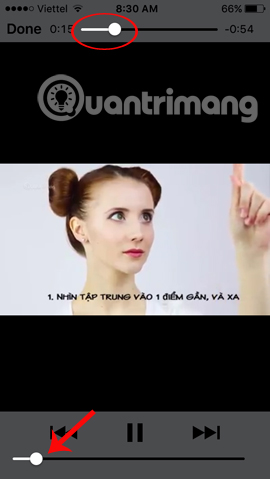
If you want to download YouTube videos to iPhone, just follow this guide: How to download YouTube videos on iPhone using PlayerXtreme Media Player
2. How to download Facebook videos on Android:
With Andorid devices, we will use Video Downloader for Facebook application .
Step 1:
You download Video Downloader For Facebook application for Android according to the link below. Then start the application on the device.
- Download Video Downloader For Facebook Android application
Soon, the application will appear with the login interface on Facebook. Click Sign in with Facebook . If you haven't logged in to your Facebook account, please enter your personal account. If logged in, click Continue to use.
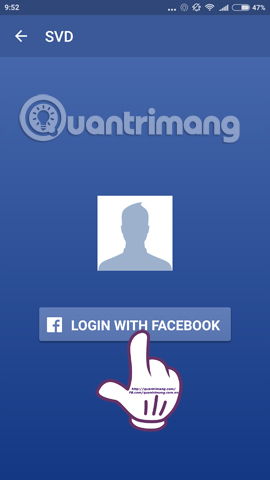
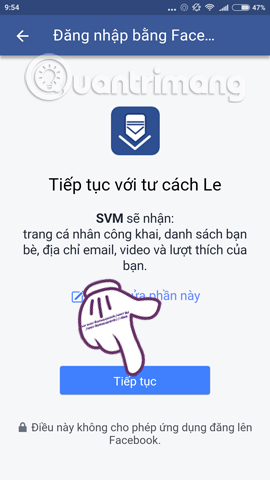
Step 2:
Then the interface with the app's video options, such as:
- My Uploaded Videos : The videos you uploaded.
- My Tagged Videos : The videos you get Tag.
- Page Videos : Video on fanpage you like.
- Friends Video : videos of friends.
- Group Videos : Videos in the group you have participated in.
- Newsfeed Video : videos appear on Newsfeed.
- Timeline Video : video appears on Timeline
- Funny and Crazy Video : funny videos available on the app for you to upload.
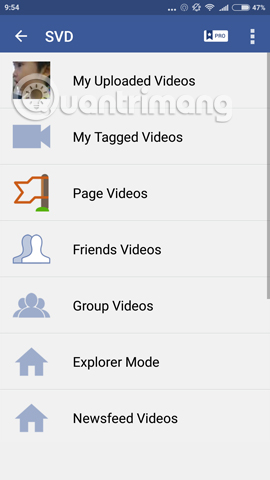
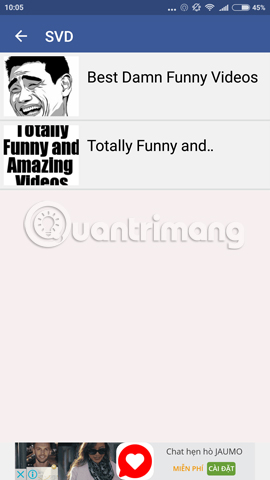
Step 3:
Next, select an item to download the video, for example I select My Uploaded Video to select the video download. The catalog will gather all the videos you've uploaded on Facebook. Click on the video you want to download . Then click Download to download the phone.
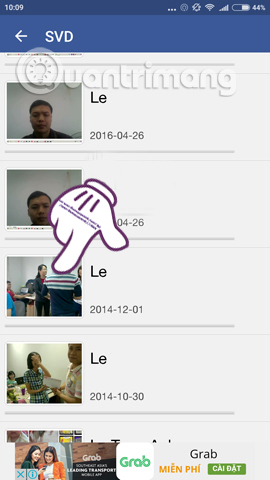
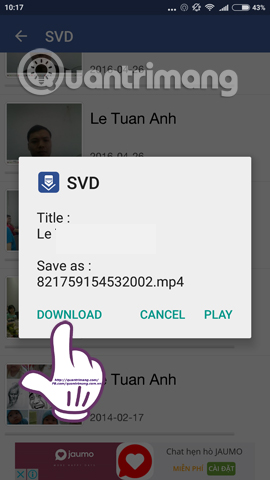
Step 4:
You open the video storage folder in the phone and open the FVDvideos section . The videos we download on Facebook will be saved in this folder. You just need to click on the video you want to play.

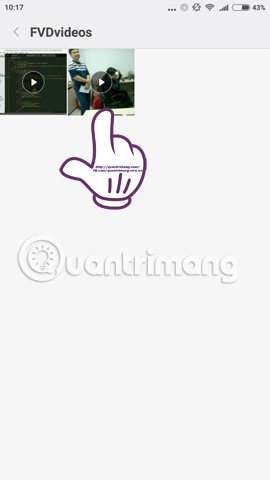
Above is a tutorial on downloading Facebok videos on iOS and Android phones with the support of 2 MyMedia and Video Downloader For Facebook applications. From now on, you can choose any video on Facebook to download to your phone to enjoy.
Refer to the following articles:
- Instructions for setting up Live Stream feature Facebook videos on mobile and tablet
- This is how Live Stream Facebook Video on PC, Fanpage
- How to permanently delete Facebook account
I wish you all success!
You should read it
- How to download videos Facebook, Vimeo with Vido - Video Downloader
- Instructions to customize video subtitles on Facebook
- How to download video streams on YouTube, Facebook or any website?
- How to download the Facebook video HD on the computer
- Facebook Creator - private application for people who like to share videos
- How to download videos, playlists on Youtube and more than 2000 other websties
 How to find WiFi hotspot on Facebook application
How to find WiFi hotspot on Facebook application Instructions for creating reverse text
Instructions for creating reverse text Instructions to turn off the feature to automatically run videos on Facebook Messenger
Instructions to turn off the feature to automatically run videos on Facebook Messenger Turn the Justice League superhero formation on Facebook, have you tried it?
Turn the Justice League superhero formation on Facebook, have you tried it? Working hot on the screen, sneaking out on Facebook, have you tried it?
Working hot on the screen, sneaking out on Facebook, have you tried it?