Screen rotation shortcut Win 10, Win 8, Win 7
For those who use multiple monitors and especially professional "coders", using vertical screens will help them have more workspace. In the following article, TipsMake.com shared with readers about screen rotation shortcuts on Windows 7, 8, 10. Please read along.

1. On Windows 7
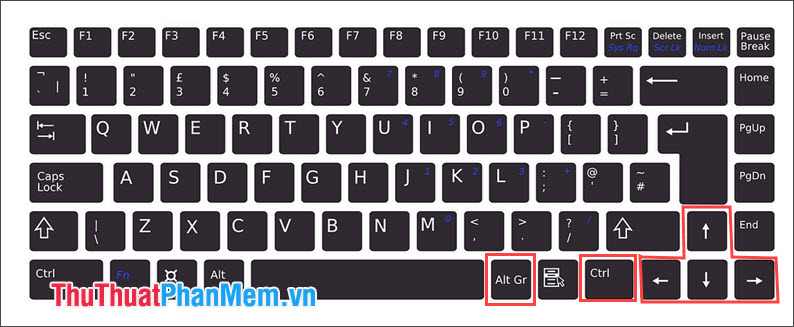
To rotate the screen on Windows 7, you only need to use the keyboard shortcut Ctrl + Alt + four arrow keys. The function of each key group is as follows:
- CTRL + ALT + Arrow keys ↑ : Landscape (default mode)
- CTRL + ALT + Arrow keys ↓ : Landscape (flipped) (reverse screen rotation mode)
- CTRL + ALT + Arrow keys ← : Porttrait (vertical rotation mode)
- CTRL + ALT + Arrow keys → : Portrait (flipped) (reverse rotation mode)
2. On Windows 8, 10

Screen rotation shortcuts on Windows 8 and 10 only apply to some tablet devices and not to Desktop or Laptop models. To use screen rotation, right-click on the screen and select Graphics Options => Rotation .
Rotate To Normal: Default rotation mode
Rotate To 90 Degrees: Portrait mode
Rotate To 180 Degrees: Mode to rotate the screen
Rotate To 270 Degrees: Mode rotates 270 degrees clockwise.
In addition, this feature depends on the integrated graphics card on your computer: Intel, AMD, Nvidia and depending on each manufacturer will have different screen rotation. However, the screen rotation shortcut only applies to Intel graphics cards and two AMD, Nvidia can not rotate the screen with shortcuts that must be manually installed. Please comment, send comments to TipsMake.com in the comment section below the article!
You should read it
- How to Fix a Rotated Screen
- Guide to rotating the screen directly on iOS 11 without using a computer
- How to automatically change the screen rotation lock on iPhone
- How to create Screen Snip shortcut in Windows 10
- How to fix the computer screen error is reversed
- How to take photos of Touch Bar screen on Macbook
- Dell shows the rotating screen on the Inspiron Duo
- TouchSmart TX2 touch screen rotation
May be interested
- Laptop swivel screen of Acer
 acer aspire 1420p is a multi-touch screen rotation version of the cheap ultraportable aspire 1410 laptop using intel culv power-saving processor ...
acer aspire 1420p is a multi-touch screen rotation version of the cheap ultraportable aspire 1410 laptop using intel culv power-saving processor ... - How to change application shortcuts on Galaxy S8 lock screen
 to get quick access to the application you need, at the lock screen on galaxy s8, users can adjust the application shortcut to suit their needs.
to get quick access to the application you need, at the lock screen on galaxy s8, users can adjust the application shortcut to suit their needs. - The shortcut virus removal has never been this simple
 shortcut virus has become one of the 'popular' problems for computer users. in fact, this is not a virus but a vbs script. when you plug the usb drive into your computer or laptop to open these files and folders, you can see only the shortcut icons that cannot be opened.
shortcut virus has become one of the 'popular' problems for computer users. in fact, this is not a virus but a vbs script. when you plug the usb drive into your computer or laptop to open these files and folders, you can see only the shortcut icons that cannot be opened. - Summary of priceless shortcuts on Android
 just like computers, on android devices also have shortcuts to support users to perform quick and simple operations. in the article below, network administrator will introduce you to the list of the most commonly used shortcuts on your android device, making it easy to master your android device.
just like computers, on android devices also have shortcuts to support users to perform quick and simple operations. in the article below, network administrator will introduce you to the list of the most commonly used shortcuts on your android device, making it easy to master your android device. - How to create a two-screen switch mode shortcut on Windows 10
 display switch is used to change the display mode between the main screen and the screens connected to it. this article will show you how to create or download the display switch shortcut in windows 10.
display switch is used to change the display mode between the main screen and the screens connected to it. this article will show you how to create or download the display switch shortcut in windows 10. - How does Windows stop adding '- Shortcut' to the file name Shortcut?
 normally when creating a new shortcut on your windows computer, windows will automatically add '- shortcut' to the end of the shortcut file name. sometimes this makes users feel uncomfortable, and aesthetics of the shortcut. in the following article, network administrator will show you how to stop windows from adding - shortcut to file name shortcut.
normally when creating a new shortcut on your windows computer, windows will automatically add '- shortcut' to the end of the shortcut file name. sometimes this makes users feel uncomfortable, and aesthetics of the shortcut. in the following article, network administrator will show you how to stop windows from adding - shortcut to file name shortcut. - How to create a website shortcut on the Windows screen
 when creating a website shortcut, users can quickly access the website right on the screen, without having to access it manually.
when creating a website shortcut, users can quickly access the website right on the screen, without having to access it manually. - How to turn off automatic screen rotation in Windows 10
 windows 10 can automatically rotate the screen if you use a tablet or a convertible computer, like a smartphone. you can disable this auto-rotate feature if you want.
windows 10 can automatically rotate the screen if you use a tablet or a convertible computer, like a smartphone. you can disable this auto-rotate feature if you want. - The best video rotation software
 the best video rotation software. introducing to you the best video rotation software today, with these software you can rotate videos as you like with just a few simple steps, anyone can do it.
the best video rotation software. introducing to you the best video rotation software today, with these software you can rotate videos as you like with just a few simple steps, anyone can do it. - How to arrange shortcuts into folders on iPhone
 if you're an iphone user of the shortcut feature, there are two main reasons you should organize them into folders. the first reason is for convenience, the second is to make the home screen widget cleaner. here's how to organize the shortcuts into folders on iphone.
if you're an iphone user of the shortcut feature, there are two main reasons you should organize them into folders. the first reason is for convenience, the second is to make the home screen widget cleaner. here's how to organize the shortcuts into folders on iphone.










 Shortcuts Copy, Paste to copy text, files, folders
Shortcuts Copy, Paste to copy text, files, folders Keyboard shortcuts switch back and forth between windows in Windows
Keyboard shortcuts switch back and forth between windows in Windows Shortcuts maximize, minimize the open window in Windows
Shortcuts maximize, minimize the open window in Windows How to change the file's attributes using the Attrib command
How to change the file's attributes using the Attrib command How to Play Wifi on Windows 8, share Wifi on Windows 8 without software
How to Play Wifi on Windows 8, share Wifi on Windows 8 without software What is Windows Explorer? How to open Windows Explorer
What is Windows Explorer? How to open Windows Explorer