How to fix the computer screen error is reversed
Do clones mistakenly press certain keys that your computer suddenly reversed 180 degrees. Or after installing software or games on the computer, changed the settings of Windows, causing the screen to be completely reversed. This situation happens quite often with Windows 7/8 / 8.1 or Windows 10 operating system. The fix for this problem is quite simple. We can completely change the settings right on the operating system to bring the screen back to standard.
- How to fix blue screen error on computer?
- Computer screen has a black error, how to fix it?
- How to make subtitles for videos and movies?

Method 1: Use the keyboard to adjust the screen:
To fix the situation of the screen being turned back 180 degrees or 90 degrees, we can press the key combination to adjust the screen to the original. However, you need to know which direction the screen is rotating in order to adjust.
- CTRL + ALT + Up arrow : Landscape (default)
- CTRL + ALT + Down arrow : Landscape (flipped)
- CTRL + ALT + Left arrow : Portrait
- CTRL + ALT + Right arrow : Portrait (flipped)

Method 2: Change settings on Windows:
In addition to using the keyboard, we can adjust the screen rotation mode on the computer, with extremely simple operations.
With Windows 7 computer:
Right-click the computer screen , then Graphics Options> Rotation> Rotate To 180 Degrees to return to the old mode:

With Windows 8 / 8.1 screen:
Step 1:
Right-click the computer screen and select Screen resolution.

Step 2:
At the new interface, Orientation section, we will proceed to adjust the screen:
- Landscape : default mode.
- Landscape (flipped) : rotate the screen upside down.
- Portrait : Rotate the screen to the left.
- Portrait (flipped) : Rotate the screen to the right.
To return the screen to default mode , press Select Landscape> Apply> OK to save the new setting.

With Windows 10 computer:
Step 1:
At the Desktop , right-click and select Display settings .
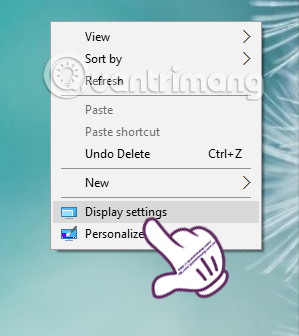
Step 2:
Soon you will get to the Settings interface. In the Display section, we will pull down the Orientation section in the right view. Here, you will see different options:
- Landscape : normal mode.
- Portrait : rotate the screen to the left.
- Landscape (flipped) : rotate the screen upside down.
- Portrait (flipped) : rotate the screen to the right.
To bring the screen to default mode , we click Landscape then Apply to save it.
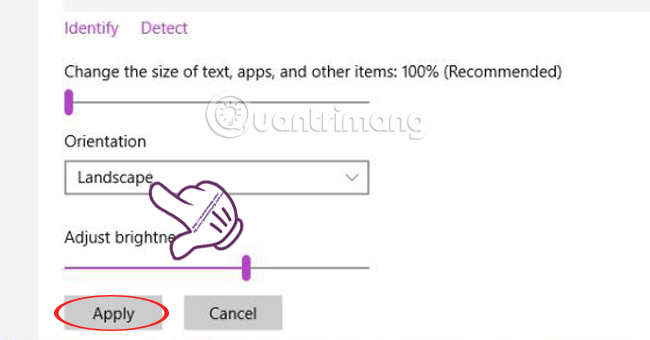
So, we have helped you fix the screen error of 180 degrees inverted or 90 degrees. Besides, with different screen rotation options, you can freely adjust the screen to whatever position you like.
Refer to the following articles:
- 4 steps to troubleshoot audio loss in Windows
- Instructions to fix yellow exclamation computer network with only 3 steps
- 4 ways to fix IDM error Fake Serial Number
I wish you all success!
You should read it
- 4 software to rotate video in reverse, tilt 90, 180 degrees best
- Why the touch screen does not work and how to fix it
- Fix the problem that the PC turns on but doesn't turn on the screen
- Error of laptop screen automatically turns off - Cause and fix
- Fix the error of not adjusting screen brightness on Windows 10
- How to fix white screen on laptop
 Summary of driver error codes on Windows and how to fix (Last part)
Summary of driver error codes on Windows and how to fix (Last part) This is why you should turn off or use the Webcam tape immediately
This is why you should turn off or use the Webcam tape immediately How does the Windows Product Activation (WPA) work?
How does the Windows Product Activation (WPA) work? Find and delete all .DS_Store files with a single command
Find and delete all .DS_Store files with a single command Use CMD to delete large folders on Windows
Use CMD to delete large folders on Windows Here's how to uninstall the Product key on a Windows computer
Here's how to uninstall the Product key on a Windows computer