Have you tried taking pictures, recording videos right away on Facebook in the web?
Facebook is still affirming its name, and is leading the way in social networks with a growing number of users. In particular, providing some attractive features on Facebook applications such as playing Live stream, creating animated GIF images, . attracted even more users.
For those who use Facebook the web version will only see a few small changes on the interface only. However, the new web-based Facebook update feature will definitely make you excited, it is capturing and recording webcam videos as soon as you are texting with your Facebook friends. When allowing Facebook to use a webcam on a computer, you can take a photo or record a video and send it to a friend. Although shooting and recording videos and sending them to friends is no stranger to us, this is considered the most notable new feature on Facebook-based web. If you don't know how to capture, record videos from a webcam on your Facebook computer, follow the tutorial below of Network Administrator.
How to capture, record videos on Facebook web
Step 1:
First of all, you need to log in to your Facebook account on the web platform. Then, click on an account to send the message as shown below.

Step 2:
Next, at the message frame for your friends, we will click on the camera icon .

Step 3:
Next, we will see the message No camera detected. This is because you have not connected your webcam and microphone to Facebook on your computer. We just need to press Allow in the above window.
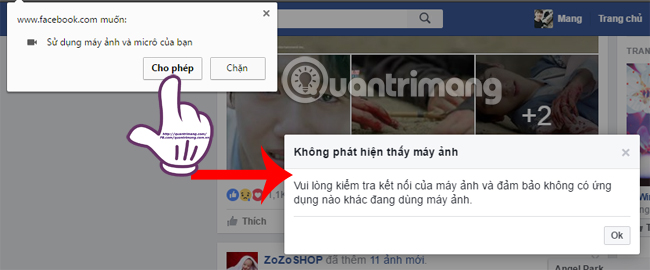
Step 4:
As soon as you connect to the webcam, you will see a Mini Camera window on Facebook computer. With this window, we can record videos and take photos.
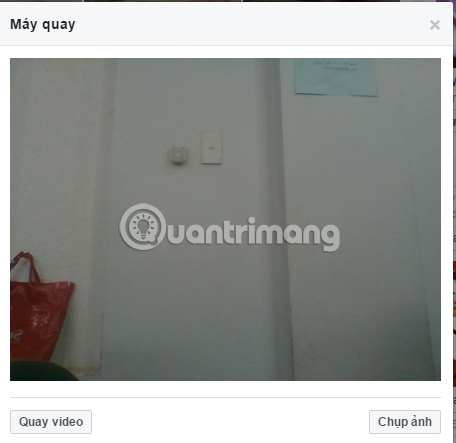
Step 5:
When clicking on the Capture button, we will have 3 seconds of countdown to prepare and then you will hear a click, meaning that Facebook has taken a picture via the webcam already.
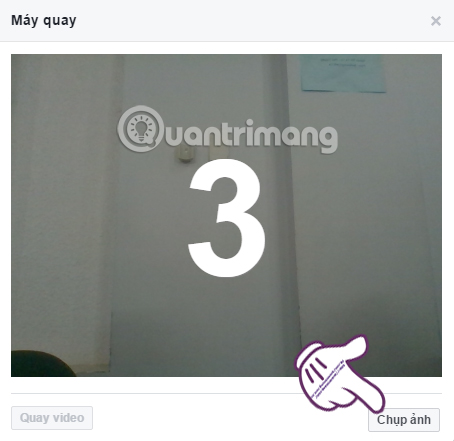
Step 6:
The captured image will appear on the Camera window interface. You can click Submit button to send it to a friend.
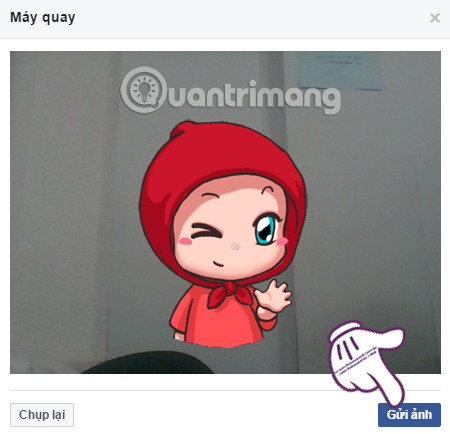
Wait for a moment to send the image to a friend. When they open the message, you will see the image you sent on Facebook computer. You can save photos to your computer or forward them to others like when you send ordinary photos to friends.
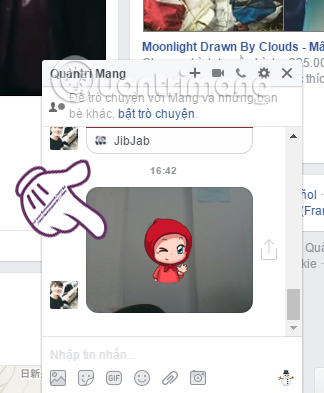
Step 7:
Go back to the Camera interface, when you click the Video recording icon you will switch to camera recording mode. Below the video screen will be the red bar for video recording time. If you want to stop video recording, press the Stop video button right below.
Note , videos recorded on Facebook with webcam will have a maximum length of more than 2 minutes. When the time limit expires, the video will automatically stop recording.
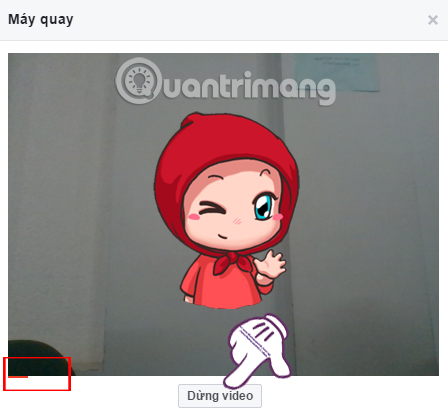
Step 8:
Next, click Send video as well. Depending on the amount of time we record video, as well as the speed at which the video sending is fast or slow.
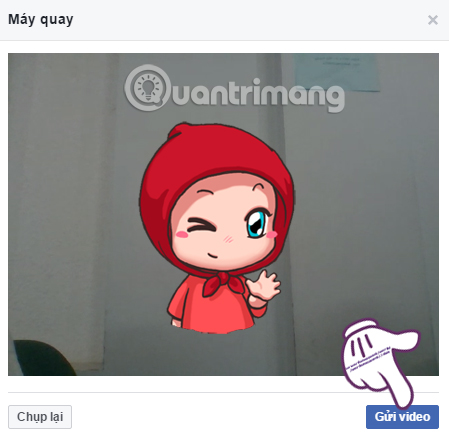
Step 9:
Finally, you can click on the video to watch. On the video viewing interface, we can Download the video to your computer, Forward or view Video information .
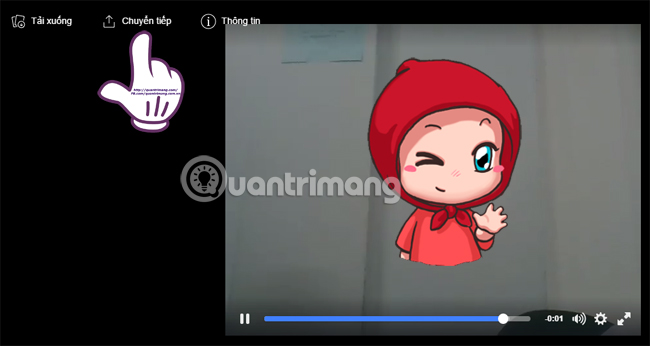
Pretty interesting right ?! Now you can take photos and record videos right on Facebook when using your computer webcam, then send it to your friends. This feature will bring an interesting change for those who use Facebook web-based.
Refer to the following articles:
- This is how Live Stream Facebook Video on PC, Fanpage
- How to permanently delete Facebook account
- How to recover deleted messages on Facebook
I wish you all success!
You should read it
- Instructions on how to see what you like on Facebook?
- Instructions for fixing errors do not download photos from iPhone to Facebook
- Instructions on how to delete photos on Facebook
- How to delete selfies and photos tagged on Facebook?
- Tips to help you become a 'super high player' Facebook
- Here's how to choose the type of Facebook ad that shows up on your Facebook
 How to disable the text 'Seen' texting on Facebook
How to disable the text 'Seen' texting on Facebook The Facebook account security tips you should know
The Facebook account security tips you should know Instructions for searching with Facebook Graph Search
Instructions for searching with Facebook Graph Search Steps Live Stream on Facebook interactive statistics
Steps Live Stream on Facebook interactive statistics Instructions to change Facebook password on computer
Instructions to change Facebook password on computer Change your Facebook password on your phone, how to change mk fb
Change your Facebook password on your phone, how to change mk fb