How to review your email password when you forget it
During use, suddenly you can not remember what your email password is and do not know how to find that Gmail password while there are still many tasks to handle. So how to review your email password on PC/phone devices? In this article, TipsMake will help you with this.
1. How to view saved email passwords on Chrome
Chrome is the most popular web browser today with the majority of users. In addition to the integrated tools, Gmail is also an email account that many people register and use. When you log in to your Gmail account for the first time, Chrome will suggest whether you want to save your password or not. If you have saved your Gmail password on Chrome, reviewing your email password will be extremely simple.
To view saved email passwords on Chrome, do the following:
Step 1: Open Google Chrome browser > select the three dots icon next to your account avatar > continue to select Settings
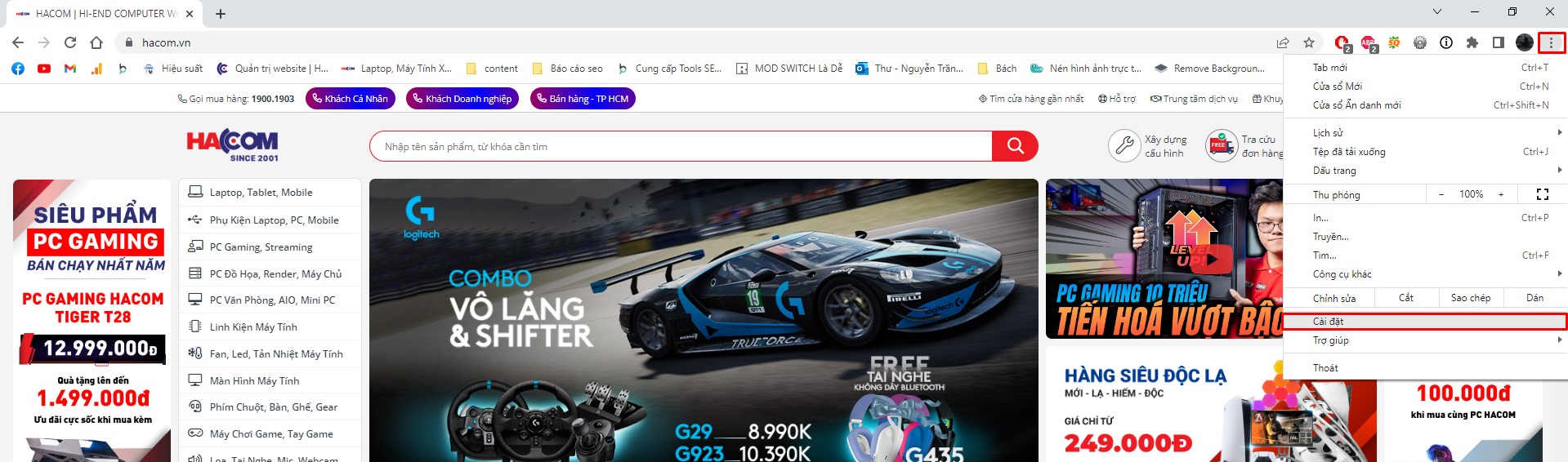
Step 2: Select Autofill on the left side of the screen > Select Password Manager.

Step 3: To view your Gmail password, scroll to the Gmail account information you want to view > Click on the eye icon in the box.
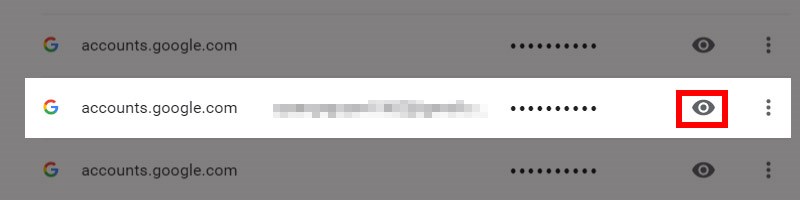
So you can see the Gmail account name and password you want.
2. View saved email passwords on Coc Coc
Coc Coc can be seen as the Vietnamese version of Google Chrome Web browser, compared to Chrome - Coc Coc is like a brother to this browser.
The steps to view saved passwords on Coc Coc are similar to those for Chrome.
Step 1: Open Coc Coc browser > Click on the Coc Coc icon in the top left corner > select Settings
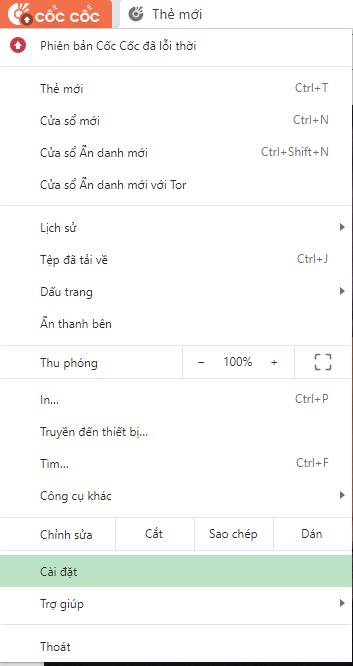
Step 2: In Coc Coc settings > click on Autofill option > select Password manager
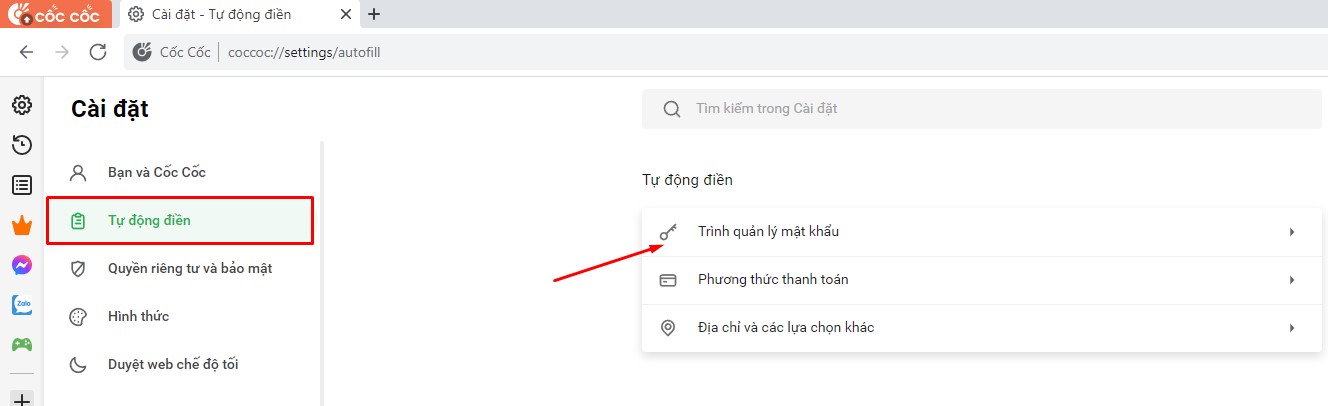
Step 3: A list of accounts - passwords saved on the browser will appear > click on the eye icon to see the email password saved on the browser
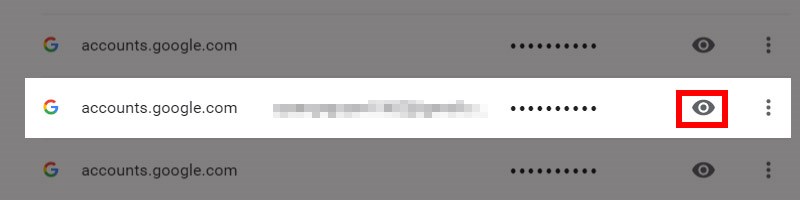
You should read it
- How to view the password, delete the saved password on Chrome
- Instructions for using Chrome's built-in password generator
- Happy birthday, Chrome has a new interface and password manager
- 6 easy ways to enter passwords into Chrome
- How to Change Email Password
- How to find the Facebook password you are using on Chrome
 How to fix Dell laptop lost sound?
How to fix Dell laptop lost sound? Instructions to shrink and enlarge computer screen extremely simple
Instructions to shrink and enlarge computer screen extremely simple Xbox Kinect - How to connect to Xbox One and Windows PC
Xbox Kinect - How to connect to Xbox One and Windows PC How to reset Dell laptop to original state when encountering problems
How to reset Dell laptop to original state when encountering problems How to turn off the touchpad on a Dell laptop in one go
How to turn off the touchpad on a Dell laptop in one go The most detailed steps to assemble a computer with a monitor
The most detailed steps to assemble a computer with a monitor