How to Restore your phone's battery
Clean the battery tray

Take the battery out of the phone. You will have to open the back cover of the phone to remove the battery.
If you use an iPhone, see our iPhone battery replacement guide to learn how to remove the battery.
Similarly, you can see battery replacement instructions for some Samsung Galaxy phones.
For detailed information about Android batteries and battery removal instructions, you should refer to the manufacturer's website or manual.

Clean dirt inside the battery tray. This is where you removed the battery. You need to use a dry towel, because a wet towel can damage the phone.
Tip: Use a clean microfiber towel to clean.

Clean dirt from the battery. Again, you should not use water to avoid damaging the battery.

Insert the cleaned battery into the phone.

Power on the phone. Cleaning the dirt can restore the battery and get the phone working again.
Freeze the battery

Remove the battery from the phone. You will have to open the back cover of the phone to remove the battery.
If you use an iPhone, see our iPhone battery replacement guide to learn how to remove the battery.
You can also see instructions on how to remove the battery of some Samsung Galaxy phones.
For detailed instructions for Android, you should check the manufacturer's website or manual.

Use paper or plastic wrap to wrap the battery tightly. The battery must be sealed to protect it from water or other liquids.

Place the battery in a plastic bag that can be sealed tightly. Make sure the battery is not affected by ice, water and any other wet surfaces in the freezer.
Batteries will definitely fail when they get wet; Therefore, remember to wrap it carefully so that the battery is not waterproof.

Place the tightly wrapped battery in the freezer.
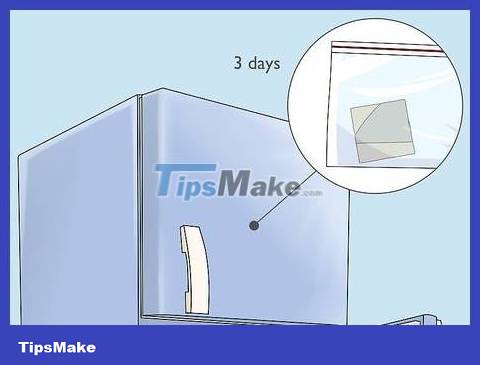
Leave the battery in the freezer for about 3 days. Placing the battery at a low temperature for a period of time allows the battery to recharge slightly and gain enough charge to charge with a regular charging cord.
Note: If you are in a hurry, you can try freezing the battery for about 12 or 24 hours instead of 3 days.

Take the battery out of the freezer after 3 days. When it's time to try and test the battery, take it out of the freezer and remove the covering.

Wipe any moisture off the battery. If the battery has a little moisture, be sure to dry it carefully.

Leave the battery at room temperature for about 1 day. Here's how to get the battery to return to normal temperature.
If this doesn't work, you can also try drying the moisture from the battery and inserting the cold battery into the device.
Remember not to expose the battery to direct sunlight, otherwise the battery will be damaged.

Insert the battery into the back of the phone. Don't rush to turn on your phone right now.
The phone needs to be charged with a regular charger before powering on.

Charge your phone with a regular charger. You will use a regular charging cord to charge your phone before turning it on. Charge your phone for at least 48 hours before turning it on.

Turn on the phone. After 48 hours of charging your phone, you will turn it on and check the battery level to see if the freezing method is effective or not. By now, your battery is probably restored and has a little more power.
Activate the battery

Prepare the necessary things to jumpstart the battery. Here's what you need to jumpstart a dead battery:
A 9-volt battery
Electrical tape
2 wires: regular thin wires, it is better to use red (+) and black (-) wires.
Please handle the circuit with care. If you don't know what to do, you should choose safety instead of creating an unfortunate incident. Overheating the battery or improper connection is extremely dangerous and can even cause the battery to explode.

Remove the battery from the phone. You will have to open the back cover of the phone to remove the battery.
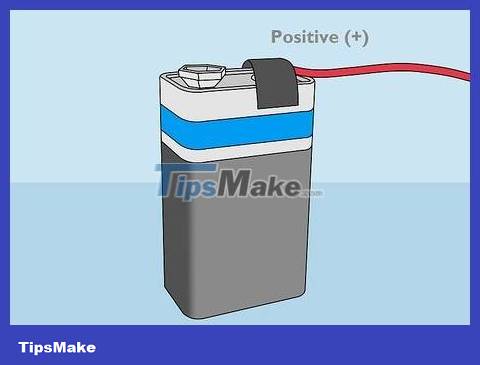
Connect and tape a wire to the positive (+) terminal of the 9-volt battery. The anode is the small hole at the top of the 9-volt battery. Place one end of the wire here and apply electrical tape to secure the connection.
You can see a " + " sign at the positive terminal of the battery.
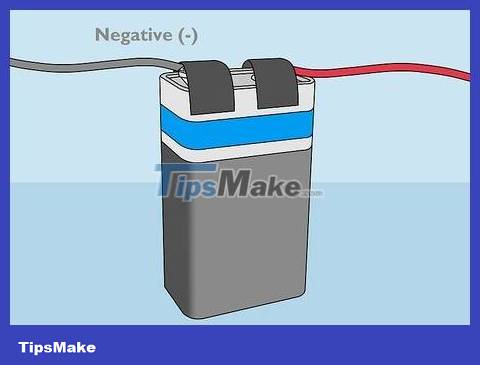
Connect and tape the remaining wire to the negative (-) terminal of the 9-volt battery. The negative terminal is the large hole at the top of the 9-volt battery. Remember to make a solid connection and use electrical tape to tape the second wire here.
You can see a " - " mark on the negative terminal of the battery.
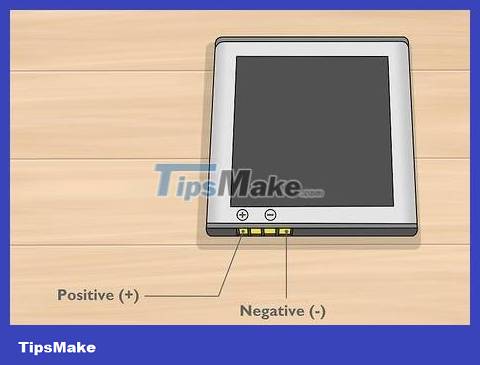
Find the positive (+) and negative (-) terminals of the phone battery. These two terminals are usually marked " (+) " and " (–) " on the battery tray.
If you cannot distinguish the positive or negative terminal on your phone battery, consult the manufacturer's manual or ask a professional electrician.
Most cell phone batteries have more than two electrical connectors; choose to use electrical connectors that are furthest apart or on the outside. Do not use electrical connectors in the middle.

Connect the positive wire to the positive (+) terminal of the phone battery. Attach the other end of the wire connected to the positive terminal of the 9-volt battery to the positive (+) terminal of the phone battery.
Remember to use two separate wires or decoupled wires for each electrical connector.
Do not connect the positive and negative terminals of each battery together.
Do not connect opposite poles (positive to negative), as this will cause the phone battery to short-circuit and cause damage or even a small explosion.

Connect the negative wire to the negative (-) terminal of the phone battery. You will tape the other end of the negative wire that is attached to the negative terminal of the 9-volt battery to the negative (-) terminal of the phone battery.

Stay connected for 10 to 60 seconds. Thus, you will have enough time to turn on and charge the battery in a moment.
Remember to check the battery every 10 seconds and make sure it's not overheating.
Note: You can remove the connection when the phone battery starts to warm up.

Remove the wire on the phone battery. When the battery feels slightly warm, you can remove all the wires.

Insert the battery into the phone. Remember to insert the battery into the tray correctly.

Turn on the phone. After powering up the battery with a 9V battery, try checking to see if the phone can power on and check the battery level to know the battery's charging capacity.
Now you can try charging your phone using a regular charging cord.
Calibrate the battery

Use up the battery. You will use the phone until the battery runs out and the phone automatically turns off.
Calibrating your phone's battery is useful when your phone has a short charging time and runs out of battery quickly.

Try turning on the phone. After the phone automatically powers off, you will turn it on and let the phone automatically power off with the little battery remaining.

Connect the phone to a power source. Your phone will be charged immediately.
Do not power on the phone after it is connected to a power source.
Tip: If your phone automatically turns on after being charged for a while, make sure to turn it off.

Wait until the phone is fully charged. If you see the battery displayed on the screen, you will know when the phone is 100% charged. Otherwise, you will wait from 1 to more than 6 hours for the phone to fully charge.

Power on the phone. When the phone is fully charged, just press the power button to turn on the phone.

Restart your phone. After the battery is fully charged, remember to restart the phone to apply the new settings.
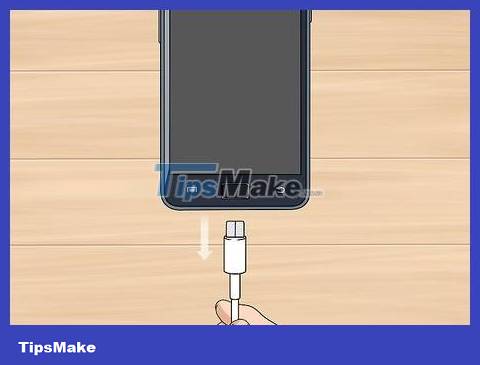
Remove the charging cord. Now your battery is recalibrated and has longer battery life.
You should read it
- Do not let your phone run out of battery when boarding the aircraft
- We have been charging the wrong way for a long time
- Instructions on how to discharge the phone battery to make the battery last longer
- 11 tips for maximum battery saving for your phone
- Causes and ways to fix battery bottles on smartphones
- Instructions on 7 steps to restore laptop battery quickly and effectively
 How to Restore iPhone Settings Using Hardware Keys
How to Restore iPhone Settings Using Hardware Keys How to Insert SIM Card into iPhone
How to Insert SIM Card into iPhone How to Check for Updates on Android Phone
How to Check for Updates on Android Phone How to Recover Deleted Photos on Samsung Galaxy
How to Recover Deleted Photos on Samsung Galaxy 6 ways to undo and redo when you make a mistake or accidentally delete a note in the Notes application
6 ways to undo and redo when you make a mistake or accidentally delete a note in the Notes application How to Connect iPhone to TV
How to Connect iPhone to TV