How to Restart your Cable Box
Restart from the cable box menu

Open the cable box menu using the remote control. Check to make sure the TV and cable box are both turned on so the screen displays the image. Look at the cable box remote and find the Menu button (usually located at the top or middle of the remote). After you press this button, a menu will pop up on the TV screen.
This button will sometimes have a gear icon or 2-3 horizontal lines. If you are unsure of the location of the Menu button, refer to your owner's manual to find the configuration button.
If your cable box doesn't come with a remote, the Menu button is most likely on the front of the device.
If the picture on the TV freezes, you may not be able to access the menus.

Go to the Settings option in your cable box's menu. Use the arrow buttons on the remote to scroll through the options on the screen. Find and select Settings or Support first and then press the OK or Enter button. Another menu will appear on the screen with new options for changing cable box settings.
Some cable boxes also have arrow buttons so you can navigate through menus without a remote.
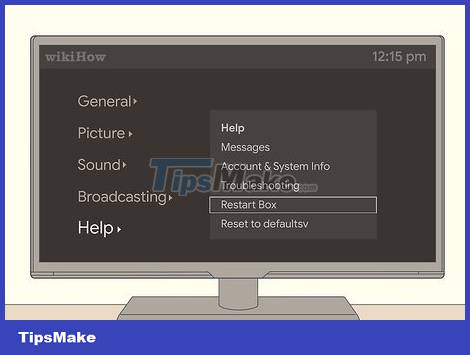
Look for the Reset or Restart option in the Settings menu. Scroll through the options in the Settings menu to find Reset or Restart. Once you get to this option, you press OK or Enter to start the process. If a confirmation window pops up asking if you want to reboot, tap the Yes option.
If you use multiple cable boxes at the same time, they may not work while the main cable box is restarting.
Warning: A complete reset of your cable box may erase all content you have recorded/saved. A warning dialog box will pop up on the TV screen if data is likely to be lost.
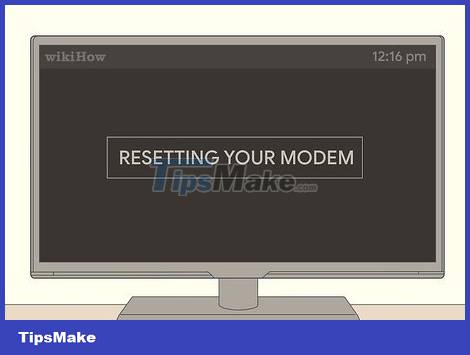
Wait until the cable box reboots completely to see if the error is resolved. It may take a few minutes for your cable box to restart, so please wait patiently. The TV screen will flash or show a progress bar while the cable box restarts. Once the system has finished booting, you can check to see if the previous problem has been fixed.
If you're still having problems with your cable box, try restarting it again or contact your cable service provider's customer support department.
Use the Manual Reset button

Find the Reset button on the front or back of the cable box. Check along the front of the cable box to see if there is a small round button labeled Reset. If you don't see this button on the front of the cable box, continue looking at the back of the device, near the power cord.
If you don't find the Reset button on the cable box, the device can be reset by holding down the Power button. In case you have looked at the entire cable box and only see one button, see the manual to learn how to reset the device.

Press and hold the function button until the light or display of the cable box turns off. Press and hold the Reset button for about 10 seconds until the light or display screen of the cable box turns black, and the cooling fan inside the device stops working. As soon as the light turns off, you can release the Reset button.

Wait for the cable box to fully reset in 5-10 minutes. When the cable box reboots, the light on the screen will flash or display the word 'Boot'. You may also see a progress bar or icon appear on the TV screen while the cable box restarts. You need to let the cable box operate on its own and avoid touching any buttons on the remote until the process is complete.
If your cable box freezes during startup or no picture appears on the TV after 10-15 minutes, contact your cable service provider for assistance.
Warning: You may not be able to use the remaining cable boxes in your home while the main cable box is restarted.
Disconnect the cable box

Unplug the cable box. Find the power cable that goes from the back of the cable box to the power source. While the cable box is still on, unplug it from the electrical outlet to disconnect it from the power source. Then, check the front of the cable box to make sure the display is turned off.
You need to hold the plug and unplug it instead of pulling the cord to avoid damaging the cable.
Tip: If the outlet to which the cable box is connected is in a hard-to-reach location, you can unplug the power cord on the device.

Plug it back in after at least 1 minute. You need to check to make sure the plug is firmly inserted into the electrical outlet, because otherwise it may cause connection problems. Don't rush to turn on the cable box right after plugging in the power cord, but wait a few minutes.
The cable box should not be plugged into a power source controlled by a light switch as this may cause connection problems or loss of power.

Press the Power button on the box to reboot the device. After connecting to the power source, press the main Power button on the front of the device or on the remote. The light on the cable box screen will light up or display the word 'Boot' when the device starts backing up. You need to wait about 5-10 minutes for the system to reboot, then try using it to see if the previous error still occurs or not.
Contact your cable service provider if your cable box still does not work.
You should read it
- How are APG and AAG cables different?
- These are the types of printer cables needed to connect to the computer
- 4 best USB-C cables 2019
- 13 unexpected facts about sea cable routes
- Map of 420 Internet cables, stretching 1.1 million kilometers on the seabed around the world
- A bill for phones using a common cable standard has been passed, iPhone is about to use USB-C cable?
 How to Factory Reset Samsung TV
How to Factory Reset Samsung TV How to Cancel Dish Network Service
How to Cancel Dish Network Service How to Show Hidden Menu on LG TV
How to Show Hidden Menu on LG TV How to Use a TV as a Second Computer Monitor
How to Use a TV as a Second Computer Monitor How to Install Apps to Smart TV
How to Install Apps to Smart TV How to Set Up Apple TV
How to Set Up Apple TV