How to Reset Xbox 360
Restore original settings

Restore your Xbox 360 to factory settings if you plan to sell it or encounter serious errors. This method will delete all content on Xbox 360, but will not remove parental restrictions. To remove this feature, you need to prove to Microsoft that you are authorized to remove this feature. See details in the next step.

Back up what you want to save. Restoring your Xbox 360 to factory settings will erase all content on the device. Before proceeding, you should back up anything you want to keep.
Connect the USB drive to Xbox 360 as a storage device.
Press the Guide button on the controller and select the "Settings" tab.
Select "System Settings" > "Storage" and select your Xbox 360's hard drive.
Select "Transfer Content" then select the external drive.
Select the content you want to transmit and select "Start". The transfer process will take a while.

Press the Guide key on the Xbox controller. The button is located in the center of the controller and has the Xbox logo.
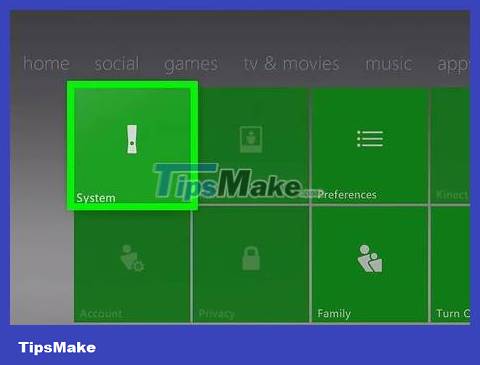
Select "Settings" > "System Settings" . The screen will display different categories of system settings.
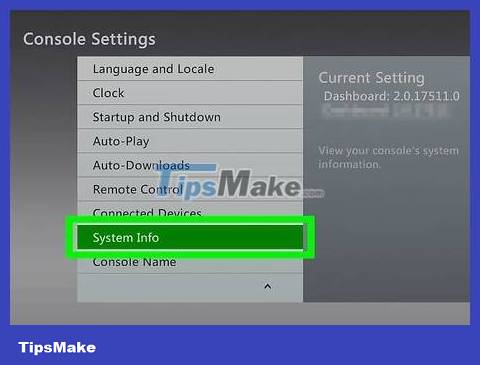
Select "Console Settings" > "System Info" . The screen will display a window providing control panel information.
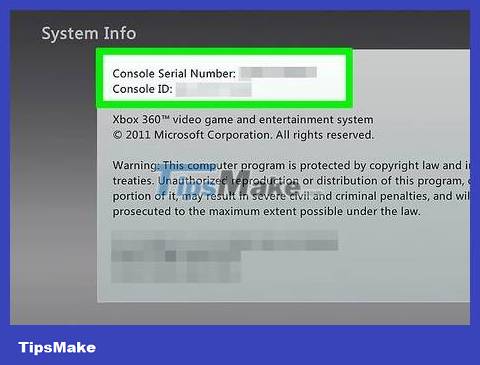
Copy the "Control Panel Serial Number" . This is the serial number of your Xbox 360, you need to use it to reset the system.
Tip: You can find the serial number next to the USB port on the front of your Xbox 360; or behind the control panel, above the A/V port.
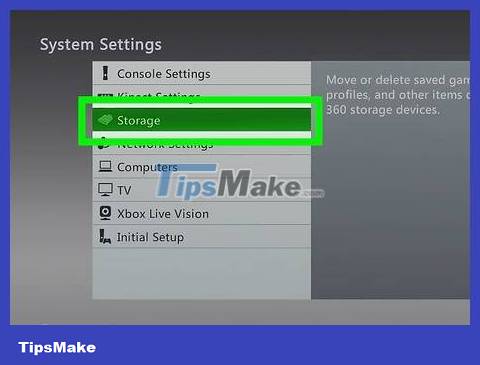
Return to the "System Settings" page and select "Storage". The screen will show the storage device connected to the Xbox 360.
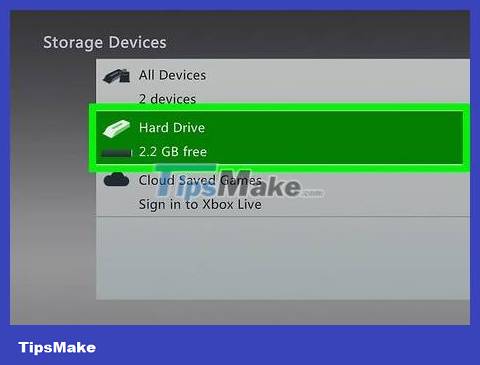
Highlight the Xbox 360 hard drive and press the yellow "Y" button. This opens the Device Options menu for the hard drive.
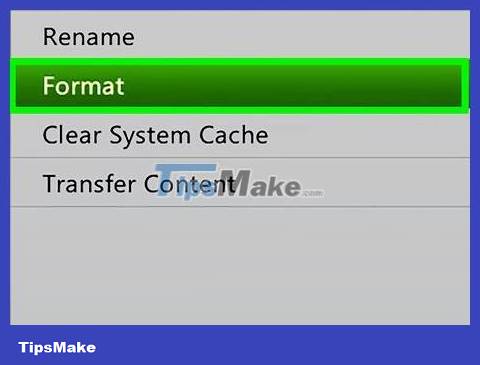
Select "Format" in the Device Options menu. You are asked to confirm that you want to erase everything on your hard drive. If you have backed up important data, you can continue.
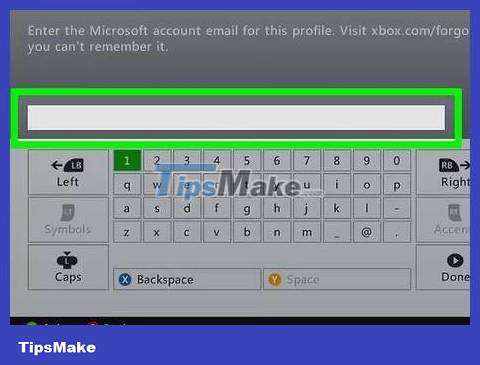
Enter the serial number if requested. You may have to enter the console serial number before selecting the machine format. This is a protective measure to avoid accidentally deleting data. Click the serial number just recorded in the previous step.
This method cannot remove parental controls. You will be guided to remove this feature in the next part of the article.
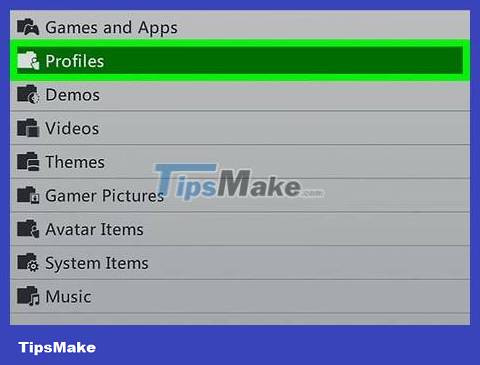
Delete users. After formatting, you'll return to the Home menu. You log out of Xbox Live and the entire game is deleted. Go to Settings > System > Storage to find the user section and delete it.
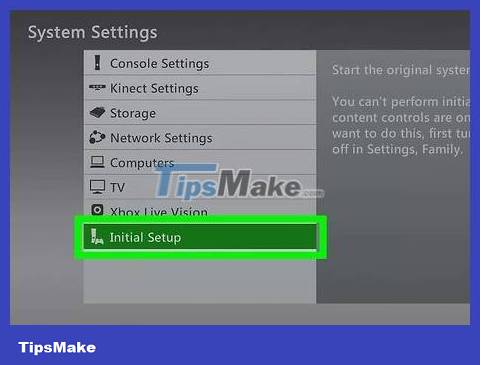
Start Initial Setup. Go to Settings > System and tap [Initial Setup]. Confirm selection.
Remove parental controls

Press the Guide button on the Xbox controller. The button located in the center of the controller and with the Xbox logo opens the Guide menu.
Note: If you're trying to bypass your parental control settings, this may not be possible. Microsoft will require proof that you are authorized to change your parental control password.
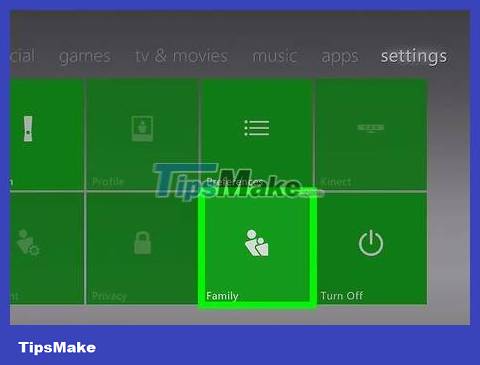
Open the Settings menu and select "Family" . This opens the parental control section.
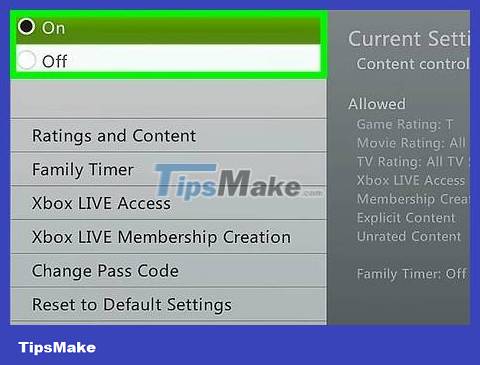
Select "Content Controls" . You are asked to enter a password.
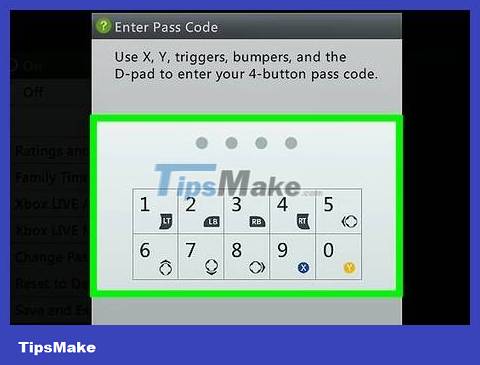
Enter the wrong password to force the device to reset. Because you do not know the password to access the Family menu, enter the wrong password to be asked to change the password.
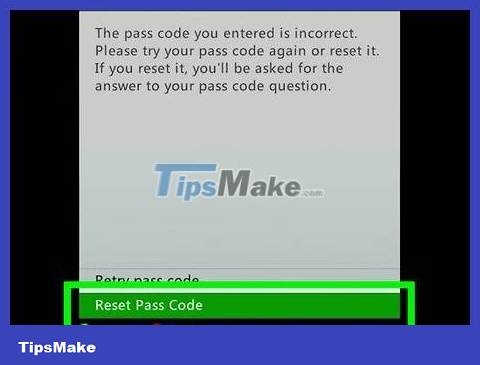
Select "Reset Pass Code" when prompted. The screen will display a security question to reset the password.
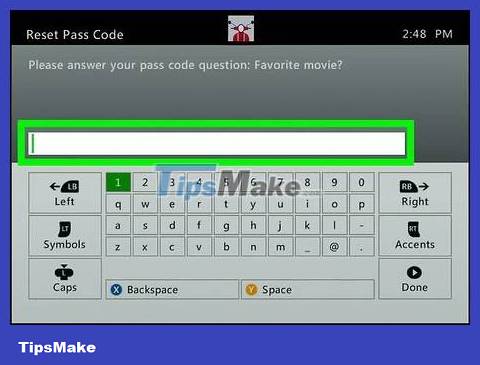
Answer the question if possible. If you're the one who set the password, answer the security question to create a new password. If you don't remember the answer or it was the previous owner who enabled parental controls, read the next step.

Contact Xbox Support if the security question cannot be answered. If the previous owner activated the password and forgot to remove it before selling the device, or you don't remember the answer, contact Xbox Support to reset the password.
You can contact support atsupport.xbox.com, via online chat or phone call. They will ask you a few questions to verify you are authorized to disable parental controls (Support will not disable this feature if your parent is the one who enabled it).
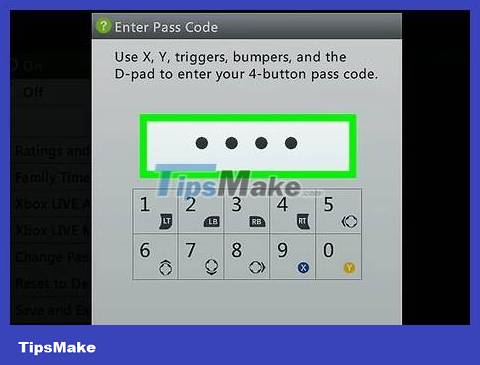
Enter the password provided by Xbox Support. If they accept your request to reset parental controls, you'll be given a password to bypass your current password. You can then disable this feature or create a new password.
Clear Cache memory
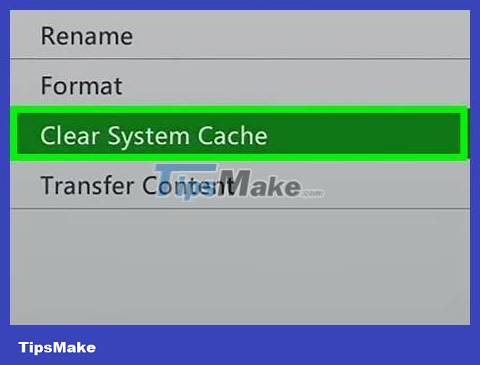
Clear your cache if you're having trouble with your Xbox 360. If your game experience is worse than usual or your system responds slowly when switching between menus, clear your system cache. This method works best with older Xbox 360 games. Clearing the cache does not affect games, files or multimedia content stored on the device. This will delete the game update so you will have to download it again when playing the game.

Press the Guide button on the Xbox controller. This opens the Guide menu.
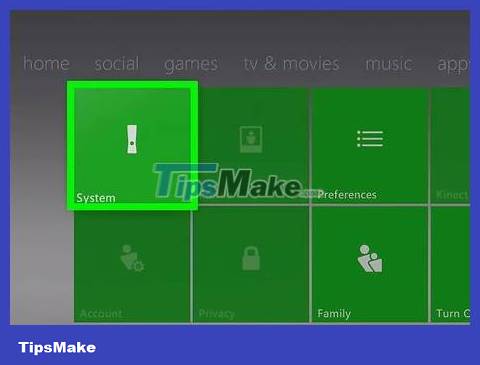
Select "Settings" > "System Settings" . You will see different categories of settings.
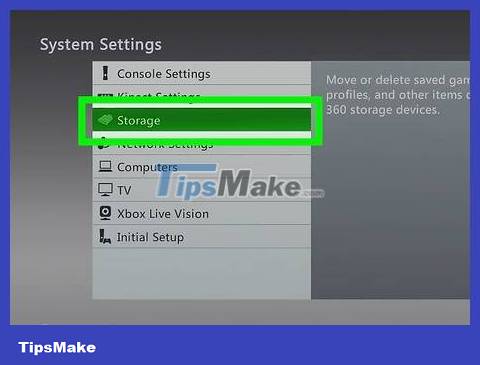
Select "Storage" . You will see all connected storage devices.
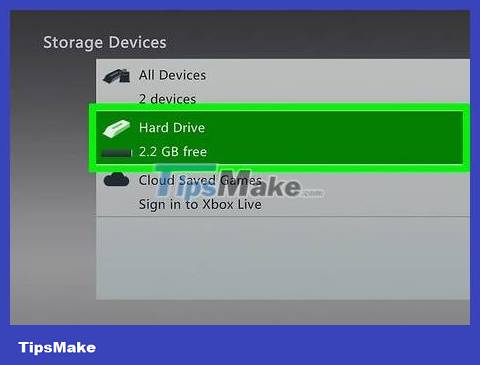
Highlight any storage device and press the yellow "Y" button. This opens the "Device Options" menu. It doesn't matter which storage device you choose because you will clear the system cache.
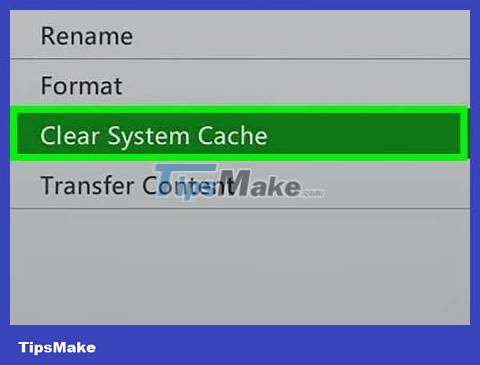
Select "Clear System Cache" then confirm. Clearing the cache will take a while.
 How to Fix Corrupt Memory Card
How to Fix Corrupt Memory Card How to Fix Laptop Keys
How to Fix Laptop Keys How to Fix Stuck Keyboard Buttons
How to Fix Stuck Keyboard Buttons What to do if Ethernet connection keeps dropping on Windows 10/11?
What to do if Ethernet connection keeps dropping on Windows 10/11? How to fix the error of Command Prompt opening automatically on Windows
How to fix the error of Command Prompt opening automatically on Windows 13 Ways to Fix Cannot Copy/Paste Error in Windows 10, 8.1, 7
13 Ways to Fix Cannot Copy/Paste Error in Windows 10, 8.1, 7