How to Reset Wifi TP-Link to factory defaults
After a period of use most likely your home router or wifi modem is faulty or if you forget the modem login password, the only way to save that is to reset the modem to factory default. In this article, TipsMake.com will guide you how to reset TP-Link wifi modem to factory default, please follow along.

Note : The hard reset will erase all settings and the device will be returned to the factory default. You can perform a device reset or perform a previous restore if you've backed up the settings.
Method 1: Reset by hard button on modem
This is the simplest and most effective way, applied in case you can not log in to the wifi modem to configure.
To reset you turn the back of the modem then find the button with the Reset symbol as shown below, if the reset button is floating, you can use the hand press. If the reset button sinks as shown below, you need to get a toothpick or the tip of a ball pen to poke.
While the modem is still running, hold down the reset button for 10 ~ 15 seconds, notice the notification light blink or change color, then remove your hand. At this point the modem will reset itself and reboot.

After resetting the modem, your wifi will be lost, you must log into the modem to reconfigure your wifi. To log in the modem you can see the address and password account at the bottom of the modem:

Method 2: Reset the modem by visiting the configuration page
This method only works when you can log in to the wifi modem normally, if you can't login, you have to use method 1.
Step 1 : To log in to TP-Link modem, access the address: http://tplinkwifi.net
Then login the account password are: admin
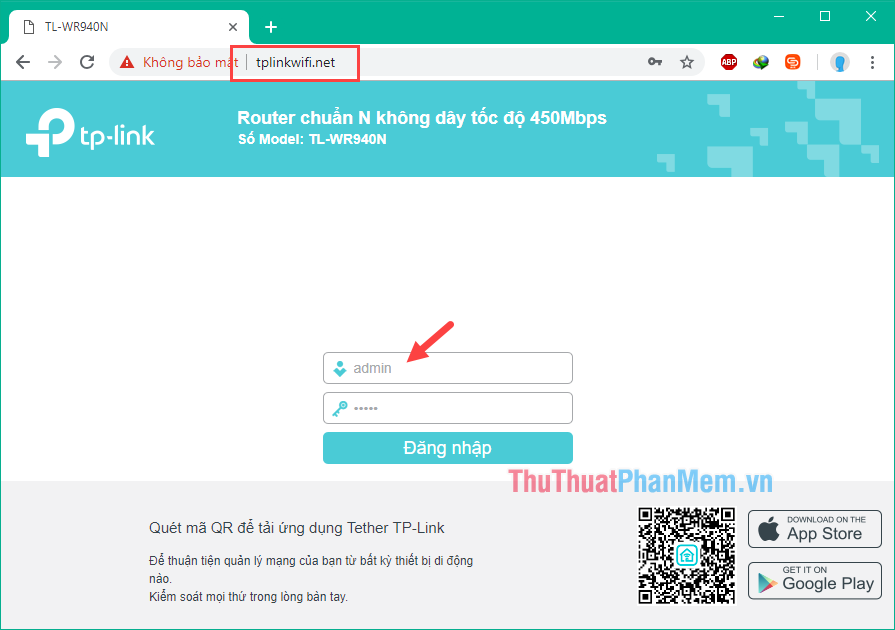
Step 2 : After the successful login, column left menu you select Tools system (system tool) and then select Factory settings (Reboot) , this time the center of the screen will appear the button Restore you Click the Restore button to reset.
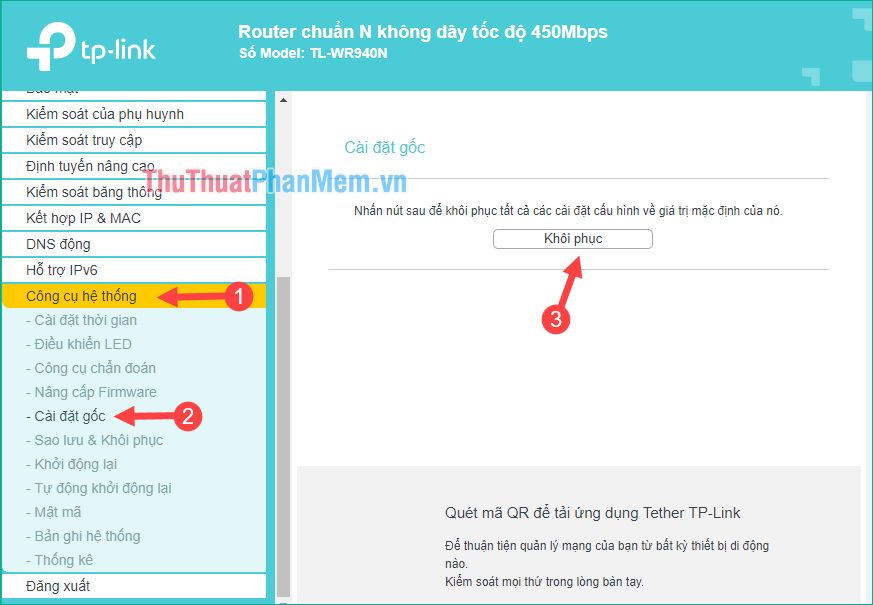
The message appears, click OK .
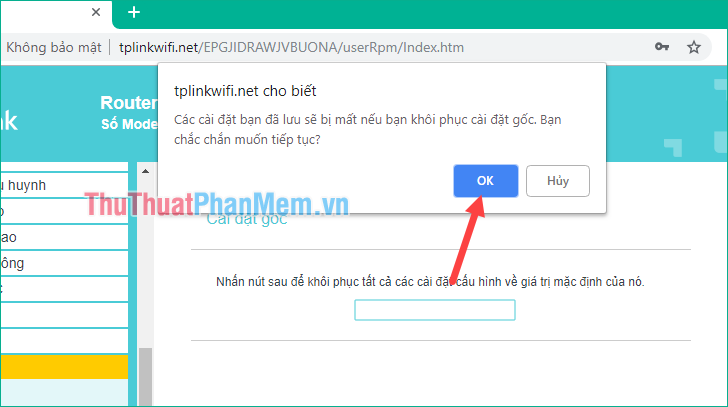
Finally wait for the reboot is finished.
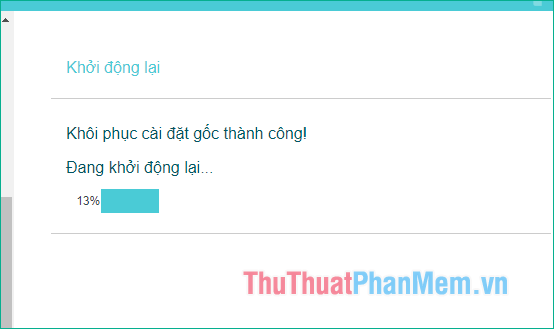
After resetting, the password account to log in to the modem will be admin or you can flip the bottom of the modem to see the password account.
Above TipsMake.com has instructed you on ways to reset TP-Link wifi router, hope you will find the article useful. Good luck!
 The generation of Intel CPU chip ever
The generation of Intel CPU chip ever 7 rules to remember when naming hardware devices
7 rules to remember when naming hardware devices True wireless earphones HTC U Ear shows real photos, quite similar to Apple's AirPods
True wireless earphones HTC U Ear shows real photos, quite similar to Apple's AirPods Dell announced a new generation of Alienware computers
Dell announced a new generation of Alienware computers Intel released the new generation Comet Lake vPro processor, promising many valuable improvements
Intel released the new generation Comet Lake vPro processor, promising many valuable improvements Top 4 MSI Z490 motherboards worth buying to upgrade to Intel Core I Gen 10 platform
Top 4 MSI Z490 motherboards worth buying to upgrade to Intel Core I Gen 10 platform