How to reset TP-Link wifi modem quickly in a snap
In the process of using wifi Internet at home, sometimes just because of random setting of strange wifi passwords and then we can not remember them. At that time, resetting Wifi is a simple way for us to reinstall our wifi modem quickly and easily. Even in the case when you find your wifi modem is not working properly, resetting Wifi is also a surprisingly effective method to restore the network status to its original state.
However, resetting wifi will erase all old settings on the wifi modem and restore it to its original state. And of course, you can then reinstall wifi with new settings as you wish.
When do you need to reset wifi modem?
As mentioned at the beginning of the article, resetting the wifi modem will restore the device's factory settings. Therefore, if you fall into one of the following situations, reset the wifi:
- You forgot the password to log in to its web-based setup interface.
- You have network problems and want to reinstall from scratch
- Your modem, Wifi router has a problem and cannot be fixed by restarting
- You want to give or sell your old wifi modem to someone else
How to reset TP-Link Wifi transmitter
Normally, resetting Wifi devices has a similar way of doing it. In this article, Hanoicomputer will guide you how to reset TP-Link Wifi modem, a popular Wifi modem type today.
How to reset TP-Link wifi using hard reset button
Any Wifi modem device from popular to high-end is equipped with a small reset button to restore the factory settings when encountering problems or forgetting the administrator password. To avoid users accidentally pressing it, they are usually designed on the bottom of the device or next to the LAN ports on the back. Moreover, these reset buttons are also designed very small, we can hardly use our hands to operate.

After finding the reset button on the TP-Link wifi on the back, use a sharp object (can be a ballpoint pen tip, hard toothpick, or pin tip.) to poke and hold the reset button for about 10 seconds. When you see all the indicator lights on the device flashing at the same time, it is a signal that your TP-Link Wifi has been successfully reset to default.

Reset TP-Link Wifi on Web interface
In case you can still log in to TP-Link's Web settings interface or don't want to delete all settings you can use this method.
- Log in to the web interface by opening a browser and accessing the router's gateway IP address, usually 192.168.1.1 or 192.168.0.1. If you cannot log in using the above IP address, you can access it via the following link: http://tplinklogin.net/
- When the TP-Link login window appears, log in to the admin page with your account. If you have not changed the admin account, you can log in with the account name/password: admin/admin
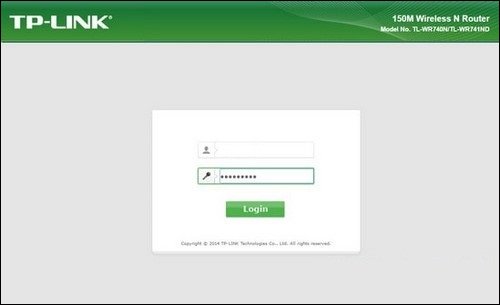
- In the main interface, access the path System Tools > Reboot > Reboot and press OK to reset the TP Link WiFi router.
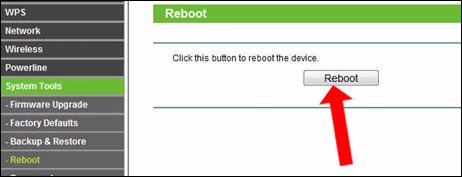
- In case you want to delete all settings and reset the TP Link router to its original state as when you first bought it, click Factory Defaults > Restore to restart and reset the TP Link router.
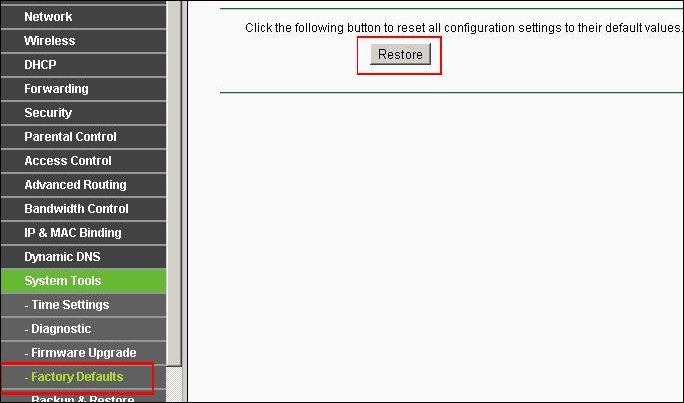
With the two ways to reset TP-Link wifi above, all your network problems or forgotten passwords will be solved quickly and neatly. Then you can reset the Wifi name and new password as you like. Remember not to forget it again! Good luck!
 Increase volume on Win 10 laptop without software !!
Increase volume on Win 10 laptop without software !! What is UltraISO? Download UltraISO Premium Full Key
What is UltraISO? Download UltraISO Premium Full Key How to turn on Bluetooth on Windows 10 laptop correctly
How to turn on Bluetooth on Windows 10 laptop correctly How to check battery capacity and wear - check laptop battery
How to check battery capacity and wear - check laptop battery Share how to fix laptop not catching wifi
Share how to fix laptop not catching wifi Tips to speed up Windows 10 like crazy
Tips to speed up Windows 10 like crazy