How to Reset Samsung Galaxy S2 Phone
Reset using Settings App (Settings App)
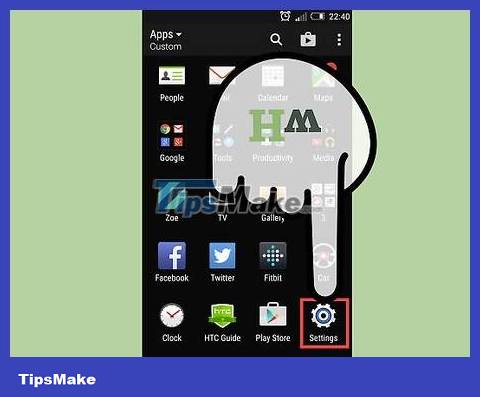
Open "Settings app". On the home screen, press the Menu key, then select "Settings app" to open.
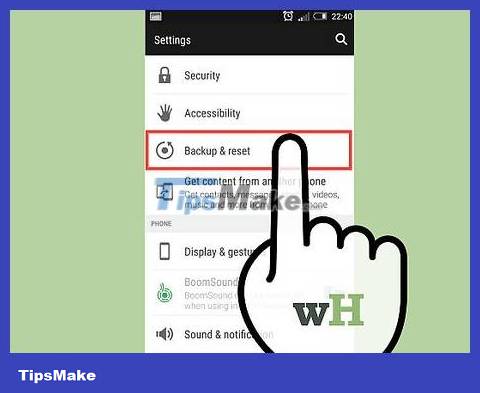
Start the phone reset process. In "Settings app", select "Privacy", then click "Factory data reset" (set the phone to factory mode).
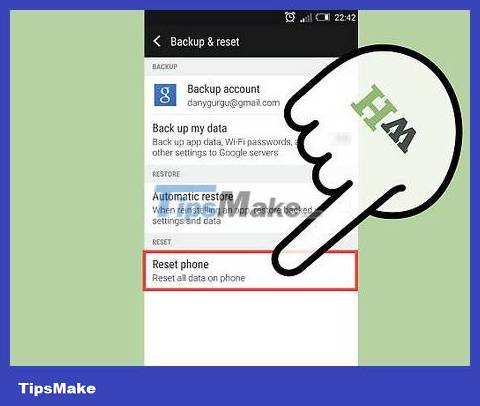
Choose whether or not to erase the internal SD card. On the "Factory data reset" screen, you can choose to erase the data on the internal SD card or not. Click the "Format USB storage" option check box to enable or uncheck it.
If you check the option, all data on the internal SD card will be deleted.
If you uncheck the box, the data on the internal SD card will not be deleted.
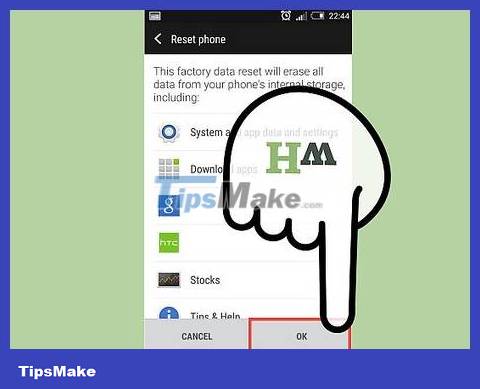
Reset the phone. Once you reset your phone, you will not be able to restore the data on the phone. Click "Reset phone", then click "Erase everything".
Samsung Galaxy S2 will begin the reset process. Do not turn off the phone while resetting.
Perform Hard Reset (Reset using Hard Key)
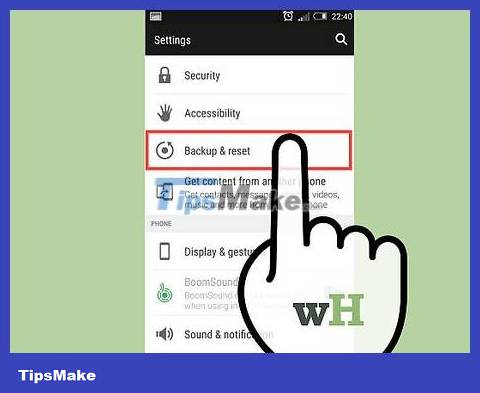
First try resetting with "Settings App". If for some reason you cannot reset the phone using the Settings app, then you will need to reset the phone using a hard reset. This means you'll be using your phone's hardware to reset it, instead of using software.

Turn off the phone. The power button is located on the top right of the phone. Press and hold the power button until you see the options screen. Touch the "Power off" button to turn off the phone. Wait until the phone is completely turned off.

Turn on the phone using the power and volume buttons. Volume up/down button on the left side of the phone. While pressing and holding the volume up/down button, press and hold the power button. When the Samsung logo appears, release your hand from the power button, while continuing to press and hold the volume button. When the Android "System Recovery" screen appears, do not press the volume button.
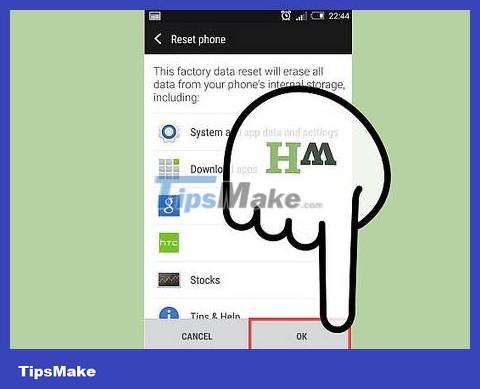
Reset the phone. Using the volume up or down buttons, go to the "Wipe data/factory reset" option, then press the power button to select it. Press the volume down key to enter "Yes - Delete all user data", then press the power button to select it. Press the power button again to restart the phone.
Samsung Galaxy S2 will begin the reset process. Do not turn off the phone while resetting.
You should read it
- Galaxy S20 and S20 +: Snapdragon 865 / Exynos 990, 8 / 12GB RAM, 100X zoom camera, 8K video recording
- How to Factory Reset and Protect Personal Data on Samsung Galaxy
- List of 13 Samsung phone models with One UI 3.1 updated
- Samsung Galaxy Note 9 phone can be released in early July or August this year
- How to Reset Samsung Galaxy S3
- Official information about Samsung Galaxy S8, S8 Plus: Price, date of sale, specifications and special features
 How to Reset Android phone
How to Reset Android phone How to Import Contacts from Excel File to Android Phone
How to Import Contacts from Excel File to Android Phone How to Prevent Apps from Running on Android
How to Prevent Apps from Running on Android How to Unlock a TracFone in the US
How to Unlock a TracFone in the US How to Unlock a Samsung Phone
How to Unlock a Samsung Phone How to Unlock Straight Talk Android Phones in the US
How to Unlock Straight Talk Android Phones in the US