How to reset Samsung Galaxy A10 phone? Those are probably the questions of many users of this phone model. Because this is only a cheap phone, after a long time of use, the need to reset and restore the phone to the user's default is huge, but not everyone knows how to do it.
So please refer to a few methods to reset Samsung Galaxy A10 phone which I will guide in detail in the article below.
* Note: before performing the methods below, you should conduct data backup on your phone to avoid possible risks during the reset process.
I. How to reset Samsung Galaxy A10 phone using Recovery mode
The steps are as follows:
Step 1: First, turn off the phone, then press and hold the Power button + volume up key for a few seconds until the Samsung logo lights up, release it to access Recovery mode .
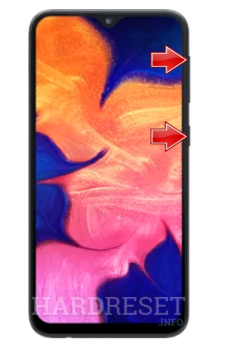
Step 2: In this mode, you select the words "wipe data / factory reset" using the volume up and down buttons to select and press the power button to confirm the operation.

Step 3: A confirmation message will appear, select " Yes " by pressing the power key.
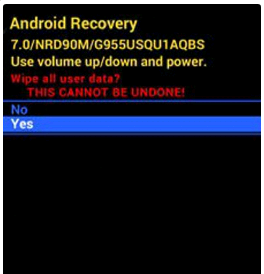
Step 4: Now the blue options in Recovery mode will appear, use the volume key to move to the "reboot system now" line then press the power key to confirm.

Step 5 : Now the phone reset process will be conducted, you just need to wait for the process to complete.
II. How to reset Samsung Galaxy A10 phone in Settings
Besides the above method, you can also apply this second method right on the phone screen without having to turn off the power.
The steps are as follows:
Step 1: From the main screen, access the Settings -> General management section.
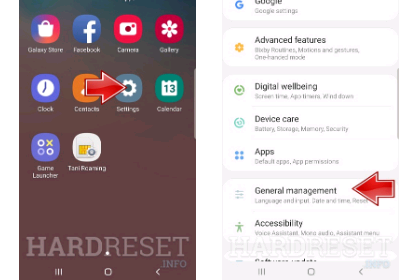
Step 2: Then in turn you choose to go to Reset> Factory Data Reset.

Step 3: At this time the screen will display details of what data may be deleted, think carefully and select the Reset button .

Step 4: Finally, you just need to click the Delete All button to confirm and proceed to reset the phone.
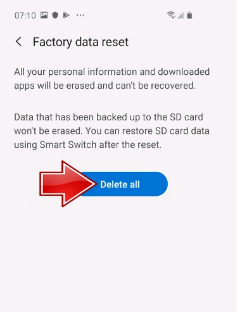
Step 5: Now you just need to wait for the reset process to complete and boot up the phone is done!
So I showed you how to reset the Samsung Galaxy A10 phone the easiest way. Hopefully this article will help you. I wish you successful implementation!
 How to turn off the power of iPhone X / IPhone 11 versions
How to turn off the power of iPhone X / IPhone 11 versions How to check your iPhone IMEI (5, 6, 7, 8, 9, x, xs, 11)
How to check your iPhone IMEI (5, 6, 7, 8, 9, x, xs, 11) How to install / delete Face ID - Password protect iPhone X, Xs and iPhone 11
How to install / delete Face ID - Password protect iPhone X, Xs and iPhone 11 How to remove apps on iPhone with just 2 simple steps
How to remove apps on iPhone with just 2 simple steps How to download and install iOS 14 and iPadOS 14 public beta
How to download and install iOS 14 and iPadOS 14 public beta Top 5 fastest and best browsers on Android
Top 5 fastest and best browsers on Android