How to Factory Reset and Protect Personal Data on Samsung Galaxy
How to ensure that personal data has been permanently deleted?
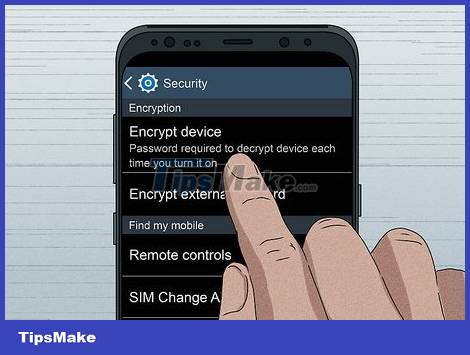
Encrypt your phone before doing a factory reset. No one can access your information after the phone has been reset to factory settings. However, sophisticated IT professionals and hackers can still recover some of the content when they really want to. If this is your concern, encrypt your phone before proceeding with the reset. Start by fully charging your phone, go to settings and select "Encrypt Phone". After encryption, you can rest assured to factory reset because most people will no longer be able to access your personal data.
By encrypting data, anyone who has a phone cannot access photos, data, downloaded files, and so on.
What happens when you do a factory reset?

The factory reset process will erase all personal data on the phone. This includes file downloads, pictures, videos, messages, contacts, and any other content that you have stored. The phone will return to the state it was in when purchased, however, files can still be restored.
The phone will ask the user to confirm the reset decision several times to make sure you don't accidentally choose the right one.
IT professionals with specialized software can still recover data, unless you encrypt them before proceeding.
Why do you need to perform a factory reset?

Try resetting the phone if other troubleshooting methods don't work. If your phone has become extremely slow, unresponsive, or apps are not working properly, there are various solutions you can take to fix it. If there is no improvement despite trying many ways, consider completely resetting the phone to factory settings.

Factory reset if you are giving/gifting or selling your phone. This way, no one can access the data on the phone in general, Samsung in particular. Besides, the next owner will also easily use the phone right away.
For important data, it is recommended that you back up your phone and save it to Google Drive or your Google Photos (Google Photos) photo library. Don't forget to encrypt your phone if you don't want anyone to access these data after the phone is factory reset.
What is soft reset?

A soft reset is simply the process of turning the phone off and on again. Sometimes, just doing this is enough to fix whatever minor issue is going on on your Samsung phone. As always, it's a good idea to try restarting your phone before proceeding with software troubleshooting with a physical key (also known as a hard reset) or factory reset.
What is the difference between hard reset and factory reset?
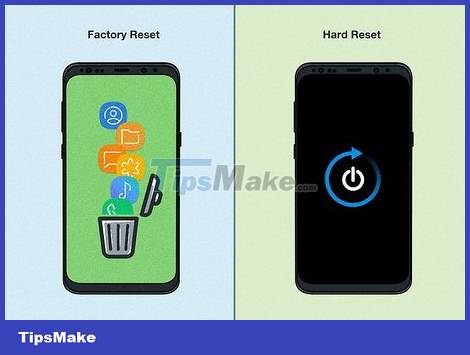
Factory reset erases all data; Hard reset only reboots the hardware. When it comes to factory reset, all data will be wiped clean and the phone will return to the original state it was in when you bought it: no data or downloads and so on. And troubleshooting with physical keys will clear hardware memory and update software.
Although we cannot easily access to view data, downloads and other content after resetting the phone, it is still possible for IT professionals to access the data using the software. specialized software.
Hard reset is the right choice if you want to fix errors on your phone or out of memory. If after rebooting with the physical key the phone continues to have problems, you can perform a factory reset to return to a completely blank device.
How to erase everything on Samsung phone?
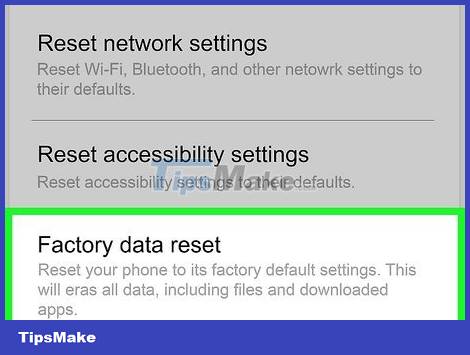
Go to the "Settings" section to access the factory reset option. From the settings menu, select "General Management" > "Reset" > "Factory Data Reset". Then press "Reset" and select "Delete all".
Your Samsung phone will turn itself off and on again. This process takes longer if there is a lot of data to process, but if the phone is relatively empty it will only take a few minutes.

Press the "power", "Bixby" and "volume up" buttons if you can't access the screen. If your Samsung phone is locked and you can't open it, turn it off. Then press the "power", "Bixby" and "volume up" buttons at the same time. Keep holding until the Android mascot appears. Finally, use the "volume down" button to select "Wipe Data/Factory Reset" and press the "power" button to select "Yes".
The system will be reset. Maybe the system will ask if you want to reboot, in this case just select "reboot system now". The time this process takes will depend on the amount of data on the phone.
Bixby is Samsung's smart virtual assistant, you can chat by pressing the function button located on the left side of the phone, below the volume buttons.
 How to Connect iPhone to Your Computer
How to Connect iPhone to Your Computer How to Use WiFi Direct on Android
How to Use WiFi Direct on Android How to Change the Name of Android Phone
How to Change the Name of Android Phone How to Lock Bootloader on Android
How to Lock Bootloader on Android How to Copy Music to Android Device
How to Copy Music to Android Device Magisk - Download the latest Magisk here
Magisk - Download the latest Magisk here