How to Reset Samsung Galaxy S3
Use the Settings app

Swipe the screen down from the top to open a list of options.
If your Samsung Galaxy S3 screen is not unlocked, enter your PIN or password to unlock it.

Open Settings by tapping the gear icon in the upper right corner of the drop-down list. This is how you open the Settings app.
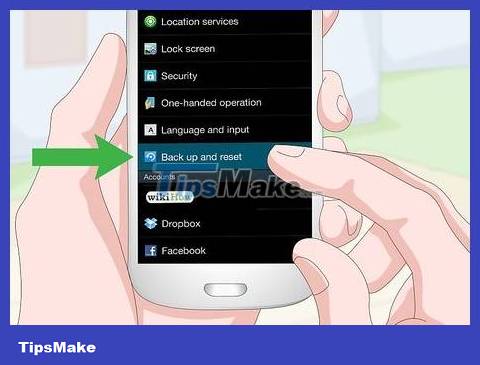
Scroll down the screen and select Back up and reset . It's near the middle of the Settings page.
By default, S3 phones automatically back up and restore data using your Google account.
If you do not want to back up and restore your personal data after reinstalling, uncheck all the boxes on this page.

Select Factory data reset . It's near the bottom of the screen.
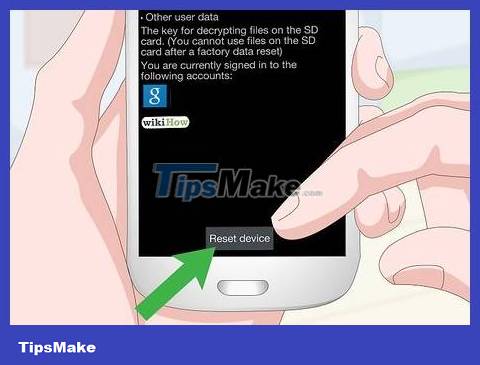
Select Reset device . It's in the middle of the screen.
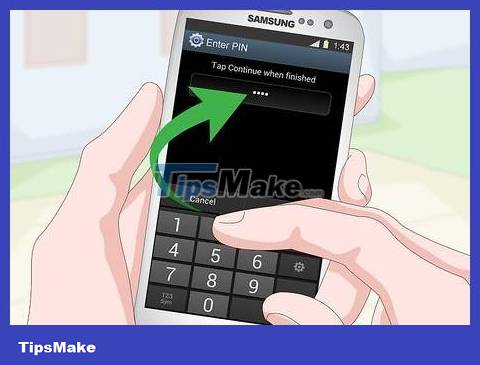
Enter your PIN or password when requested. If you've enabled the screen lock feature on your Samsung Galaxy S3, you'll need to enter your password or PIN before continuing.
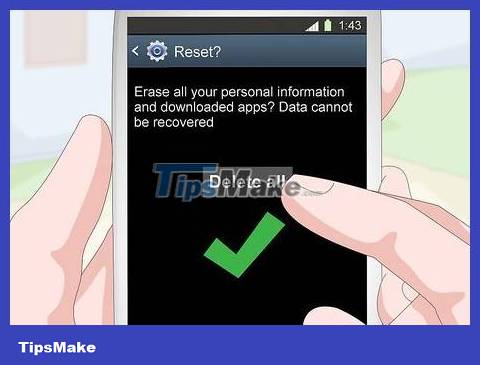
Select Delete all in the middle of the screen. This will confirm your choice and begin resetting your phone.
Resetting the factory settings may take a few minutes, so just leave it alone until the factory reset is complete.
Use the System Recovery menu

Turn off your Samsung Galaxy S3 phone. Press and hold the Power button on the right side of the phone, then select Power off ' when prompted and confirm your selection by touching OK' .
Your phone must be completely turned off before you can continue.

Start by opening the System Recovery menu. Press and hold the Power button, Home button and Volume Down button at the same time.

Stop pressing the button when required. Your phone will vibrate and the screen displays a blue text in the upper left corner of the screen; This is an indication that you no longer need to hold the button.

Select Wipe data/factory reset (Delete data/reinstall original settings). Press the Volume Down button to move the bolded part down to select Wipe data / factory reset , then press the Power button to select.

Select Yes -- delete all user data (Yes -- delete all user data) in the middle of the screen. The Samsung Galaxy S3 device will begin resetting.

Wait for the reinstallation process to complete. Once the reinstallation process is complete, you will be asked to reboot in the next step.
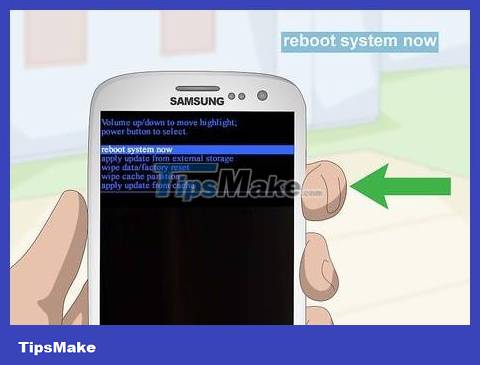
Press the Power button when prompted. You will see the message "Reboot system now" appear; Pressing the Power button will select Reboot and reboot the Samsung Galaxy S3 to complete the factory reset.
You should read it
- Review Samsung Galaxy S20: First 5G phone in 2020
- 8 useful apps on Samsung Galaxy S21
- 6 top new features on Samsung's Galaxy S20 flagship device
- Tips for speeding up Samsung Galaxy crickets
- Samsung Galaxy Tab S9+ review: Great mid-range tablet
- Samsung Galaxy A51 launched, Samsung Galaxy A51 4 rear cameras, front camera like Note10
 How to Install APK Files on Android
How to Install APK Files on Android How to Install Emoji on Android Devices
How to Install Emoji on Android Devices How to Install Bitmoji Keyboard on Android
How to Install Bitmoji Keyboard on Android How to Reset Network Settings on Android
How to Reset Network Settings on Android How to Reset Lock Pattern on Android Tablet
How to Reset Lock Pattern on Android Tablet How to Take a Screenshot on Galaxy S3
How to Take a Screenshot on Galaxy S3