How to Replace Magic Mouse Wireless Mouse Battery
Replace the Magic Mouse battery

Flip the mouse over. The On/Off switch and battery compartment are both located on the bottom of the Magic Mouse.

Turn off the mouse. To do this, you need to slide the circular On/Off switch located near the top of the mouse (on the green track) down. The green track will disappear.

Slide the battery compartment cover down. Lock the battery compartment cover located near the bottom edge of the mouse; When you slide this lock towards the bottom edge, the battery compartment cover will pop out.
If the battery compartment cover does not pop off, use something thin (like a guitar pick) and pry up the battery compartment cover while holding down the lock.

Remove the battery compartment cover from the mouse and set it aside. Underneath the battery compartment cover are two AA batteries.

Remove the battery. It will be easiest if you use your fingernail or a thin plastic object to pry one end or the other of each battery.
Never use sharp, metal tools to pry out the battery, as you could puncture the battery or damage the mouse's internal components.

Insert two new AA batteries into the mouse. Insert the positive + end of the battery toward the top edge of the mouse and the negative end - toward the bottom edge.
Some Apple mouse users have experienced problems with the Duracell battery. For best results, you should use a high quality battery (e.g. Energizer battery).

Insert the battery compartment cover back onto the mouse. You need to align the box on the battery compartment cover to the black frame on the bottom of the mouse.

Gently press the bottom of the lid. The battery compartment cover will pop into place.

Push the On/Off switch up. A green track will appear, and a small light in the upper right corner of the bottom of the mouse will light up, signaling that the device is turned on.
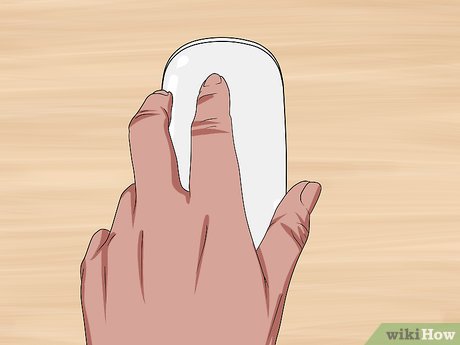
Flip the mouse over. After connecting the mouse to your computer, you can start using it as usual.
You may need to pay attention to the battery capacity to ensure that the mouse does not run out of battery while in use.
Charge Magic Mouse 2

Turn Magic Mouse 2 over. Although the Magic Mouse 2 battery cannot be removed, you can recharge it whenever the battery is low.

Locate the charging port. This is a small, flat rectangular port located toward the bottom of the mouse.
The mouse usually comes with its own charger, but you can use the charging cord for iPhone 5, 5S, 6/6 Plus, 6S/6S Plus or 7/7 Plus instead.

Plug the lightning charger into a power source. The charger has a power adapter (also known as a charger) in a white rectangular shape with two prongs that fits into an electrical outlet, similar to other standard plugs.
If you want to charge the mouse using your computer, gently unplug the cable from the charger and then plug the USB end (the end connected to the power adapter) into one of the USB ports on the computer.

Plug the small end of the charging cord into the mouse. This tip will fit into the lightning charging port on the bottom of the mouse.
You can plug the lightning charger into the mouse in any direction.

Charge it for at least an hour to ensure that the battery is almost full when you unplug it.
The mouse will charge faster if you plug the charger into an electrical outlet instead of a USB port.
You may need to pay attention to the battery capacity to ensure that the mouse does not run out of battery while in use.
Check the mouse's battery capacity

You need to make sure the mouse is connected to your Mac. To test, simply move the mouse around and observe the cursor's response on the Mac screen.
If the pointer is unresponsive, the mouse may not be turned on. You can turn the mouse on by flipping the bottom side up and sliding the switch toward the top so that the blue track appears.

Click the Apple Menu icon in the upper left corner of your Mac screen. A menu will drop down.
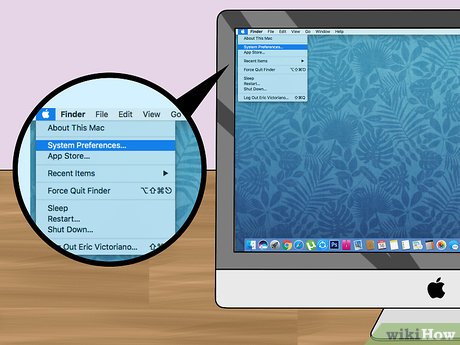
Click System Preferences . This option is near the top of the drop-down menu.
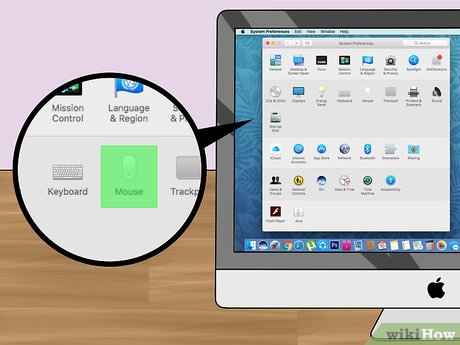
Click Mouse . This option is in the second row of the System Preferences window.
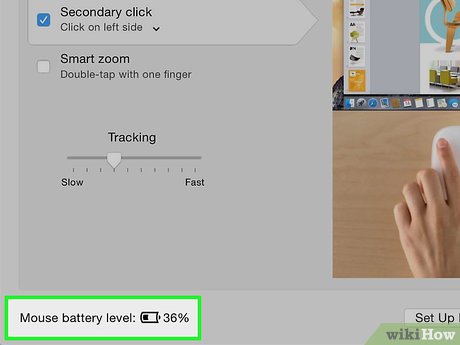
View the "Mouse battery level" value. This information is displayed in the lower left corner of the window; The battery icon will appear here, on the right is the percentage of remaining battery capacity.
You should read it
- Top best wireless mice 2019
- How to fix a wireless mouse and why the mouse doesn't work
- Notes when buying wireless mice for office people
- 2 ways to connect wireless mouse to Windows or Mac laptop
- Using the following 3 types of wireless mouse batteries helps increase mouse life
- How to fix the wireless mouse error does not work
 How to Replace a Video Card
How to Replace a Video Card How to Repair a Physically Damaged Hard Drive
How to Repair a Physically Damaged Hard Drive How to Repair an LCD Screen
How to Repair an LCD Screen How to Fix Cyclic Redundancy Check Error
How to Fix Cyclic Redundancy Check Error How to Fix Keyboard Input Wrong Character Error
How to Fix Keyboard Input Wrong Character Error How to Repair USB
How to Repair USB