How to rename Facebook 1 word
You are familiar with Facebook's name with 2 words, because by default when you create Facebook, Facebook requires you to enter 2 full Name and First names boxes. Do you want your Facebook name simpler and more unique with 1-word Facebook name? Very simple, you just need to change the language to Indonesia, and change the Indonesian Proxy address to rename Facebook 1 word because only Indonesia country Facebook allows you to name with 1 word.

Below is a detailed guide on how to rename Facebook 1 word, invite you to refer and perform.
Step 1: Log in to Facebook
Log into the Facebook account you want to rename 1 word, on the interface you select the upside triangle icon and select Settings.
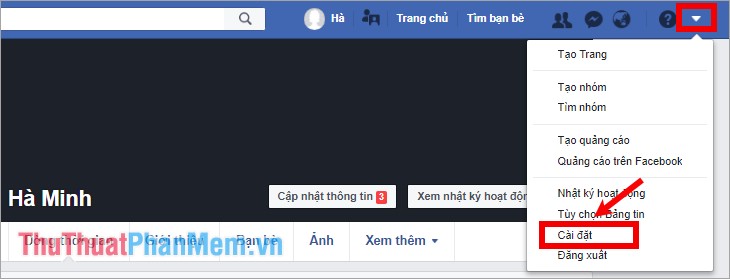
Step 2: Change the Facebook language to Indonesian
In the settings window, select Language in the list on the left.
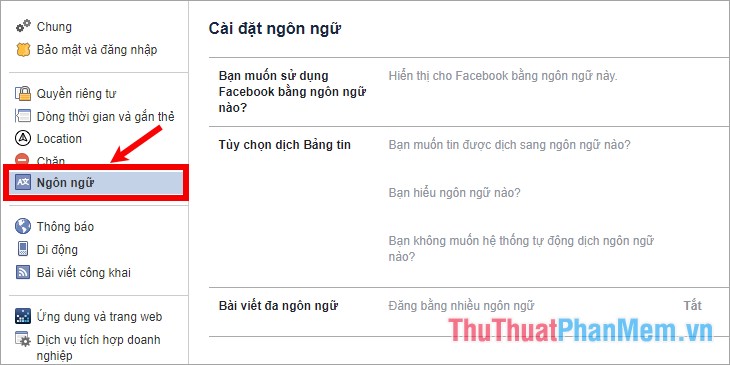
On the right at the line What language do you want to use Facebook? select Edit.
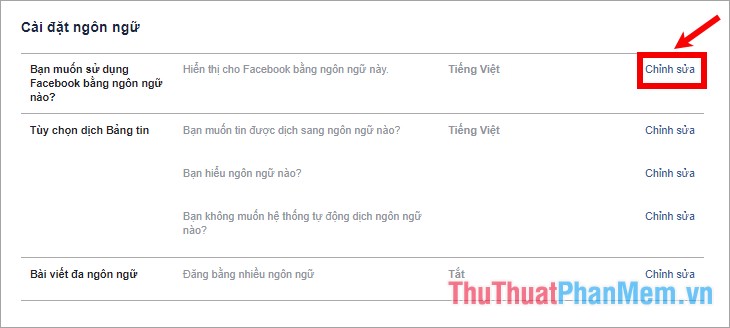
Next you choose the language Bahasa Indonesia and select Save changes .
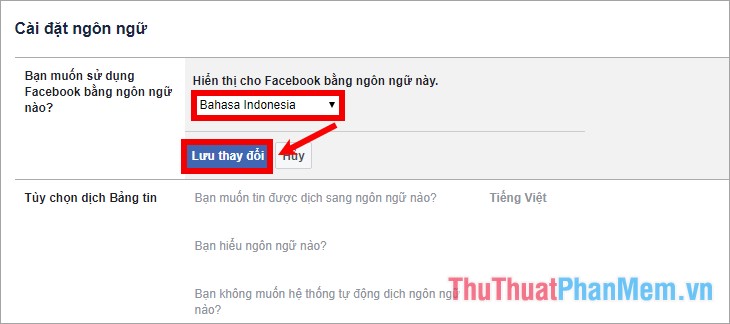
Step 3: Change the proxy on the web
There are two ways to help you change the Proxy that is using the GeoProxy utility on Chrome ( Coc Coc ) and changing the Proxy on the web browser. You can follow one of the 2 ways below.
Method 1: Add the GeoProxy utility
Step 1: Open a new tab on Chrome (Coc Coc) and visit the link https://chrome.google.com/webstore/detail/geoproxy/pooljnboifbodgifngpppfklhifechoe?hl=en, then click Add to Chrome to add extensions GeoProxy into the browser.
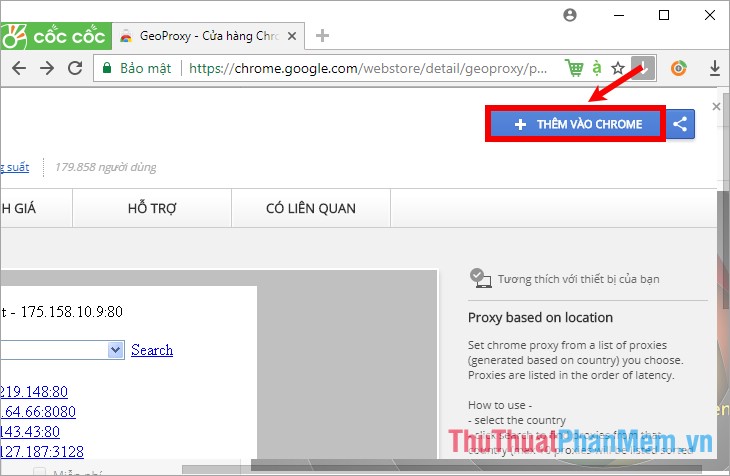
Confirm confirmation Add GeoProxy you choose Add utility.
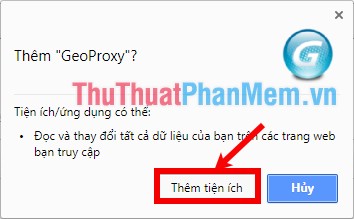
Step 2: Once GeoProxy has been added , the GeoProxy icon will appear at the end of the address bar. You select the icon of GeoProxy (the icon of the letter G) and select Indonesia and click Search .

Step 3: A list of Proxy addresses of Indonesia appears , you choose any Proxy to use, try each Proxy, if any Proxy is stable, use.
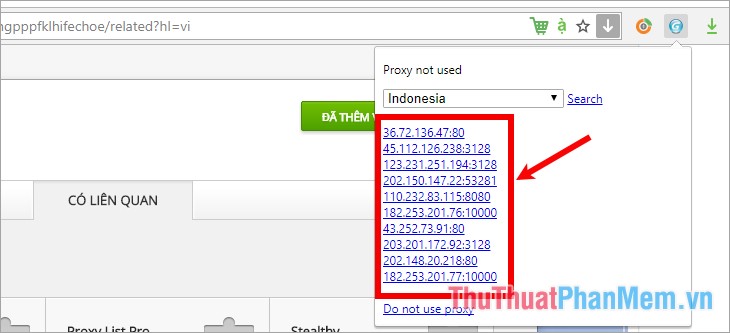
After selecting, you will see the message Proxy address you are using on the Proxy line .
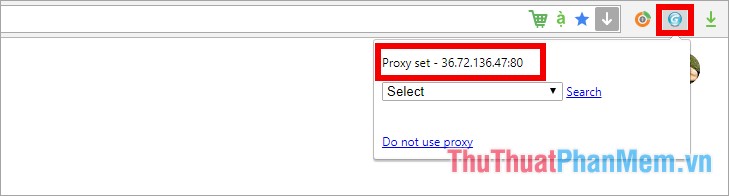
Method 2: Change the Proxy on the web
Step 1: Open a new tab on the web and visit the link https://www.proxynova.com/proxy-server-list/country-id/, here is the Indonesian Proxy list. You choose 1 Proxy IP and any Proxy Port .
Note: should choose ip with green Proxy Speed , high Uptime .
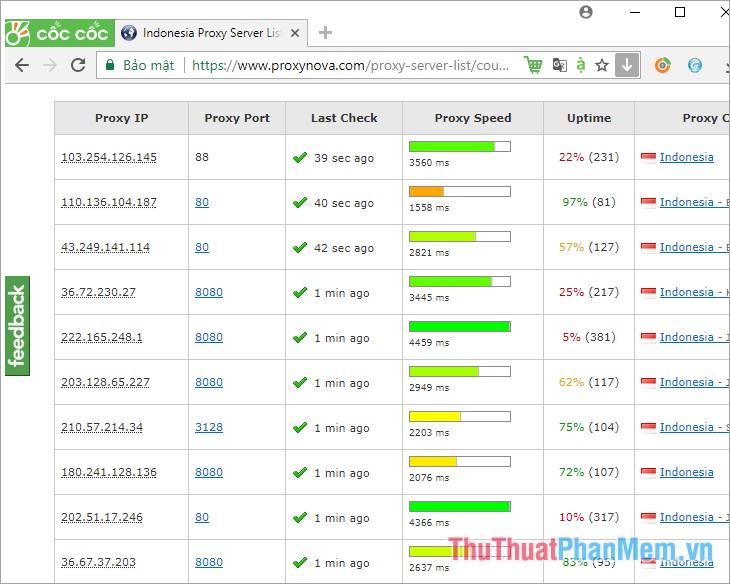
Step 2: Press the Windows + R combination , and enter the keyword inetcpl.cpl into the Run dialog box and click OK .
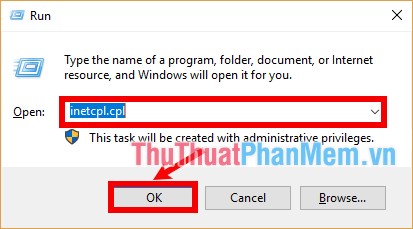
Or you can also go to your web browser's Settings and choose Change Proxy Settings.
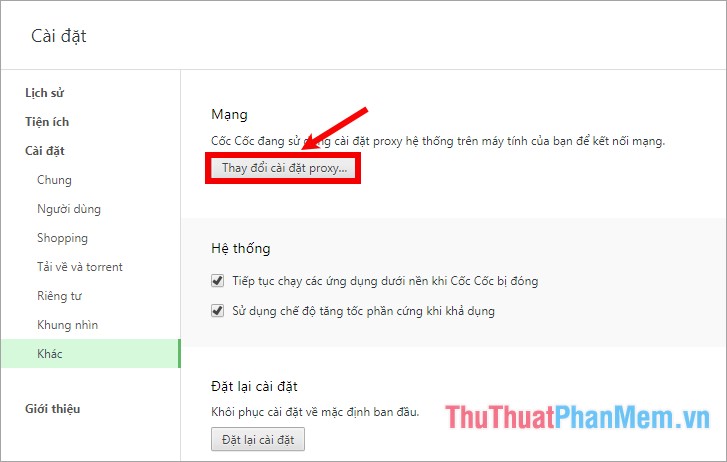
Step 3: In Internet Properties, select the Connections tab , select LAN Settings.
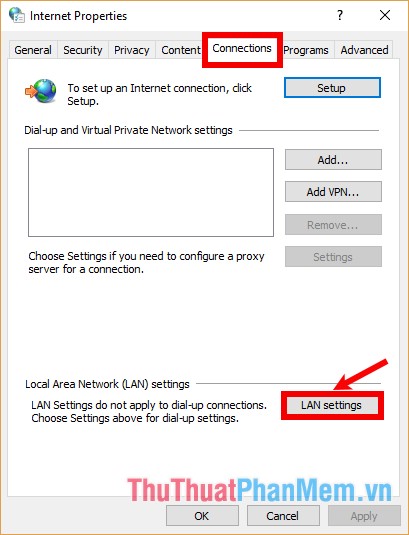
Step 4: On the Local Area Network (LAN) Settings interface, select Use a proxy server for your LAN and paste the Proxy IP into the Address box , Proxy Port into the Port box and click OK .
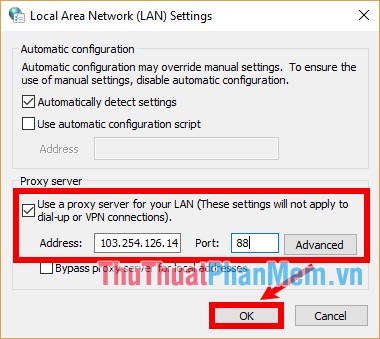
After you have changed the proxy for the web browser, you go to step 4 to change the name of Facebook 1 word.
Step 4: Rename Facebook 1 word
Go back to the Facebook tab, in the Facebook settings interface , select Umum , and select Edit in the Nama line . Next, enter the name of Facebook 1 word you want to change into Depan , leave Tengah and Belakang blank , then click Tinjau Perubahan .
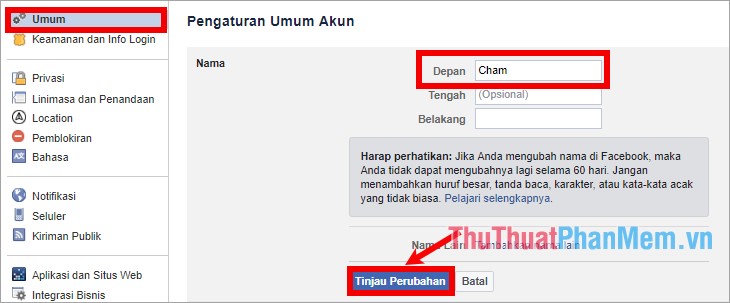
Appears interface asking for a Facebook password you enter the password into the Kata sandi box and select Simpan Perubahan to rename.
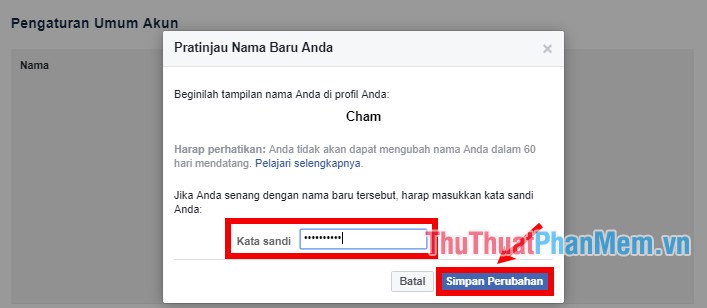
So you have successfully renamed Facebook 1 word.
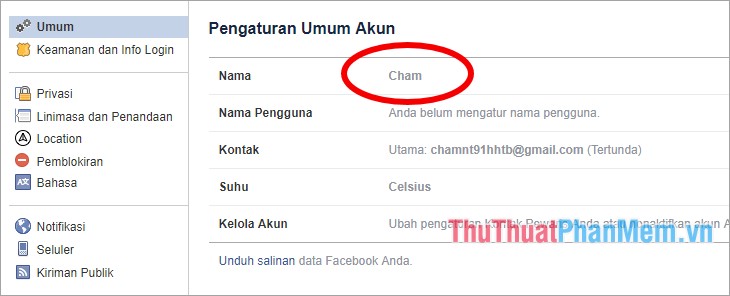
Step 5: Set as the original
To return to the original you just need to delete Proxy in LAN Settings or un-use GeoProxy .
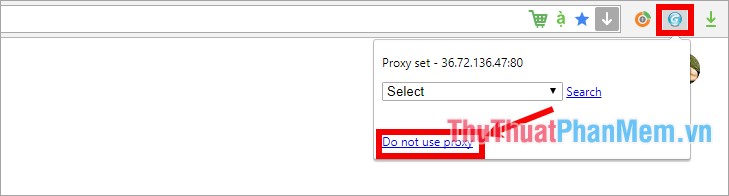
Next select the Bahasa section and change the Facebook language to Vietnamese or English .
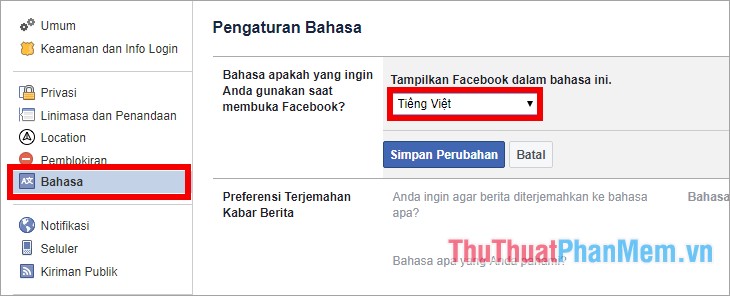
Thus, the article has detailed instructions for you to change Facebook name 1 word, hope you will quickly change Facebook name 1 word after referencing this article. Good luck!
 How to automatically replay Videos on Youtube, Auto replay Youtube videos
How to automatically replay Videos on Youtube, Auto replay Youtube videos How to create filters in Gmail to classify messages?
How to create filters in Gmail to classify messages? How to create a professional Google Form
How to create a professional Google Form Guidelines for writing text on Google Docs (Google Docs)
Guidelines for writing text on Google Docs (Google Docs) How to turn off 100% Youtube ads successfully
How to turn off 100% Youtube ads successfully How to prevent inappropriate videos for children on YouTube
How to prevent inappropriate videos for children on YouTube