How to Remove the iPhone SIM Card Correctly
Remove SIM iPhone 4, 4S, 5, 6 and 6 Plus

Use the correct SIM card. iPhone 4 and 4S use Micro SIM card. iPhone 5 and 6 use Nano SIM card.

Locate the SIM slot. The SIM slot is located at the top right of the phone.

Use a straightened paper clip or SIM removal tool. Insert one end of the paper clip into the hole right next to the SIM slot. Gently poke to remove the tray. Remove the SIM card from the tray. Don't forget to put the tray back in place if you're going to have your phone serviced.
Remove the SIM of the first iPhone and iPhone 3G / WILL

Use the correct SIM card. iPhone and iPhone 3G/S use standard sized SIM cards.
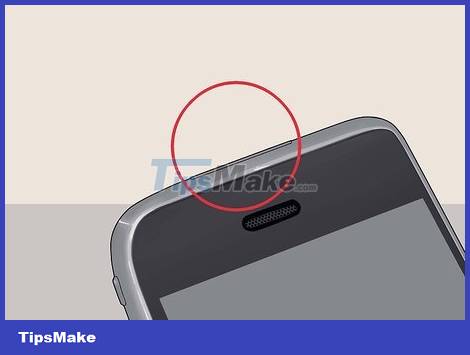
Locate the SIM slot. The original iPhone and iPhone 3G/S had a SIM slot located at the top of the phone, right next to the power button.

Use a straightened paper clip or SIM removal tool. Poke one end of the paper clip into the hole right next to the SIM slot. Remove the SIM card from the tray. Make sure to put the tray back in place if you intend to service the phone.
Remove SIM iPad 2, 3, 4 and Mini

Use the correct SIM card. Only iPads that support both cellular and Wi-Fi networks have a SIM card. The standard-sized iPad uses a Micro SIM card, while the iPad Mini uses a Nano SIM card.

Locate the SIM slot. iPad 2/3/4 and Mini have the SIM slot located at the bottom left. The SIM slot is usually hidden inside. You can turn the back of the iPad towards you and find the SIM slot easily.

Use a straightening paper clip or SIM removal tool. Poke one end of the paper clip into the hole right next to the SIM slot at a 45° angle. Remove the SIM card from the tray. Be sure to put the tray back in place if you are in need of a phone warranty.
Remove the original iPad SIM

Use the correct SIM card. Only iPads that support both Wi-Fi and cellular networks have a SIM card. The first iPad used a Micro SIM card.

Locate the SIM slot. The original iPad's SIM slot is on the bottom left.
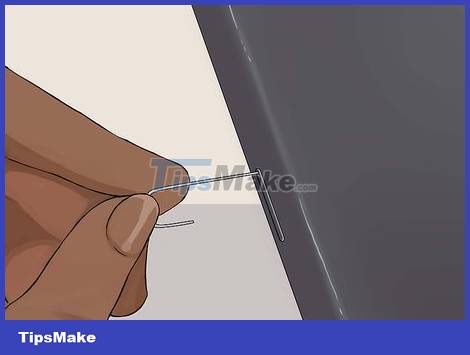
Use a straightening paperclip or SIM removal tool. Poke one end of the paper clip into the hole right next to the SIM slot. Remove the SIM card from the tray. Make sure to put the tray back in place if you are going to service your phone.
You should read it
- Guide to play 3G with SIM Vietnamobile SIM on iPhone
- How to renew an ATM card when the ATM card expires
- iPhone Xs and Xr can work even when the battery is empty
- Apple Card vs. Chase Sapphire: Choosing a credit card
- Summary of several ways to fix No Service errors on iPhone
- Criteria when choosing to buy SD memory card
 How to use Focus Mode on Android
How to use Focus Mode on Android How to enable/disable Smart Lock on Android
How to enable/disable Smart Lock on Android How to enable iPhone search even though the device is powered off?
How to enable iPhone search even though the device is powered off? How to Hard Reset iPhone 13 when having problems
How to Hard Reset iPhone 13 when having problems How to set up a recovery contact (Recovery Contact) on iPhone, iPad
How to set up a recovery contact (Recovery Contact) on iPhone, iPad How to turn off the vibration effect when pressing keys on Android
How to turn off the vibration effect when pressing keys on Android