How to Insert SIM Card into iPhone
Insert the SIM card into the iPhone

Power off iPhone. Press and hold the power button until the message 'slide to power off' or 'slide to power off' appears at the top of the screen, then swipe the switch to the right to turn off the power.
The power button is located on the top right edge for most iPhones, but for iPhone 5 and later, the power button is on the top edge of the device.

You need to make sure the SIM card is the right size for your phone. Over the years, SIM cards have gotten smaller, and older iPhones may not support newer SIMs (and vice versa). Make sure that the SIM card fits the iPhone you are using.
iPhone 5 and later use Nano SIM (12.3mm x 8.8mm).
iPhone 4 and 4S use Micro SIM (15mm x 12mm).
iPhone 3G, 3GS and original use standard SIM (25mm x 15mm).

Locate the SIM slot on the side of the phone. The SIM slot is located on the side of the phone. For most iPhones, the SIM tray is usually located in the middle, along the right side.
The iPhone 3G, 3GS, and original have the SIM slot located on the top of the phone.
All iPhone models have a SIM slot, except iPhone 4 CDMA (A1349 locked version of Verizon/Sprint network in the US).
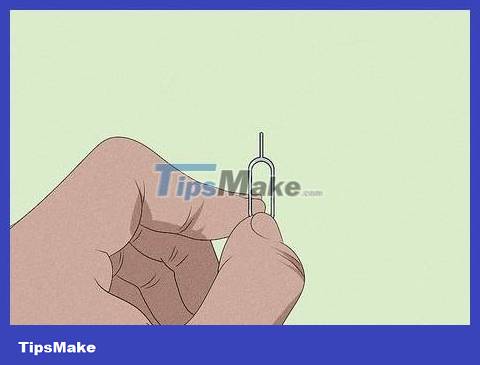
Find a SIM ejector (SIM ejector) or a straight paperclip. , Many phones often come with a SIM ejector, this tool has a pointed end that allows you to open the SIM tray. If you don't have a SIM card, you can straighten a paperclip instead.

Push the SIM stick or paper clip into the small hole next to the SIM slot. Just push gently, the SIM tray will pop out.

Pull the SIM tray out of the phone. Be gentle because both the tray and the SIM card are very fragile.

Take out the old SIM card, put the new SIM card in the tray. For the SIM card to be recognized, you can only place the new SIM in the tray one way. If you're not sure, simply insert it in the same direction as the original SIM card, with the yellow contact surface facing down.

Insert the SIM tray back into the phone. The SIM tray can only be inserted in one direction.
Make sure the SIM tray is completely inside the iPhone before continuing.

Press the power button. The phone will turn back on. Your iPhone will automatically connect to the new cellular network, but you may be prompted to activate it.
Troubleshooting SIM activation issues

Connect to a wireless network. Depending on your mobile network service plan, you may not see the activation notification until you connect to Wi-Fi.

Connect iPhone to iTunes on computer. If the iPhone cannot be activated via Wi-Fi, using a computer with an internet connection will speed up the activation process. To proceed, you:
Plug iPhone into computer via USB charging cable. If the program doesn't launch automatically, open iTunes.
Wait for iTunes to activate your SIM for you.
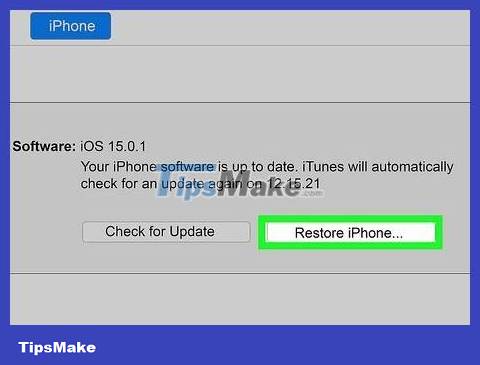
Reinstall iPhone. In cases where the iPhone simply does not recognize the SIM card, restoring the iPhone may cause the SIM card to be activated while resetting the device.
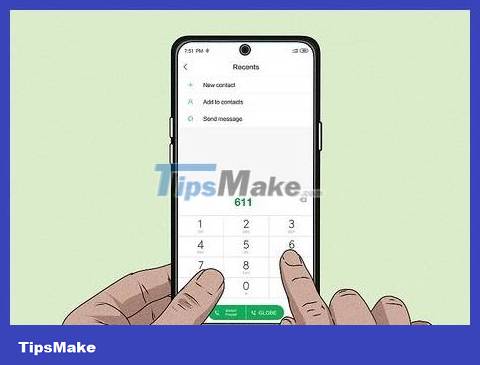
Use another phone to call the network operator. If your phone does not activate the new SIM card, the only way is to call the network operator (for example: Viettel, Vinaphone or Mobiphone). Once they verify you're the account owner, you'll be able to ask them about a new SIM card; If the problem is more complicated and cannot be diagnosed over the phone, you need to bring the phone to the carrier's store so they can check or install it for you.
You should read it
- How to Transfer your current phone number to a new iPhone in the US
- How to Use an SD Memory Card
- How to copy photos from iPhone to computer using iTunes
- How to remove SIM on iPhone, iPad
- Guide to play 3G with SIM Vietnamobile SIM on iPhone
- How is ATM card information stolen? How to protect your ATM card?
 How to Check for Updates on Android Phone
How to Check for Updates on Android Phone How to Recover Deleted Photos on Samsung Galaxy
How to Recover Deleted Photos on Samsung Galaxy 6 ways to undo and redo when you make a mistake or accidentally delete a note in the Notes application
6 ways to undo and redo when you make a mistake or accidentally delete a note in the Notes application How to Connect iPhone to TV
How to Connect iPhone to TV Is it possible to move the clock position on the iPhone lock screen? Options to customize the lock screen
Is it possible to move the clock position on the iPhone lock screen? Options to customize the lock screen How to Unhide Hidden Apps on iPhone
How to Unhide Hidden Apps on iPhone