How to remove 'spy' apps on Facebook
For Facebook users, it is no stranger to Facebook games, entertainment, divination, etc. These applications are created, in addition to the benefits of the features that these applications bring, there are also many drawbacks, endangering users without them knowing.
- How to detect sneaky people on your Facebook
The problem here is the personal information that these applications exploit since these applications are allowed to access the user's Facebook account information.
You may not know, applications on Facebook can:
- Access your demographic: Demographic is a quantitative statistic of a certain number of customers. Demographics is also used to identify quantitative studies of specific customers at a specific time.
- Access your friends list on Facebook.
- Access your email address.
- Automatically post on your Timeline.
- Automatically post on the pages you do Admin.
- Send annoying notifications.
- Access your Insight Facebook.
- Target your ads.
Therefore, to protect your Facebook account you should remove these applications. However, it is important to remove new applications. Please refer to the following solutions of Network Administrator.
1. Remove "spy" applications on Facebook
To remove "spy" applications on Facebook, follow the steps below:
1. Go to Facebook.com and log in to your Facebook account. Then on the Facebook page, click the arrow icon downward in the navigation bar (Navigation Bar).
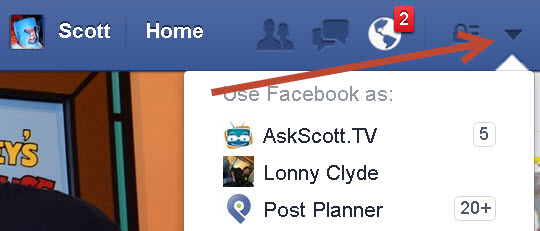
2. Next select Settings to navigate to the General Account Settings page (general account settings).

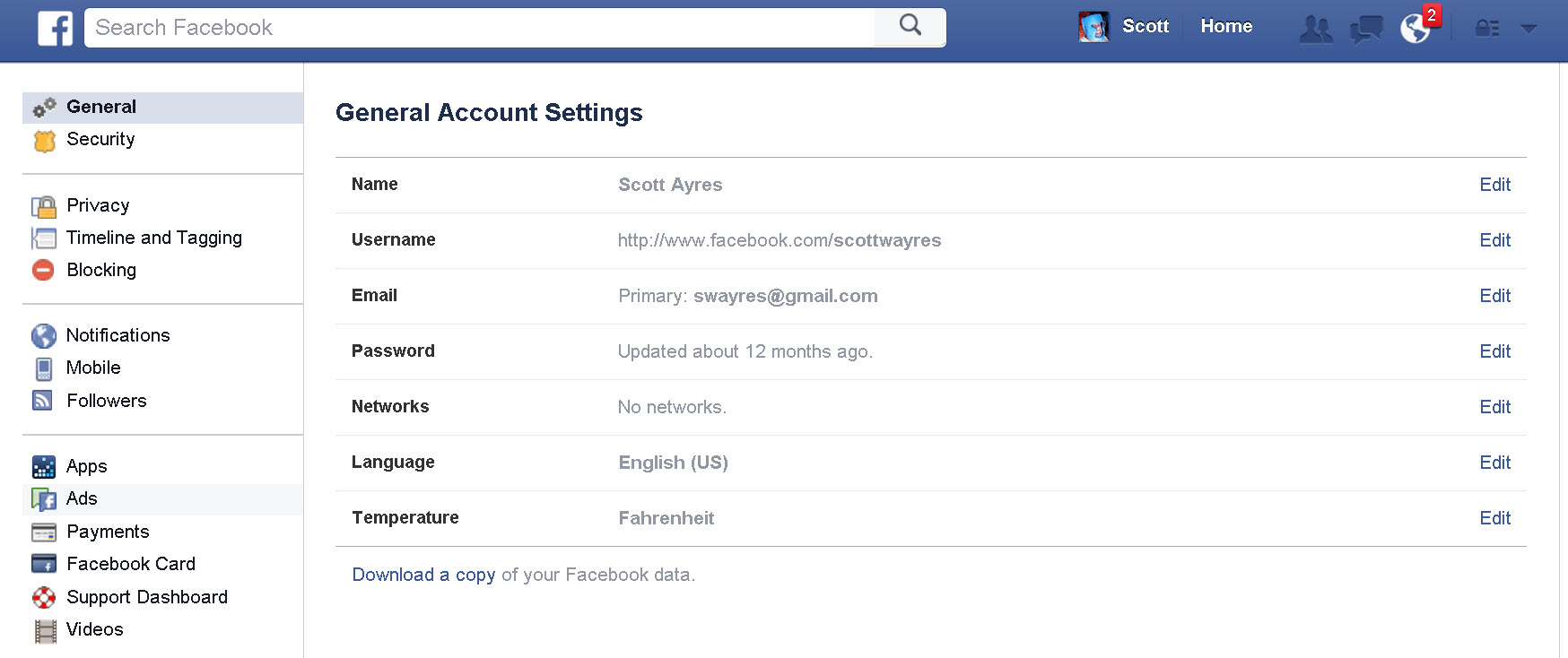
3. On the General Account Settings page, click the Apps option in the list of left frame items.
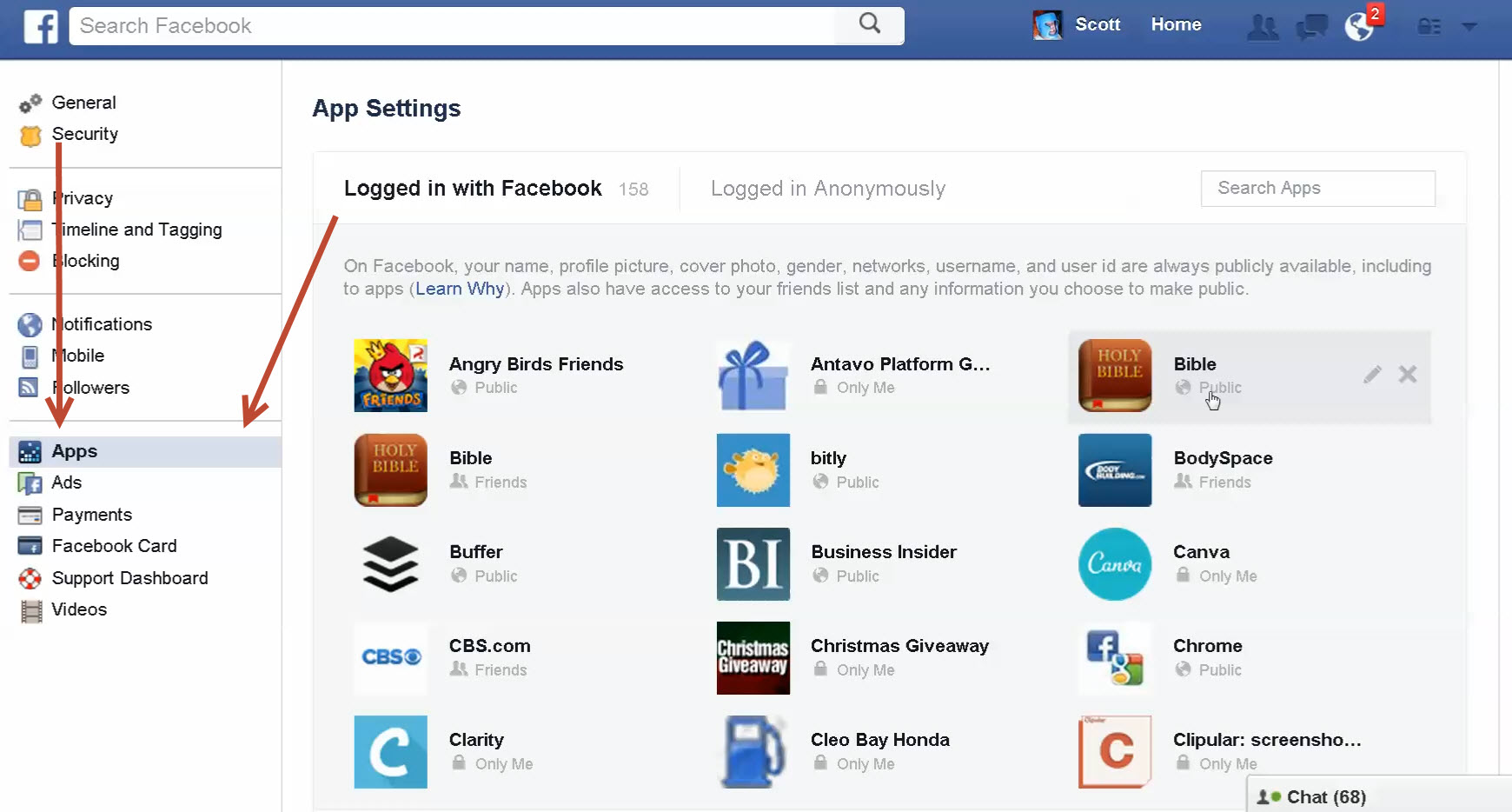
Now on the screen you will see all the applications you have connected on Facebook.
4. Look at which applications you do not know, you do not know, have not granted it, but it is already on this list. After identifying those apps, click on the X icon on each application to remove them.
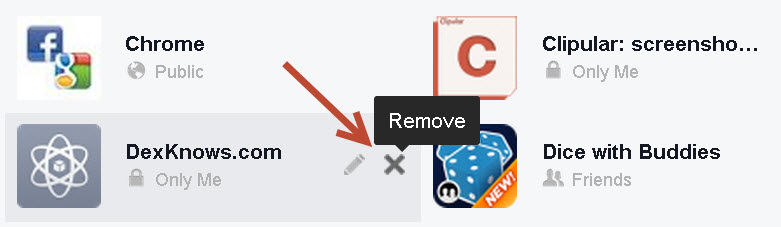
5. Popup window appears, read carefully the information on the popup window and click Remove to remove the application.
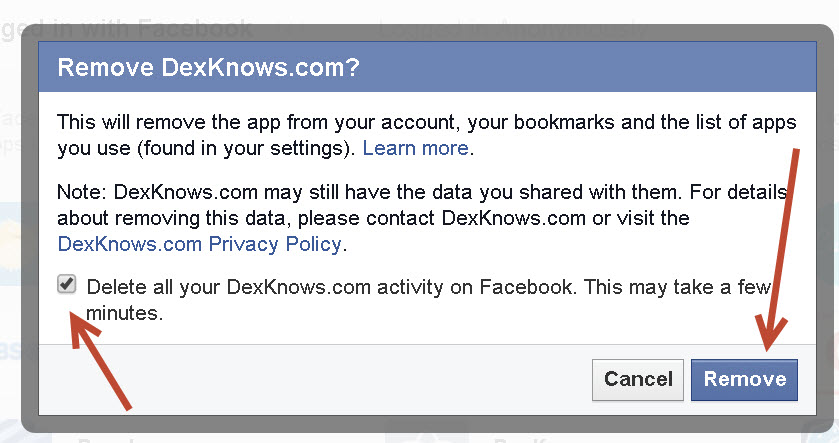
Also here you can choose the option to delete all activities on the application by selecting the option at the bottom of the popup window and then clicking Remove .
2. Customize application settings
In addition to completely removing the application, you can apply additional ways to customize the application settings to limit the information that the application can access from your account.
To customize the application settings, follow the steps below:
1. Follow the same steps as the steps to remove the above application, but to step 4, click the pencil icon next to the application.
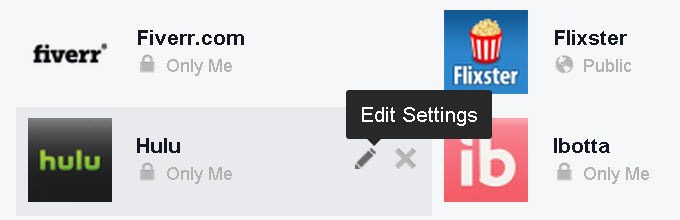
2. Preview and proceed with custom application settings.
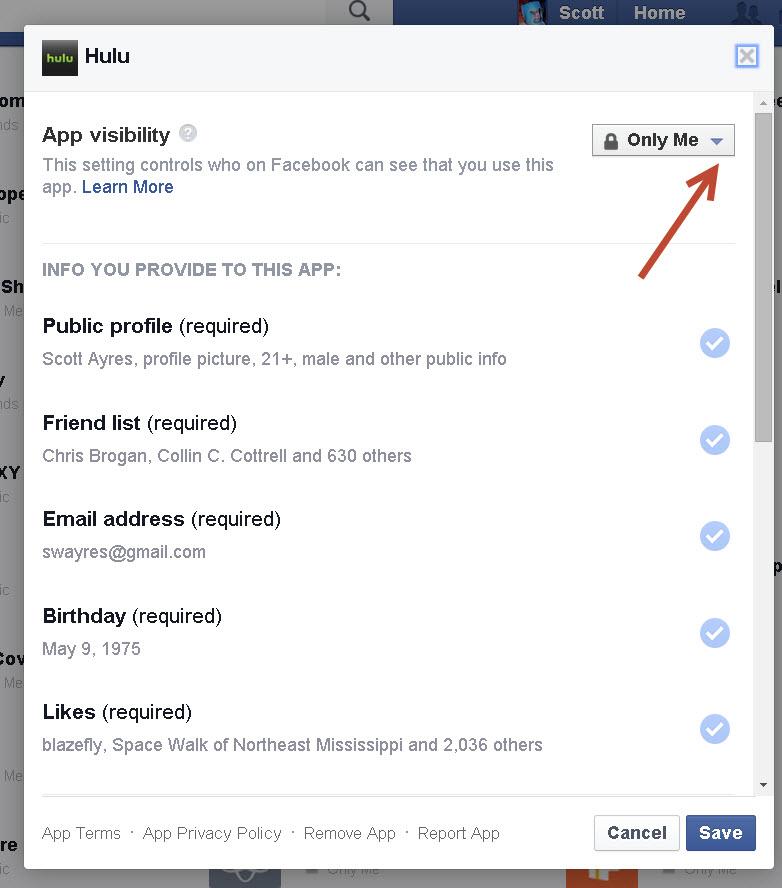
Here you can customize the application display mode and the object of the article, .
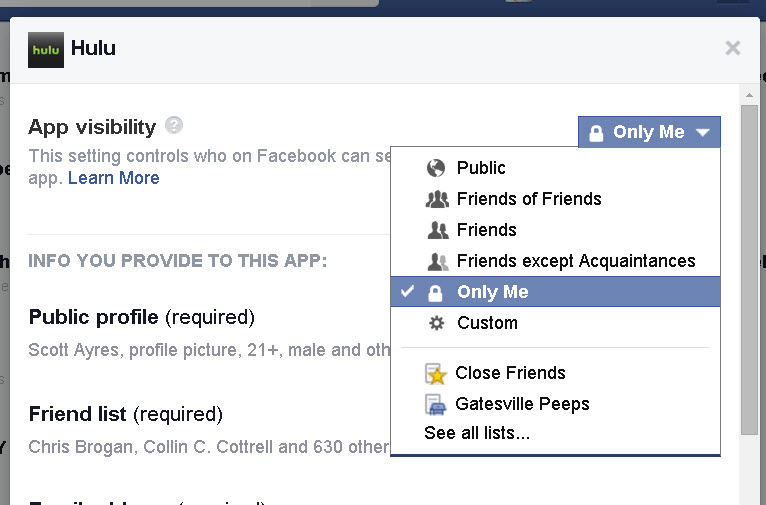
In addition, you can choose whether you want to receive notifications from the application or not.
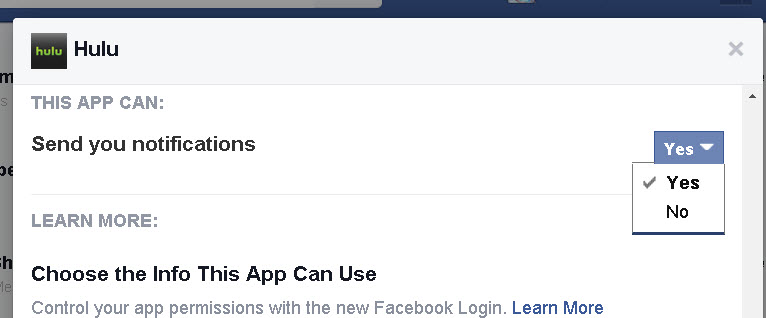
After you have finished customizing the application settings, click Save to save the settings.
3. Delete the Facebook application from Profile
To remove the Facebook application from Profile, follow the steps below:
1. Go to Facebook.com, then log in to your Facebook account.
Next on your Facebook page, click the lock icon as shown below.
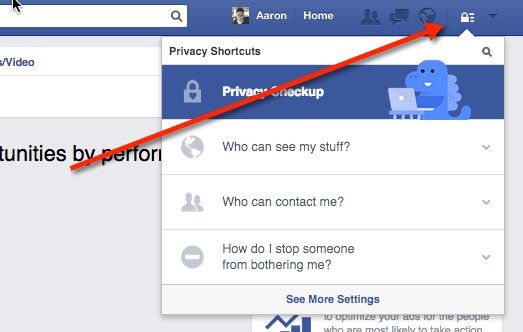
2. Click on the blue dinosaur icon to access the privacy check.
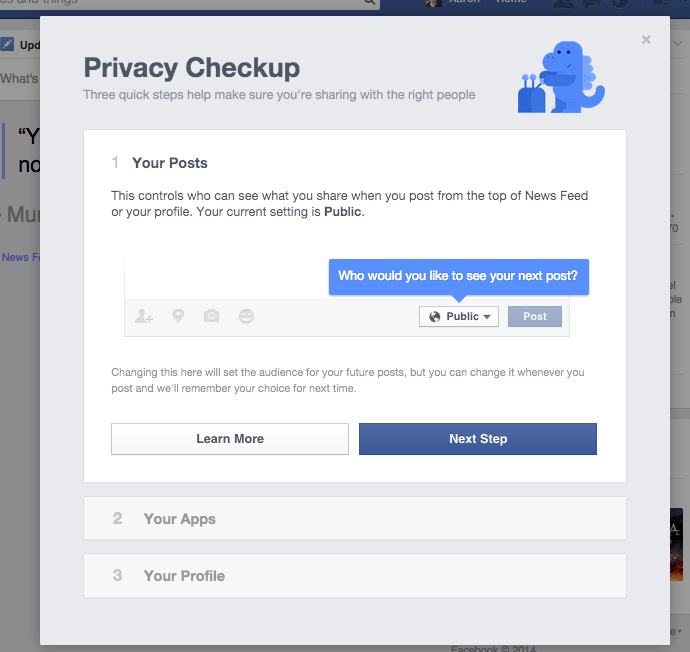
3. Next, click Next Step to open the application installation page.
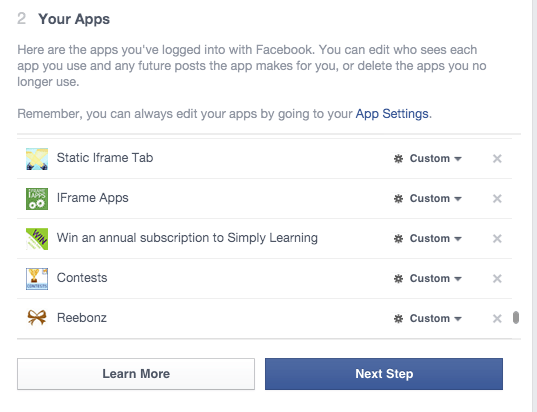
Here you will see a list of all applications that do not have Popup windows.
Click on the X icon next to the application to delete the application.
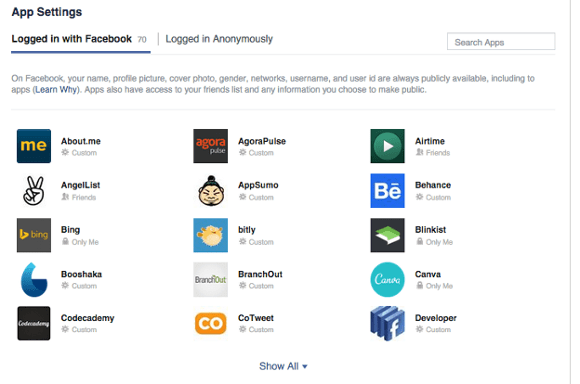
Refer to some of the following articles:
- 2 ways to rename Facebook when less than 60 days or more than 5 times
- Instructions for setting up Live Stream feature Facebook videos on mobile and tablet
- How to permanently delete Facebook account
Good luck!
You should read it
- How to permanently delete a Facebook account on a computer
- How to delete Facebook messages completely
- Instructions on how to delete photos on Facebook
- Delete Facebook fanpage on computer and phone
- How to delete status, photos posted on Facebook
- How to prevent .SVG images containing new malware on Facebook
 Facebook cover photo Cuong Tieu Ngu
Facebook cover photo Cuong Tieu Ngu How to delete audio when posting videos to Instagram
How to delete audio when posting videos to Instagram Please download the Facebook cover photo to greet the beautiful and meaningful October
Please download the Facebook cover photo to greet the beautiful and meaningful October The latest 16 features on Instagram should not be overlooked
The latest 16 features on Instagram should not be overlooked 10 visual tricks make your Instagram Stories stand out
10 visual tricks make your Instagram Stories stand out How to delete a Google+ account still keeps Gmail account
How to delete a Google+ account still keeps Gmail account