How to Remove Searchnu.com/421
Method 1 of 4:
Uninstalling Searchnu Programs
-
 Click on 'Start' and select 'Control Panel.'
Click on 'Start' and select 'Control Panel.' -
 Click on 'Uninstall a Program' or 'Add / Remove Programs.'
Click on 'Uninstall a Program' or 'Add / Remove Programs.' -
 Review the list of installed programs to locate those associated with Searchnu. Common programs associated with Searchnu are 'Search Toolbar,' 'iLivid,' and 'Search-Results toolbar.'
Review the list of installed programs to locate those associated with Searchnu. Common programs associated with Searchnu are 'Search Toolbar,' 'iLivid,' and 'Search-Results toolbar.' -
 Select the option to 'Remove' or 'Uninstall' each unwanted program from your computer.
Select the option to 'Remove' or 'Uninstall' each unwanted program from your computer.
Method 2 of 4:
Removing Searchnu from Google Chrome
-
 Click on the Chrome menu button displayed at the top right corner of your Chrome session.
Click on the Chrome menu button displayed at the top right corner of your Chrome session. -
 Click on 'Settings.'
Click on 'Settings.' -
 Click on the 'Set pages' link located below 'On startup.'
Click on the 'Set pages' link located below 'On startup.' -
 Click on the 'x' located to the right of the Searchnu.com option, then click on 'OK.'
Click on the 'x' located to the right of the Searchnu.com option, then click on 'OK.' -
 Click on 'Manage search engines' below 'Search.'
Click on 'Manage search engines' below 'Search.' -
 Point to Google or your preferred search engine, and select 'Make default.'
Point to Google or your preferred search engine, and select 'Make default.' -
 Click on the 'x' located to the right of 'Search Results.'
Click on the 'x' located to the right of 'Search Results.' -
 Click on 'Done.'
Click on 'Done.' -
 Select 'Open the New Tab page' under 'On startup.'
Select 'Open the New Tab page' under 'On startup.' -
 Click on 'Extensions' in the left pane.
Click on 'Extensions' in the left pane. -
 Click on the trash icon to the right of 'iLivid New Tabs,' and next to any other unknown or unwanted extensions. Going forward, Searchnu will no longer manipulate search settings in Google Chrome.
Click on the trash icon to the right of 'iLivid New Tabs,' and next to any other unknown or unwanted extensions. Going forward, Searchnu will no longer manipulate search settings in Google Chrome.
Method 3 of 4:
Removing Searchnu from Internet Explorer
-
 Click on 'Tools' or the gear icon located at the top of your Internet Explorer (IE) browser session.
Click on 'Tools' or the gear icon located at the top of your Internet Explorer (IE) browser session. -
 Click on 'Manage Add-ons.'
Click on 'Manage Add-ons.' -
 Click on 'Search Providers' in the left pane.
Click on 'Search Providers' in the left pane. -
 Click on 'Google' or the name of your preferred search engine, and select 'Set as default.'
Click on 'Google' or the name of your preferred search engine, and select 'Set as default.' -
 Click on 'Search Results' and select 'Remove.' Search Results is the name of the search provider associated with Searchnu.
Click on 'Search Results' and select 'Remove.' Search Results is the name of the search provider associated with Searchnu. -
 Click on 'Tools' or the gear icon, and select 'Internet Options.'
Click on 'Tools' or the gear icon, and select 'Internet Options.' -
 Click on 'Use default' on the General tab, then click 'OK.' Searchnu will no longer be your default search engine in IE.
Click on 'Use default' on the General tab, then click 'OK.' Searchnu will no longer be your default search engine in IE.
Method 4 of 4:
Removing Searchnu from Firefox
-
 Navigate to the search bar located at the top right corner of your Firefox browser session.
Navigate to the search bar located at the top right corner of your Firefox browser session. -
 Click on the arrow to the left of 'Search Results.'
Click on the arrow to the left of 'Search Results.' -
 Select 'Manage Search Engines.'
Select 'Manage Search Engines.' -
 Click on 'Search Results,' then click on 'Remove.'
Click on 'Search Results,' then click on 'Remove.' -
 Click on 'OK.'
Click on 'OK.' -
 Click on the 'Firefox' button at the top left corner of your session and select 'Preferences.'
Click on the 'Firefox' button at the top left corner of your session and select 'Preferences.' -
 Click on the 'General' tab and select 'Restore to default.'
Click on the 'General' tab and select 'Restore to default.' -
 Click in the address bar of your open session of Firefox.
Click in the address bar of your open session of Firefox. -
 Type 'about:config' and press 'Enter.'
Type 'about:config' and press 'Enter.' -
 Type 'keyword.URL' into the search filter near the top of the Web page.
Type 'keyword.URL' into the search filter near the top of the Web page. -
 Double-click on 'keyword.URL' when it displays below 'Preference Name,' and replace the characters (string value) with 'https://www.google.com/search?ie=UTF-8&oe=utf-8&q=.'
Double-click on 'keyword.URL' when it displays below 'Preference Name,' and replace the characters (string value) with 'https://www.google.com/search?ie=UTF-8&oe=utf-8&q=.' -
 Click on 'OK.' Going forward, Searchnu will no longer be used as your default search engine.
Click on 'OK.' Going forward, Searchnu will no longer be used as your default search engine.
5 ★ | 1 Vote
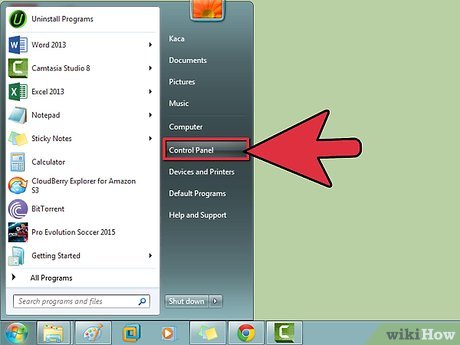
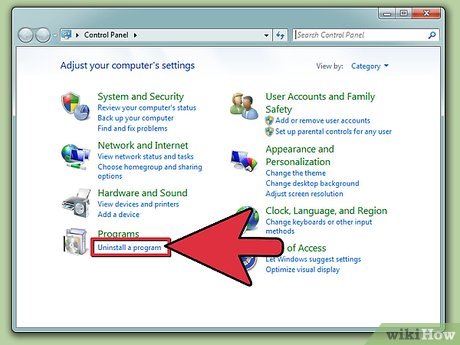
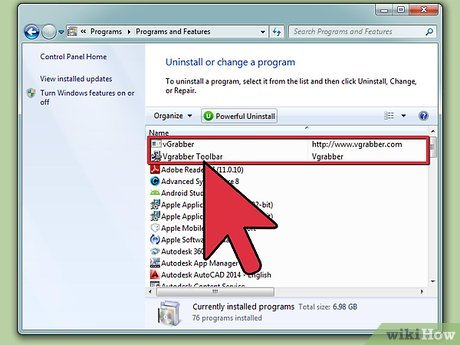
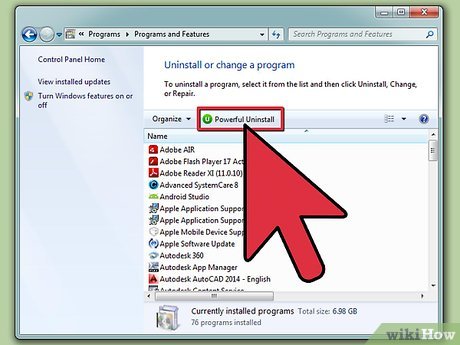




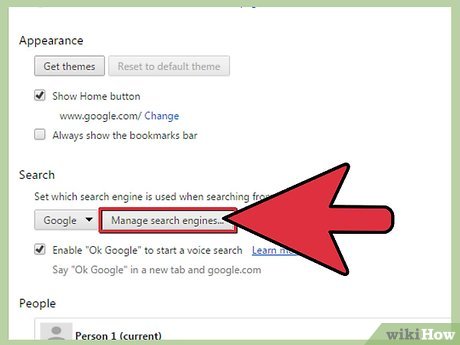
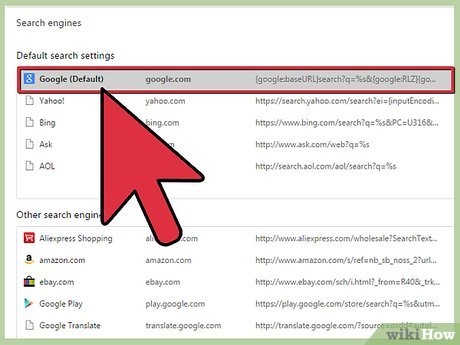
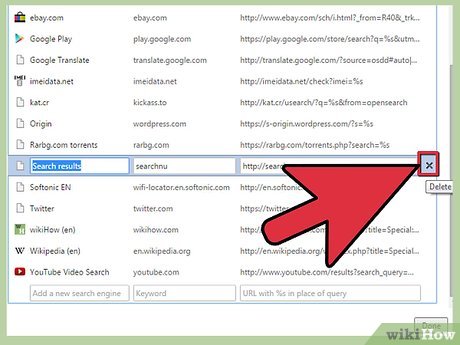
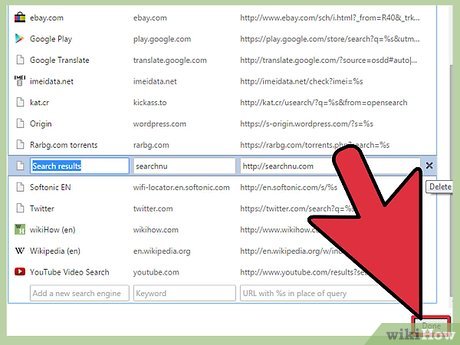
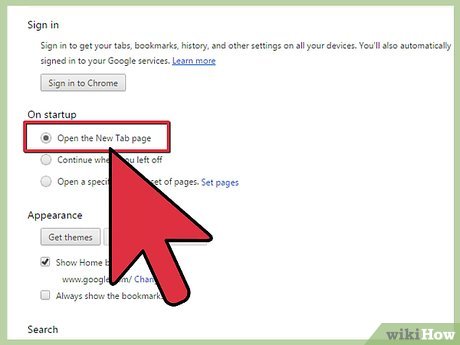
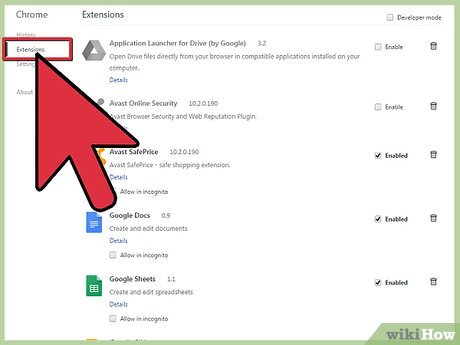
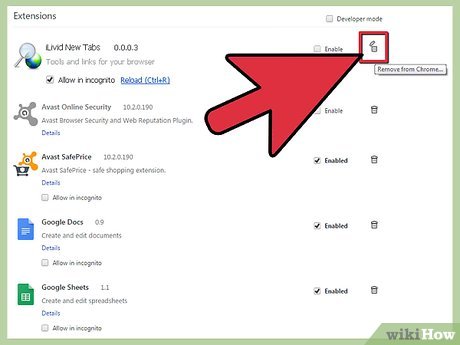
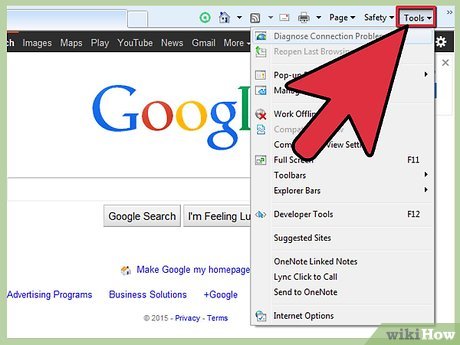
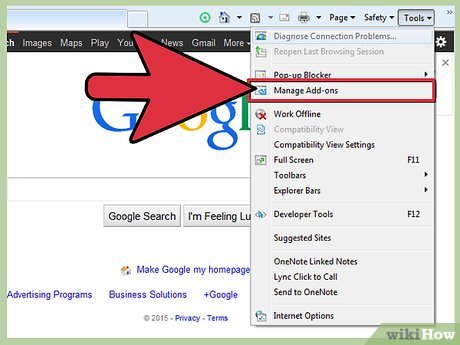
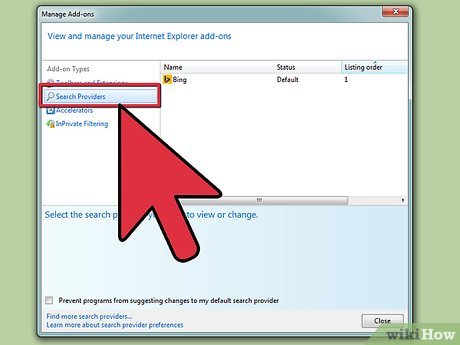
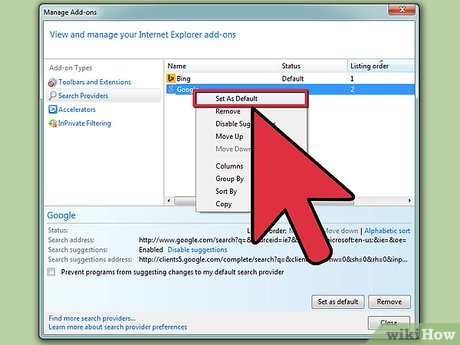
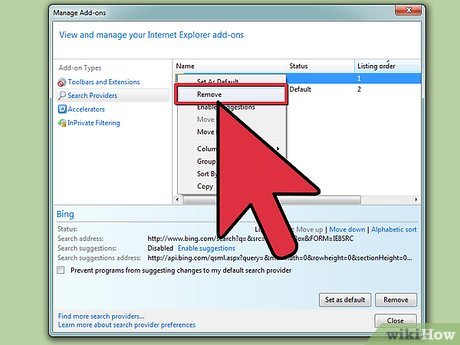
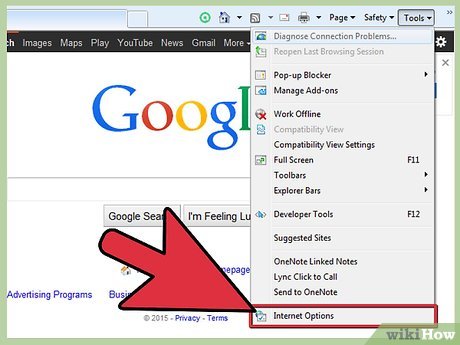
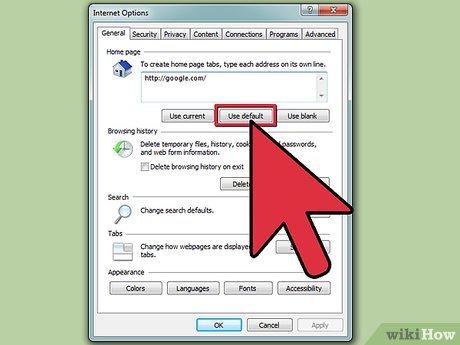
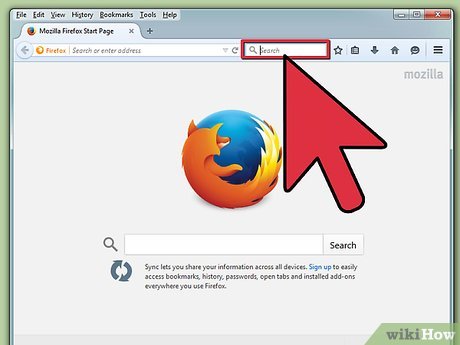
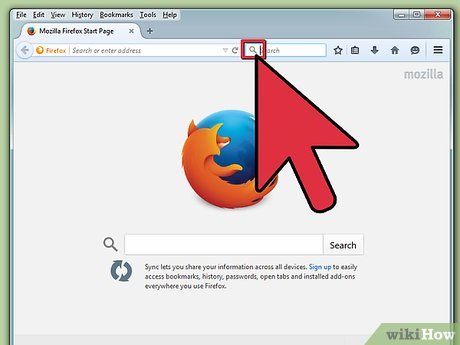
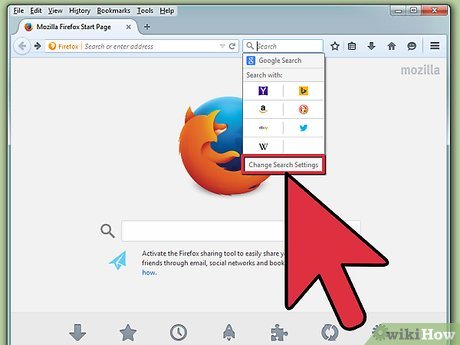
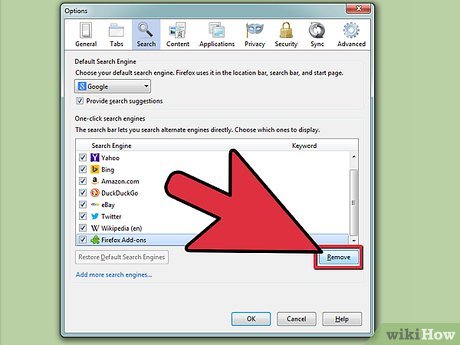
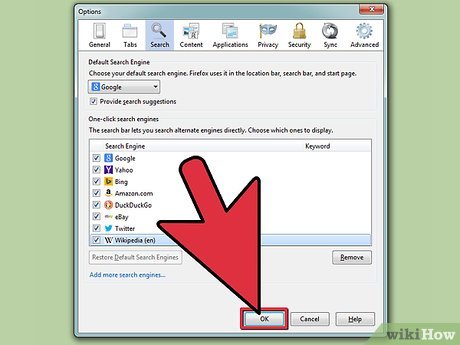

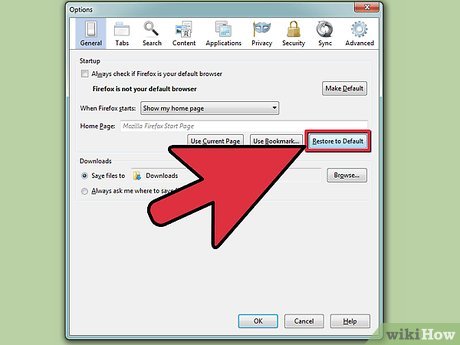
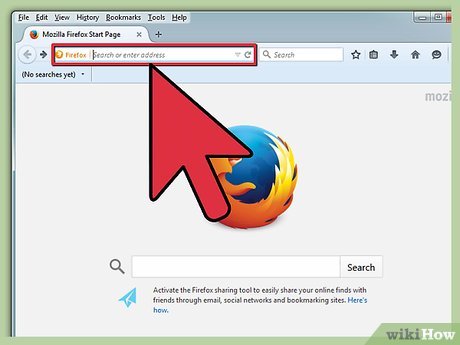
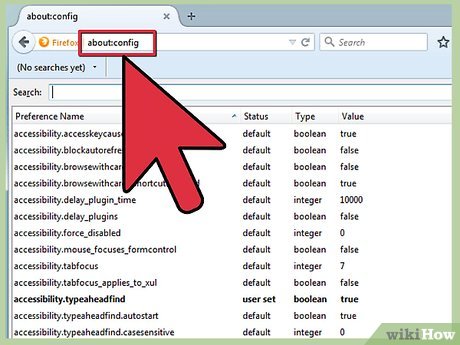
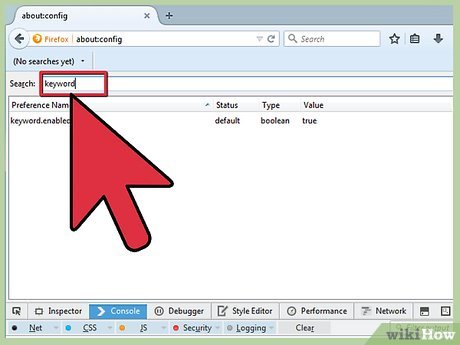
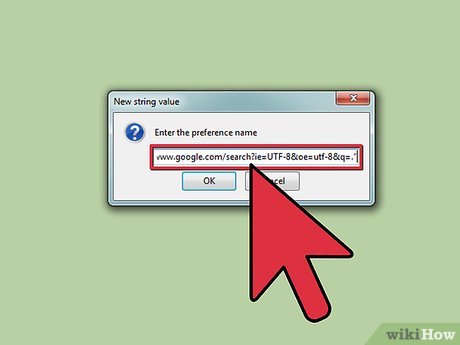
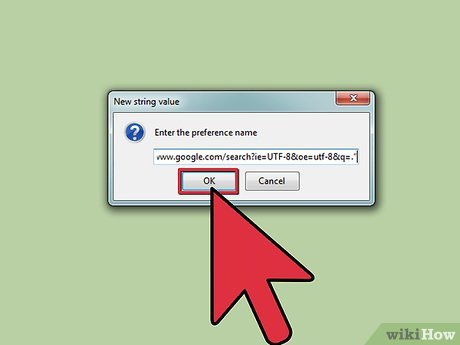
 How to Remove Yontoo from Your Computer
How to Remove Yontoo from Your Computer How to Uninstall AVG
How to Uninstall AVG How to Uninstall AVG Antivirus Free Edition 2012
How to Uninstall AVG Antivirus Free Edition 2012 How to Remove OtShot
How to Remove OtShot How to Reset the System Management Controller (SMC) on a Mac
How to Reset the System Management Controller (SMC) on a Mac How to Uninstall Norton 360 2013 (Beta)
How to Uninstall Norton 360 2013 (Beta)