How to remove Power System Care
The Malwarebytes team has determined that Power System Care is a "system optimizer". But this so-called "system optimization" tool uses fake evidence to convince users that their system has problems. Then try to sell the software to users and claim that it will eliminate the problems they are experiencing on the system.
Instructions for removing Power System Care PUP
- What is Power System Care PUP?
- How do I know if my computer is infected with Power System Care?
- How is Power System Care installed on the computer?
- Process to remove Power System Care
- Part 1: Uninstall Power System Care from Windows
- Part 2: Delete the remaining items of Power System Care
- Part 3: Check carefully whether the Power System Care exists
- Part 4: Run an additional scanner to make sure that Power System Care is completely erased
- Other options to remove Power System Care
- Use Windows System Restore to bring Windows to its previous state
- Ways to prevent being infected with Power System Care
- Install effective anti-malware program
- Always update the installed software
- Maximize the security potential of Internet browsers
- Be cautious when using the Internet!
What is Power System Care?
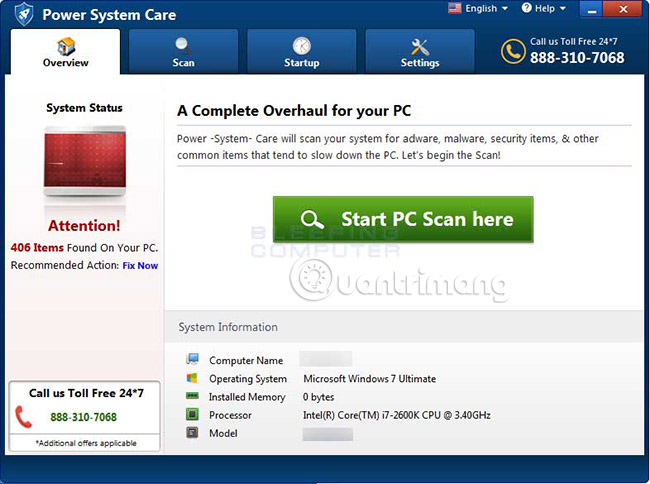
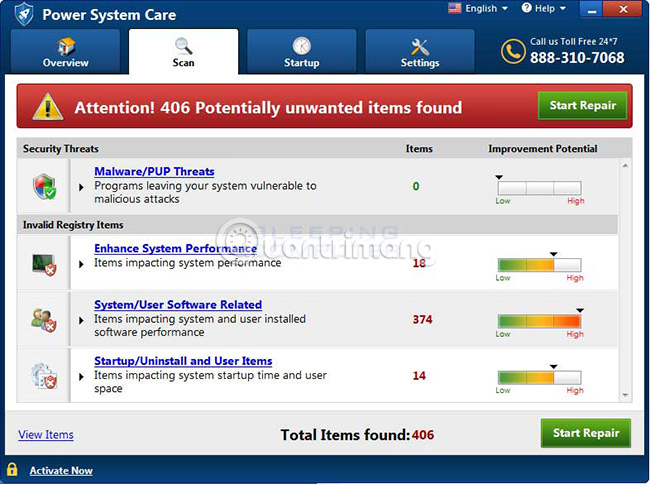
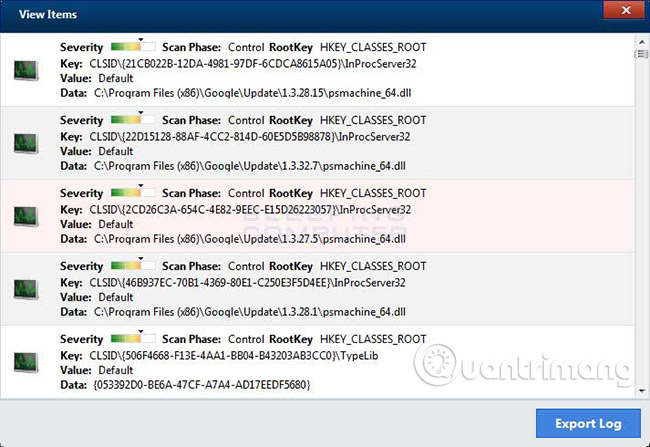
Power System Care is a potentially unwanted program (PUP). It claims to scan the Windows system to find Malware / Pup threats, ways to improve system performance, issues related to software, systems, users and start-up, uninstall. and user entries. When the Power System Care scans the computer, it lists a list of problems that are detected, but you need to buy a license to fix them. The important thing is that many of the problems it finds are not necessarily causing problems on the computer.
As mentioned before, the biggest problem with Power System Care is that many of the problems detected will not cause any impact on the computer's performance. For example, in one of the screenshots above, you can see that Power System Care detects registry entries, of medium severity, belonging to Google Chrome. However, these entries will not cause problems on the computer. The problem with registry cleaner is that no research has shown that registry cleaning will bring about any performance improvements. Moreover, Microsoft itself posted an article saying that registry cleaners can cause "serious problems", when modifying the registry and Microsoft does not support the use of this type of tool. Last but not least, since security programs detecting that Power System Care is an unwanted program or categorizing it into another category, it is better to remove this program.
How do I know if my computer is infected with Power System Care?
This is how the Power System Care system optimizer's main screen is:
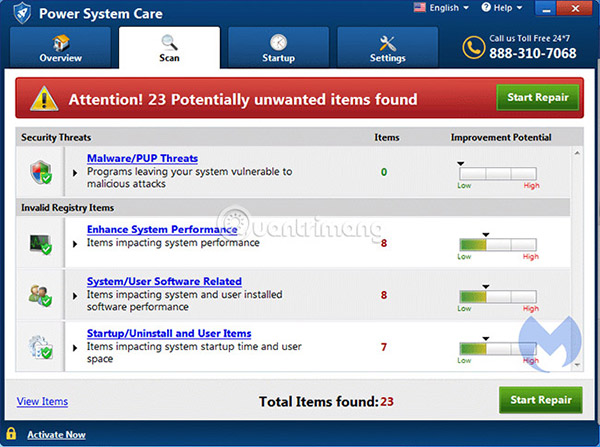
You will find these icons in the taskbar (taskbar), Start menu and on the desktop:
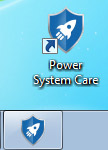
Then, see these warnings while installing:

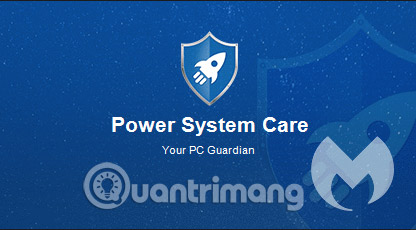
and this screen while "active":
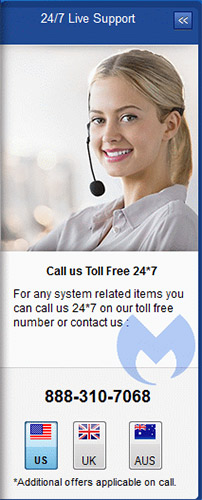
You can see this item in your list of installed programs:
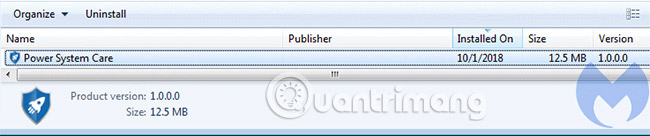
and this task in the Scheduled Tasks list :
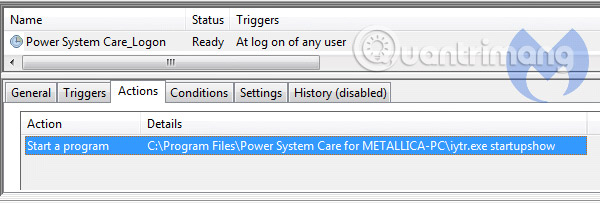
How is Power System Care installed on the computer?
Power System Care can be downloaded directly from the main website, advertised via web ads or installed with free programs without users' knowledge. Therefore, it is important to pay attention to license agreements and installation screens when installing anything on the Internet. If the installation screen provides you with custom or advanced installation options, these options should be chosen as they will often reveal other 3rd party software that will be installed with the main software. Furthermore, if the license agreement or installation screen indicates that another unwanted tool or adware will be installed, you should immediately cancel the installation and no longer use the free software. Although Power System Care may be a tool to fix some problems, parallel to it, it detects some harmless items and then asks users to pay to delete them, so using the program This is not recommended. If you feel that this is not the program you want on your computer, use the instructions below to remove this software for free.
Process to remove Power System Care
The following is the procedure for removing Power System Care from the system. Please use the suggested tools below!
NOTE : Please print this guide for easy monitoring as Windows will need to be restarted during virus removal.
Part 1: Uninstall Power System Care from Windows
1. On Windows Start menu, enter Uninstall into the Search field . Select Apps & Features in the list. For the lower Windows version, please select Program and Features. You can uninstall or modify any installed applications using this feature.
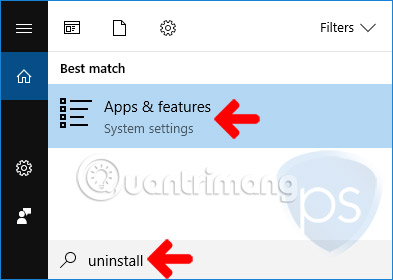
2. On the next window, look for "Power System Care" from the list, then click the Uninstall button .
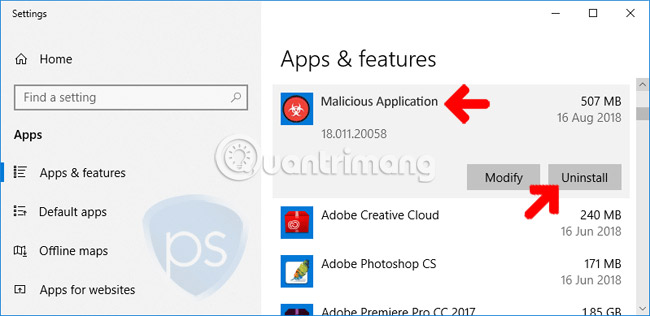
3. When prompted for confirmation, click Uninstall to start deleting Power System Care from the Windows operating system.
Part 2: Delete the remaining items of Power System Care
This section will use a tool called Malwarebytes Anti-Malware. It is a free tool designed to remove many different types of computer viruses / malware, including Power System Care.
4. To completely remove Power System Care, it is best to download and run the proposed tool.
5. After downloading, right-click on the mb3-setup-Consumer- [version] file .exe and select Run as Administrator to install the application.
6. Follow the instructions and install with the default options. No changes are needed during the installation process.
7. Malwarebytes Anti-Malware will launch for the first time. If it prompts to update the database, this step needs to be done.
8. Click the Scan Now button on the control panel to make sure that it thoroughly checks your PC for any Power System Care and other threats.
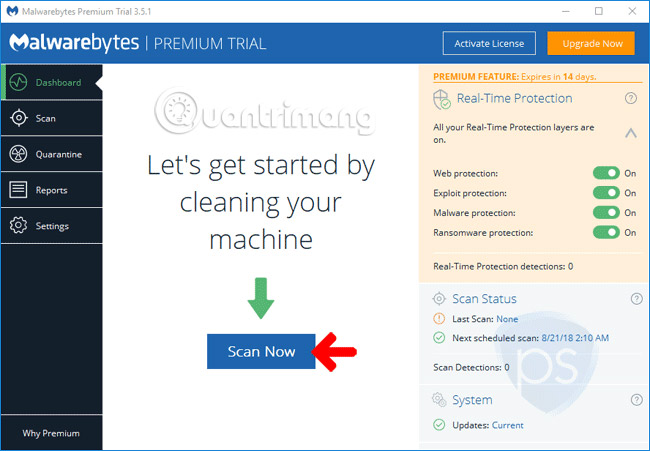
9. After the scan is complete, Malwarebytes Anti-Malware will issue a list of identified threats. Mark all threats and remove them from the computer.
10. If prompted to restart the computer, please restart Windows as usual.
Part 3: Check carefully whether the Power System Care exists
11. Download Norton Power Eraser.
12. After downloading, navigate to its location and double-click the NPE.exe file to launch the program.
13. Norton Power Eraser will launch. If an End User License Agreement appears, please click Accept to continue.
14. On the main window of NPE, click Unwanted Application Scan to quickly check your computer, see if malicious programs, including Power System Care, exist.
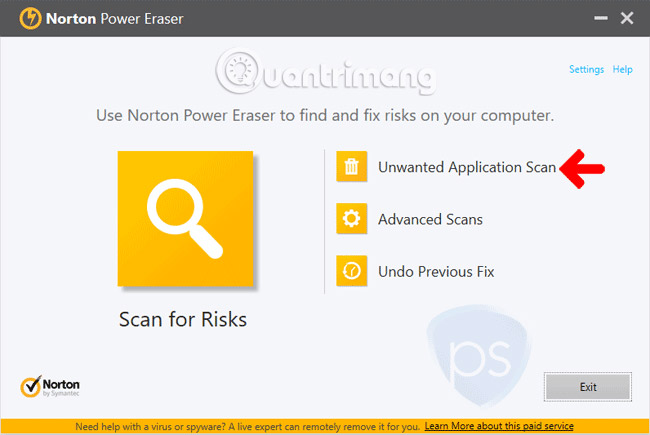
15. NPE will conduct a system scan. The tool will search for Trojans, viruses and malware like Power System Care. This may take a while, depending on the number of files currently stored on the computer.
Part 4: Run an additional scanner to make sure that Power System Care is completely erased
Another way to remove viruses without installing additional antivirus software is to thoroughly scan the system with free online virus scanning tools. Check out the article: Free online virus scanning tools for more details.
Other options to remove Power System Care
Use Windows System Restore to bring Windows to its previous state
During the infection process, Power System Care will remove different files and registry entries. This threat intentionally conceals system files by placing options in the registry. With such changes, the best solution is to bring Windows back to its previous state, via System Restore.
To verify if System Restore works on your computer, please follow the instructions below.
1. On the Windows Start menu, enter RSTRUI in the search field.
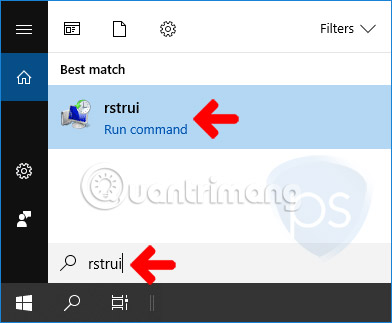
2 The " Restore system files and settings " window will appear. Click the Next button to see a list of active restore points.
3. Select the most recent one before being infected with Power System Care. Click Next to restore Windows to the previous working state.
4. It may take a while to completely restore the backup files. Restart Windows when finished.
Ways to prevent being infected with Power System Care
Follow these steps to protect your computer from threats. The tools proposed in the article will help prevent similar attacks on the PC.
Install effective anti-malware program
The first line of defense will be an effective anti-malware program, providing real-time protection. They not only scan files but also monitor Internet traffic and are extremely active in blocking malware.
Always update the installed software
Software vendors continuously release updates for programs, whenever a vulnerability is discovered.
Updates make the computer more secure and help prevent similar attacks from trojans, viruses, malware and even Power System Care. If in case your program is not set up for instant updates, updates are usually provided from the provider's website. You can download it at any time.
Maximize the security potential of Internet browsers
Each browser usually has its own features that users can adjust security settings to suit their browsing habits. Maximizing settings to tighten browser security is always recommended.
Be cautious when using the Internet!
Internet contains a lot of malware and various forms of computer threats including Power System Care. Be careful with the links you get from email or social networking sites. They can lead you to malicious websites that can harm computers. Avoid strange websites that offer services and download free software.
Good luck!
See more:
- Completely remove Adware and Spyware on your system
- How to find out if your computer has Keylogger?
- How to remove Desk 365 software?
 How to decode ransomware InsaneCrypt (Everbe 1.0)
How to decode ransomware InsaneCrypt (Everbe 1.0) How to decode Stupid Ransomware with StupidDecrypter
How to decode Stupid Ransomware with StupidDecrypter How to delete SpecialSearchOption on Chrome and another browser
How to delete SpecialSearchOption on Chrome and another browser How to remove the browser hijacker Search.yourpackagesnow.com
How to remove the browser hijacker Search.yourpackagesnow.com Evaluate Cylance Smart Antivirus - Antivirus software using artificial intelligence tools
Evaluate Cylance Smart Antivirus - Antivirus software using artificial intelligence tools How to remove ViewMyPDF adware
How to remove ViewMyPDF adware