4 things to note before choosing to buy a PSU power supply for a PC
If you choose a poor quality power supply, chances are your PC components will break down quickly.
However, choosing a quality and suitable power supply for the system is not a simple task, especially for users with little technology knowledge. The following article will suggest 4 important things to know before buying a PSU.
1. How much power is enough for the computer power supply?
You need to calculate how much power your PC will use in order to avoid 'mistakenly buying' over / over power supplies with the system. Fortunately, a variety of computer power manufacturers offer a total power consumption calculation toolkit to help you choose the power supply that is most suitable.
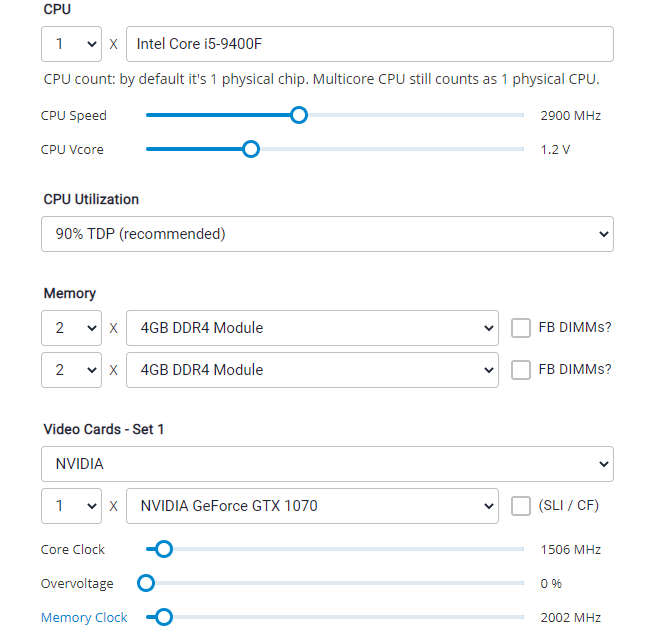
Here, you can use the OuterVision toolkit at http://outervision.com/power-supply-calculator. Please enter your computer's configuration in the corresponding boxes, including the CPU code name, the amount of RAM of the system, the code name of the video card, the HDD & SSD, etc. so that the tool can calculate and give suggestions. Note that the power supply has the most suitable capacity. It should be noted that you can completely choose a PSU with larger capacity than suggested by OuterVision if you intend to upgrade in the future, or if you need to overclock CPU / VGA.
2. Rated power supply quality according to 80 Plus standards
When selecting any power supply, select the power supplies with the 80 Plus logo printed on the box. If you don't know, this is a technology standard launched in 2004 that standardizes the quality of power supplies, helping to classify and validate the performance of the PSU.
To be rated 80 Plus compliant, the power supply must be able to maintain at least 80% or better performance across all load levels, including 10% load. Currently, there are a total of 6 80 Plus standards from low to high for users to choose, including White (or 80 Plus usually), Bronze, Silver, Gold, Platinum, Titanium.
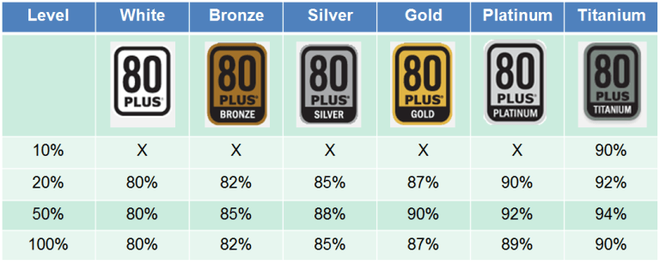
Although the 80 Plus was born to classify the performance of the power supply, we can also refer to this standard to evaluate the 'genuine' of the power supply. Put simply, to achieve conversion performance of 80 Plus or above standards, power supply manufacturers will have to use good quality components, as well as apply the latest technologies.
Of course, the higher the 80 Plus standard, the more expensive the PSU is. If owning a PC that costs 10-15 million VND, PSUs that meet the 80 Plus or 80 Plus Bronze standards are a reasonable choice. For gamers who have mid-range or high-end PCs, choose PSU models that are 80 Plus Gold or Platinum.
3. Research the power cord connection carefully before buying
There are 3 series of power cord connections, including Full Modular, Semi Modular and Non Modular, each with its own pros and cons.
With Full Modular model, all power cords are pre-fixed to the PSU board, making it impossible to remove unnecessary power cords. This implicitly makes the work of 'wiring' (neatly arranging wires in the case) becomes more difficult. At the same time, the power cord can block the cooling airflow inside the case, affecting the ability of the system to dissipate heat.
In contrast, the PSU type uses a Non Modular type (cable) that allows users to disassemble the entire power cord, or just install the necessary series of power cords, making your PC look a lot cleaner. Full Modular power supply usually have a higher cost than Non Modular power supply.
With the Semi Modular power supply, some power cords are pre-soldered to the circuit board such as 24-pin wire or 8-pin wire. However, the rest of the power cord can be easily disassembled just like Full Modular power.

Also, make sure that your power supply has all the necessary power cords available. Some power supplies often do not include a sufficient number of 6 pin / 8 pin auxiliary power cord or SATA power cord. Meanwhile, these types of power cords are especially needed if you want to install discrete graphics card models that need extra power, or install multiple HDD / SSD SATA drives at the same time.
4. Choose only reputable brands & read reviews carefully!
Before buying any power supply, try to consult as much as possible from different review articles to get the most accurate information. Typically, experts will base on criteria such as circuit design, DC current stability, protection standards, power factor and operating temperature, etc., to classify the quality. The power supply is based on "tier".
Finally, remember to choose PSU from well-known manufacturers such as Seasonic, FSP, Antec, Cooler Master, Thermaltake, Corsair, Superflower, Xigmatek and Andyson etc., and absolutely avoid floating, unknown brands. origin in the market ./.
 Top 5 best gaming keyboards 2020
Top 5 best gaming keyboards 2020 Intel Core i5-10600K review: The most affordable gaming CPU today
Intel Core i5-10600K review: The most affordable gaming CPU today ThinkCentre and ThinkPa: 2 new Lenovo PCs with Intel vPro processors
ThinkCentre and ThinkPa: 2 new Lenovo PCs with Intel vPro processors MSI launches new gaming desktop series with powerful configuration and impressive design
MSI launches new gaming desktop series with powerful configuration and impressive design What is a NAS hard drive? What is a Surveillance Hard Drive?
What is a NAS hard drive? What is a Surveillance Hard Drive? How to install an SSD for PC
How to install an SSD for PC