How to Remove Instagram Followers
Block followers
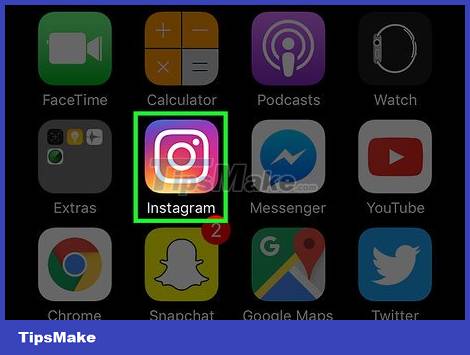
Open the Instagram app. If you're on a computer, you'll go to the Instagram page.
You'll need to sign in to your Instagram account if you haven't already done so.
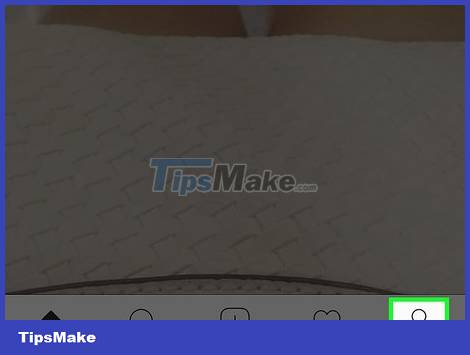
Access your profile by tapping or clicking on the humanoid icon. If you're on a phone, this icon is in the bottom-right corner of the screen.
If you're on a computer, you'll see that icon in the upper-right corner of the screen.
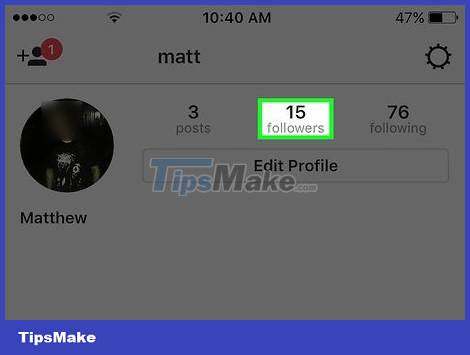
Tap or click "Followers" to the right of your profile picture.
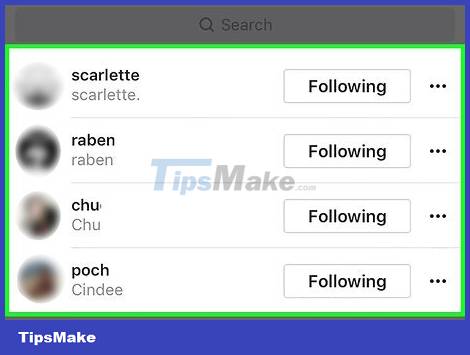
See the list of followers. While you can't ask followers to unfollow you, you can block them; As such, they cannot track and view your account.
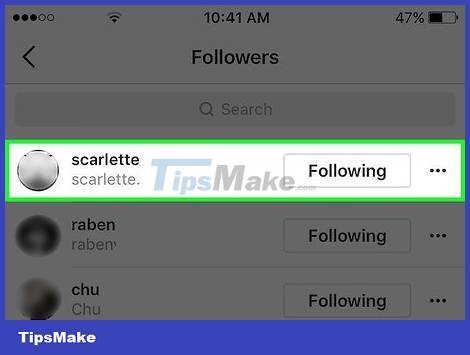
Click or tap the name of the follower you want to remove. This will take you to their profile to do the blocking of the user.
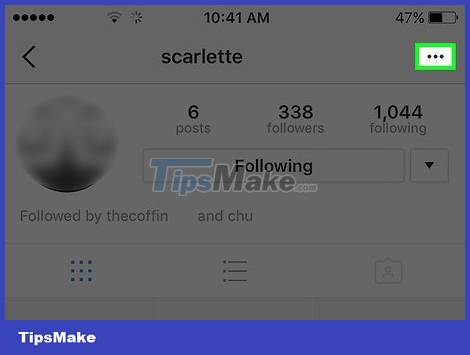
Tap the ellipsis icon in the upper-right corner of the screen (or to the right of their name, if you're on a computer).
On Android, this icon will be a vertical ellipsis instead of three horizontal dots.
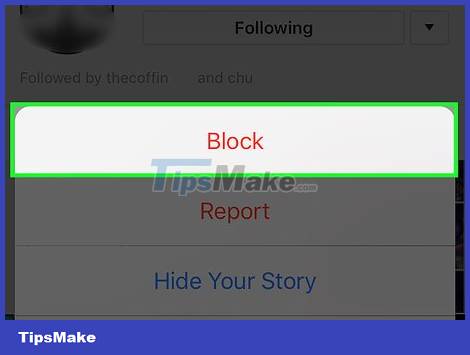
Click or tap "Block User". On the Instagram website, this option will be called "Block this user". Once selected, Instagram will ask you to confirm.
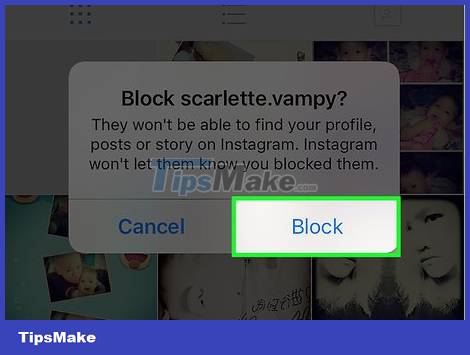
Click or select "Yes, I'm sure". This will block the selected user; so, they can no longer see your posts!
Blocked users will still see your comments on other users' photos and they will still be able to search your account; however, they cannot see your profile.
You can view the list of blocked users at any time by going into the settings and selecting the "Blocked Users" tab.
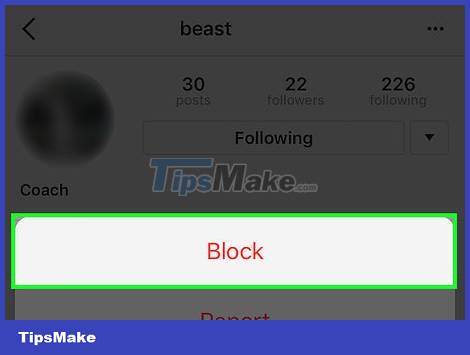
Repeat this to block other users. If you want to avoid unwanted followers, you can set up a "Private" account; As such, you will be allowed to browse other people's follow requests before they can view your account.
Set up a personal account
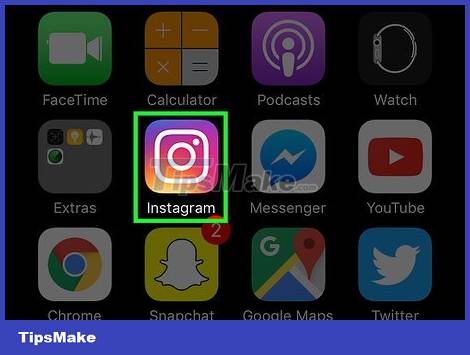
Open the Instagram app on your phone. Moving your account from regular to "Private" means that anyone who wants to follow you must submit a request; you are the only one who can approve the request. As such, you have control over who is allowed to see your Instagram.
Changing your account to "Personal" will also limit users from seeing your comments and likes, except for posts that are publicly posted (your name will show up next to "likes"). ", but your account will still be secure).
You can't change the account's mode when using Instagram on a computer.
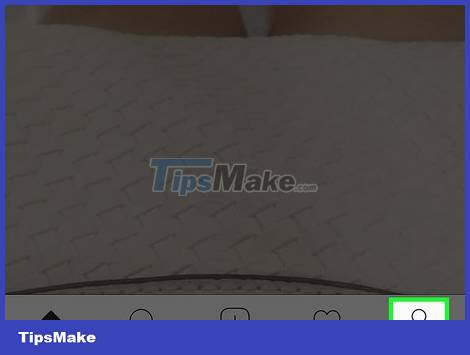
Open your profile (if not already open). To do this, tap the humanoid icon in the lower right corner of the phone screen.
You can also do this on a tablet.

Open your account's settings by tapping the gear icon (on iOS) or the three-dot icon (on Android) in the upper-right corner of the screen.
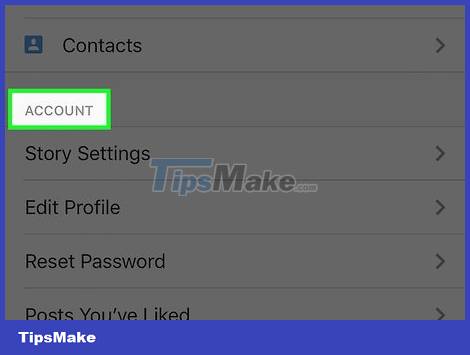
Scroll down to the "Account" group. This section includes account-specific options; you'll see a "Private Account" option at the bottom of the group.
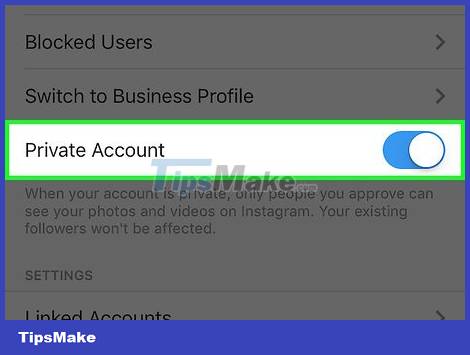
Tap to push the slider next to "Personal Account". The slider will turn from gray to blue, indicating that your account is private!
If you want to disable this setting, simply push the slider back to its original position and select "OK" on the displayed window.
Note that existing followers will not be affected when you change the account's mode. If you want to block one or all of your followers, you need to follow the steps above.
You should read it
- Instagram account is hacked, this is all you need to do
- How to set up privacy mode on Instagram
- Standard photo sizes on Instagram
- How to capture an Instagram post screen without being sent a notification
- How to see how old you are on Instagram
- The video of a chimpanzee surfing Instagram is as mature as the one who surprised everyone
 How to Retrieve Deleted Facebook Messages
How to Retrieve Deleted Facebook Messages How to Find Latest Facebook Friends Comments
How to Find Latest Facebook Friends Comments Facebook and Instagram will probably let users create and sell NFTs
Facebook and Instagram will probably let users create and sell NFTs Instagram is committed to adjusting the algorithm to limit the display of 'possibly harmful' content to users
Instagram is committed to adjusting the algorithm to limit the display of 'possibly harmful' content to users If you don't want to lose money, turn off this feature immediately on Telegram
If you don't want to lose money, turn off this feature immediately on Telegram Spotify is about to have a pretty useful ratings feature
Spotify is about to have a pretty useful ratings feature