iPhone does not automatically fill in OTP code – Help iFan handle it
Annoyed because your iPhone doesn't automatically fill in the OTP code? Quickly apply the solutions shared by TipsMake in the article to fix it!
During the process of experiencing smartphones, including iPhone, sometimes you need to enter OTP code. For example, when retrieving password for an application, entering OTP code before transferring money. Therefore, it is annoying when iPhone does not automatically fill in OTP code but instead, you have to enter it manually. Instructions on how to fix this situation are fully in the next section.
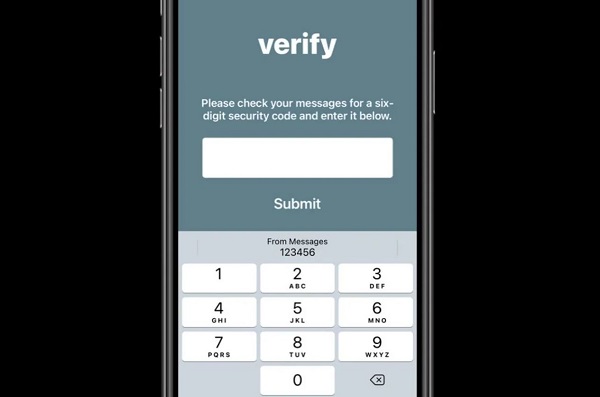
What to do when iPhone does not automatically fill in OTP code?
If your iPhone does not auto-fill the OTP code, it could be a settings issue or some temporary bug. Here are the steps for iFan to check and fix:
1/ Enable OTP autofill on iPhone
Enable automatic verification on iPhone to eliminate the hassle of having to verify when accessing a website. This is also the way many Apple fans do when the OTP code is not automatically sent. Note that this feature is only available on iOS 16 and above. Therefore, if you cannot do it, do not forget to check and update the software to the latest version if available.
- Step 1 : Apple brothers go to Settings > Continue to click on your Apple ID .
- Step 2 : Continue to click Password & Security > Enable auto-verification .

Besides, you also need to go to Settings > Password > Password Options > Turn on AutoFill Passwords and Passkeys.
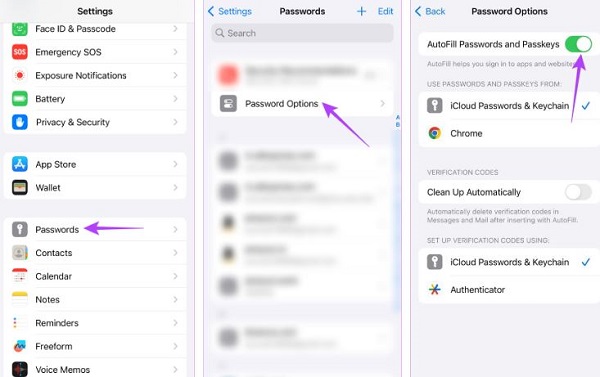
2/ iFan needs to use the default Apple Keyboard
In case Apple users are using a third-party keyboard for iPhone, you should switch to the default Apple keyboard when receiving the OTP and check if you can see the code right on the keyboard.
First, go to any messaging app > Tap on the message compose box > when the keyboard pops up, iFan taps on the globe icon in the lower left corner of the screen. This will help you switch to the default iOS keyboard quickly. Now try again and see if the OTP code is automatically entered.
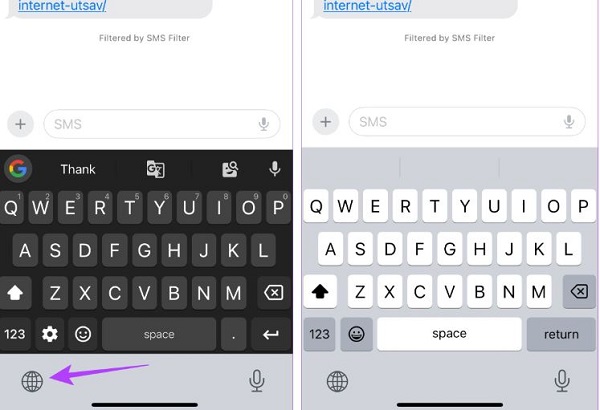
NOTE: In case you want to use a third-party keyboard, don't forget to allow full access to the third-party keyboard. Because by default, iOS does not allow third-party keyboards to access many data, including OTP. So, go to Settings > General > Keyboard > Select the third-party keyboard you are using > Allow access to all .
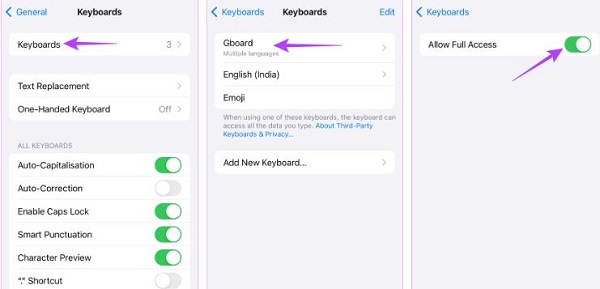
3/ Turn on message notifications to resolve the error
If your iPhone does not auto-fill the OTP, enabling SMS notifications is also something you need to do. Because your iPhone detects the OTP and verification code from incoming text messages. Therefore, if SMS notifications are turned off, the system may not be able to read the relevant code and update it automatically as you requested. Here's how you can enable SMS notifications:
- Step 1 : Users open the Settings app on iPhone > Then, navigate to Notifications > Select Messages .
- B2 : Activate the line ' Allow notifications ' (The switch is green) > Scroll down to the bottom, select Customize notifications > Next, you also turn on the switch for Transactions .
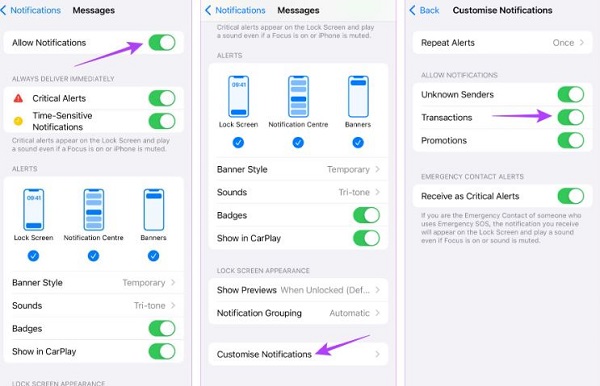
4/ Some other tricks when OTP does not auto-fill
- Having ' Do Not Disturb ' mode enabled is also one of the reasons why OTP is not updated automatically. So, you need to check and turn off this mode if it is enabled.
- Sometimes, the abnormalities on the device can also be due to the current iOS version being faulty and incompatible with the device. You should check and update iOS to the new official version if available to eliminate the existing problems in the old version.
- Finally, sometimes the OTP code does not automatically come from the application/software you are accessing. Some applications are set to update automatically, but some do not allow this. Don't worry, entering it manually is also safe and not too complicated.
Above are the details on how to handle when iPhone does not automatically fill in the OTP code. TipsMake hopes this information is useful for you!
- How to fix when iPhone maps do not show route
- Revealing how to create souvenir photos on iPhone from A to Z
You should read it
- How to prevent iPhone and iPad from automatically connecting to Wi-Fi network
- How to scan QR codes on iPhone iOS 11
- 10 ways to fix the error of not being able to scan QR codes on iPhone
- How to check the origin, where iPhone is manufactured through IMEI code, model
- How to automatically play music when connecting AirPods on iPhone
- It is possible to turn iPhone lock into an international version with only one piece of code, and this is a way to identify to avoid being tricked when buying an old iPhone
 Programming the game Cat and Mouse with Scratch
Programming the game Cat and Mouse with Scratch 8 Built-in Android Features to Help You Stay Productive
8 Built-in Android Features to Help You Stay Productive Signs of abnormal eyes in preschool children
Signs of abnormal eyes in preschool children ChatGPT launches support assistant to compete with Siri, Google Assistant
ChatGPT launches support assistant to compete with Siri, Google Assistant Discover the most famous legendary swords in world history
Discover the most famous legendary swords in world history Elon Musk may buy TikTok before it gets banned in the US
Elon Musk may buy TikTok before it gets banned in the US