How to recover sent email in Gmail and Outlook
Sometimes, in the process of sending an email, you send it wrongly to another email, or you find your email has errors that need to be corrected. You can retrieve and recover emails sent by very simple steps. Here's how to retrieve and recover email sent in Microsoft Outlook and Gmail.
Retrieve sent email in Microsoft Outlook.
Step 1: You open Outlook (already logged in by email) then select Sent Items .

Step 2: Open the email you need to withdraw.
In Message select Actions .

In Actions there are 2 options for you:
- Recall This Message: Delete sent email if the recipient has not read.
- Resend This Message: Delete sent email if the recipient has not read and replaced with another email.
In addition to the above, you can also select the email to retrieve and select File -> Info -> Resend or Recall and choose either Recall This Message or Resend This Message .
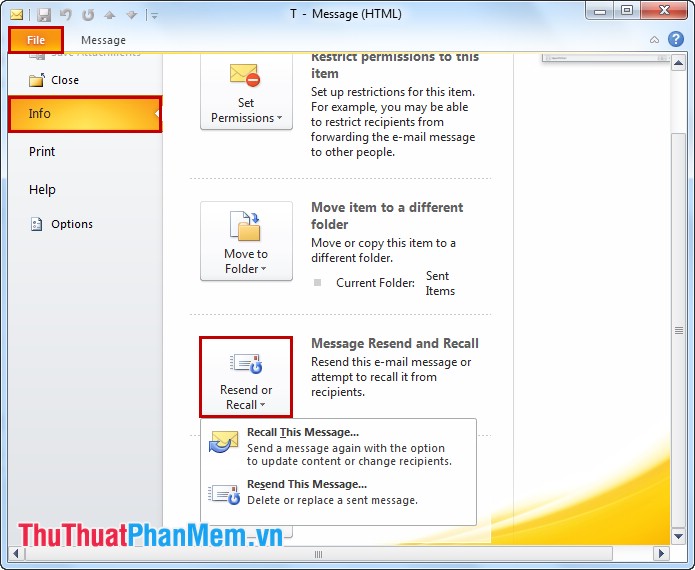
Retrieve sent email in Gmail.
In Gmail there is a simple way to recover sent email, but you need to activate before and from after installation to be able to retrieve the sent email.
Step 1: Select the settings icon and select Install .
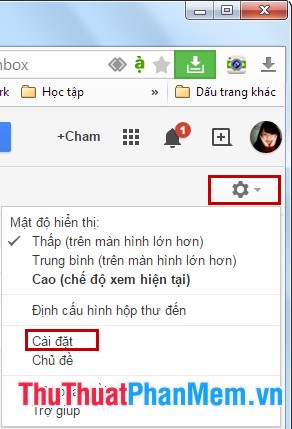
Step 2: Select the Lab tab , navigate to Undo Send, then select Enable and Save changes .
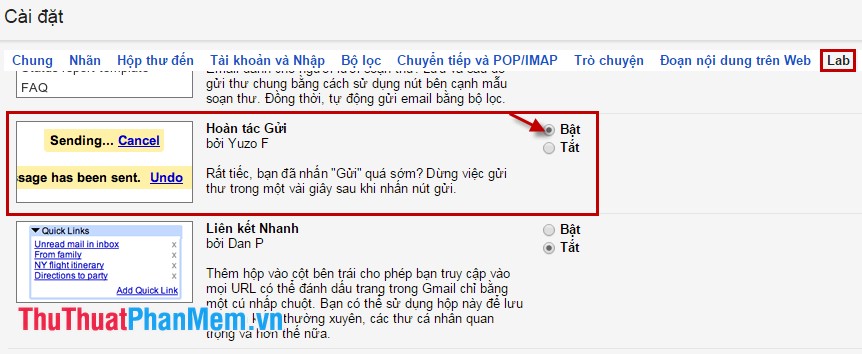
After setup, from now on when you send any email will display on the Undo button next to the View mail button .
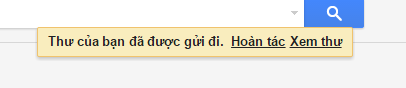
To cancel the message you select Undo within 10 seconds then the feature will automatically lose. However, you can set the time after 30 seconds this feature will turn off. In Settings select the General tab the setting for Undo send is 30s and Save changes .
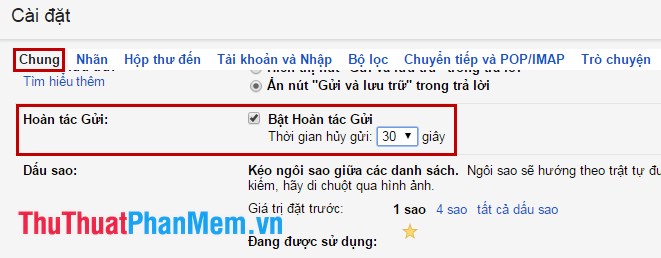
Other email services have almost no feature of retrieving or retrieving mail. Or if there is AOL Mail, it will only retrieve emails sent for emails sent to AOL Mail's addresses. So if you use email services other than Gmail or Outlook, you should double check before sending mail to avoid errors.
You should read it
- Compare Gmail and Outlook.com
- Instructions for adding email accounts to Gmail on iPhone, iPad
- How to prevent email forwarding in Outlook and Gmail
- How to encrypt Gmail, Outlook and other webmail
- How to use the vCard feature in Outlook
- How to set up Gmail with Outlook, Apple Mail and other Mail applications
 How to back up all Facebook account data to the computer
How to back up all Facebook account data to the computer Download / download the entire Facebook photo album to your computer
Download / download the entire Facebook photo album to your computer Shortcuts on Facebook
Shortcuts on Facebook How to view saved passwords in web browsers
How to view saved passwords in web browsers Fixed IDM does not catch links on Firefox and Chrome
Fixed IDM does not catch links on Firefox and Chrome Change font size on firefox
Change font size on firefox