How to use the vCard feature in Outlook
With this feature, sending a contact will be much simpler. You can create a completely new vCard, send contacts via vCard feature in Outlook or import vCard in Outlook and Gmail. The following article will guide you to read how to use the vCard feature in Outlook.
1. How to create a vCard file in Outlook
In the Outlook interface, click the Contacts icon to create a vCard file.
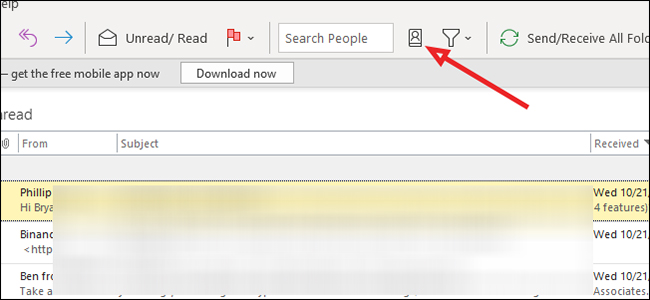
Then display a new interface, click File> New Entry to proceed to create a new account. Next, click New Contact to create a new vCard file.
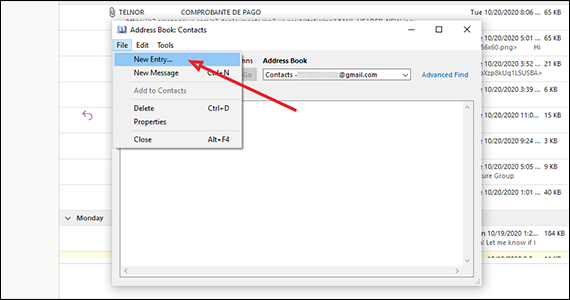
Display interface for users to enter contact information, click Save & Close to save the information.

2. How to send a vCard file in Outlook
Open the email interface and then click the file icon as shown below.

In the selected list of attachments, click Attach Item> Business Card> Other Business Cards . Then you select the contact you want to send and click OK.

3. How to import vCard files from Outlook, Gmail
Import vCard files from Outlook
To import vCard files from Outlook, click on the arrow icon in the vCard file and then click on Open .
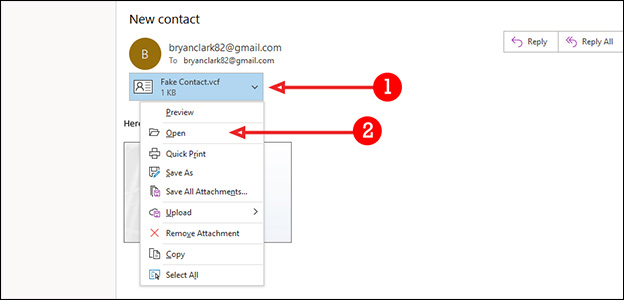
Display the Contacts interface, you just need to press the Save & Close button to save.
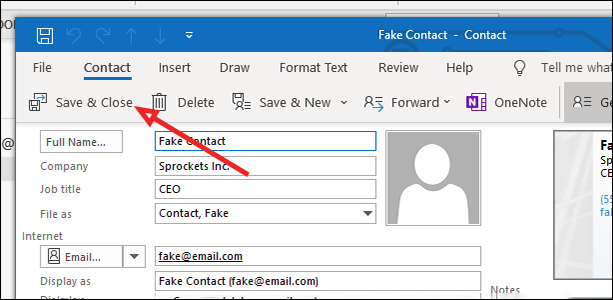
Import vCard from Gmail
In the Gmail interface, click on the download icon to download the vCard file . Then we click Open to open the file and choose to open in Outlook . Finally, the file opens in the Contacts interface of Outlook. You also just need to click Save & Close to save.
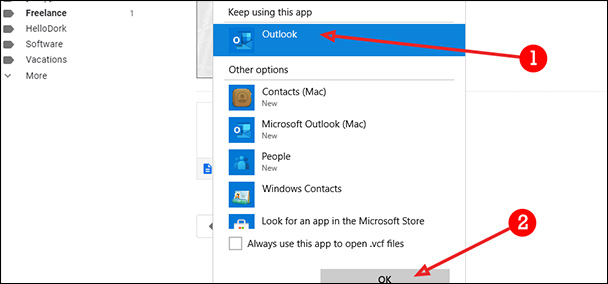
 How to fix Outlook search error
How to fix Outlook search error How to fix the error of not showing pictures in Outlook
How to fix the error of not showing pictures in Outlook How to turn off or set up notifications in Outlook
How to turn off or set up notifications in Outlook How to switch between Touch Mode and Mouse Mode in Outlook
How to switch between Touch Mode and Mouse Mode in Outlook 6 steps to increase security for Gmail accounts
6 steps to increase security for Gmail accounts How to reset the Outlook application on Android
How to reset the Outlook application on Android