How to prevent email forwarding in Outlook and Gmail
Recently, following Gmail, Outlook also implemented new features for its users, both of which offer a feature to prevent forwarding email. If this feature is what you are looking for, please read the following article to know how to use it for recipients to forward your email.
How to prevent email from being forwarded in Gmail
This is one of Gmail's latest features, which is able to prevent recipients from forwarding email by enabling Confidential Mode . And here's how to turn it on:
Step 1: Open the email compose window in Gmail.
Step 2 : Click on Confidential Mode button.

Step 3: In the window that opens, you can select an expiration date for the email with a choice of up to 5 years.

Step 4: You can also use the password to ask the recipient to enter the password to open the email.
Step 5: After setting some options, click Save .
Step 6: You will see a message at the bottom of the email indicating that you are sending a secret email.

Step 7: You can change the settings before sending by clicking Edit or removing security mode by clicking X.
In addition to being unable to forward, the recipient cannot copy, paste, download or print your email. In the email of the recipient, there is no forwarding button and cannot right click or copy the content.
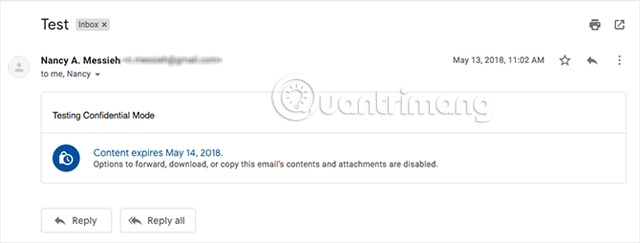
In addition, they do not get a link to click on it.
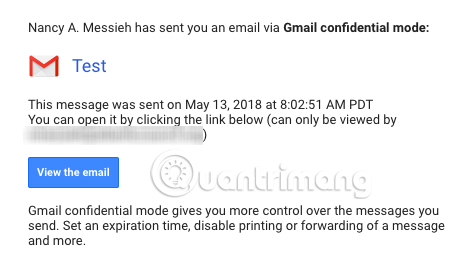
However, the recipient can still save the content by taking a screenshot.
- How to take photos of computer screen fast, without using software
How to block email forwarded in Outlook
Outlook.com users are also getting a similar feature on Gmail. In addition to preventing email forwarding, Outlook will also encrypt it. To prevent users from forwarding your email, follow these steps:
Step 1: Create a new message.
Step 2: Click on the Encrypt button, next to the Attach button.
Step 3: In the drop down menu, click Encrypt and prevent forwarding.
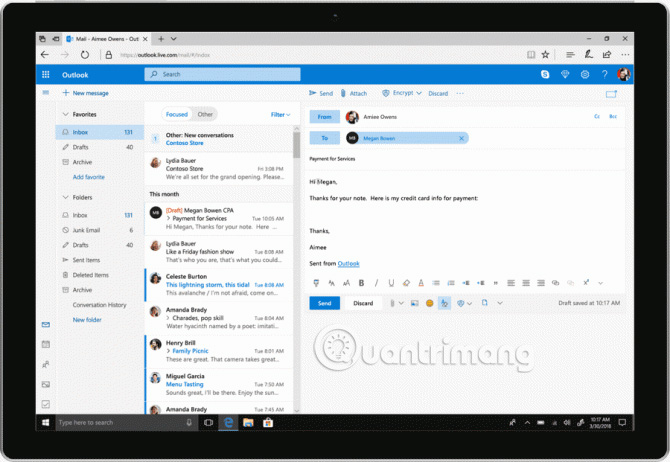
Step 4: If you change your mind before sending an email, click Remove encryption .
Microsoft Office documents attached to the email will be encrypted and if the attachment is forwarded, the recipient will not be able to open it.
If you feel that Gmail and Outlook do not provide enough security features, you can consult some secure email services in lesson 8 of the best security email service to ensure your privacy.
See more:
- Turn on 2-step verification for 2-layer security for Gmail, send the verification code to your phone when signing in
- Send anonymous anonymous emails with these 18 great websites
- How to email Gmail to Outlook.com
 How to access Contacts on the new Gmail interface
How to access Contacts on the new Gmail interface Instructions for using secret mode when sending email on Gmail
Instructions for using secret mode when sending email on Gmail How to log out of Gmail account
How to log out of Gmail account Privacy practices on Google Chrome
Privacy practices on Google Chrome How to create virtual email that limits email spam with Burner Emails
How to create virtual email that limits email spam with Burner Emails How to see which applications are reading your Gmail
How to see which applications are reading your Gmail