How to quickly turn off Share experiences feature on Windows 10 Creators Update
Detailed instructions on how to disable Share experiences on Windows 10 Creators Update to improve performance and security. TipsMake helps you do it easily.
How to configure Shared experiences on and off on Win 10
Step 1: Open Settings .
Step 2: On the Settings window, find and click System .
Step 3: Click Shared experiences .
Step 4: Turn on or off the Share across devices option by using the toggle button to ON or OFF .
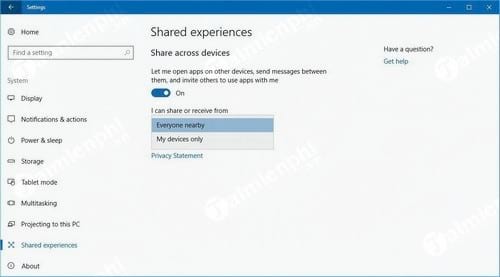
When you enable Project Rome on Windows 10, you can easily share and receive data from devices that are connected to your Microsoft account or nearby. While only a handful of apps support Project Rome right now, the feature will be enhanced in the Windows 10 Fall Creators Update, providing improved integration with developer services and a better user experience.
5 ★ | 1 Vote
 How to Use Controlled Folder Access on Windows 11 to Protect Your Data
How to Use Controlled Folder Access on Windows 11 to Protect Your Data How to turn off laptop screen but still listen to music Windows 11
How to turn off laptop screen but still listen to music Windows 11 Instructions to check if APK file contains virus or not
Instructions to check if APK file contains virus or not How to fix the error of not being able to open .exe files due to viruses on Windows, 100% effective
How to fix the error of not being able to open .exe files due to viruses on Windows, 100% effective What is MOM.exe? How to identify viruses, fix MOM.exe errors on Windows
What is MOM.exe? How to identify viruses, fix MOM.exe errors on Windows How to detect strangers opening your computer
How to detect strangers opening your computer