Instructions to disable Microsoft Consumer Experiences on Windows 10
On Windows 10 system, Microsoft installs or proposes to install applications, Windows games Store like Candy Crush Soda Saga, Flipboard, Twitter, Photoshop Express, Minecraft . To be able to do this, Microsoft uses Use Microsoft Consumer Experiences features built into Windows 10.
However every time you uninstall these applications, Microsoft will re-suggest, display the installation of other applications. If you don't want to, or if you find it annoying, you can disable Microsoft Consumer Experiences on Windows 10.
Turn off Microsoft Consumer Experiences
To turn off Microsoft Consumer Experiences feature, you can use the Group Policy Editor or the Registry Editor.
1. Turn off Microsoft Consumer Experiences with Group Policy Editor
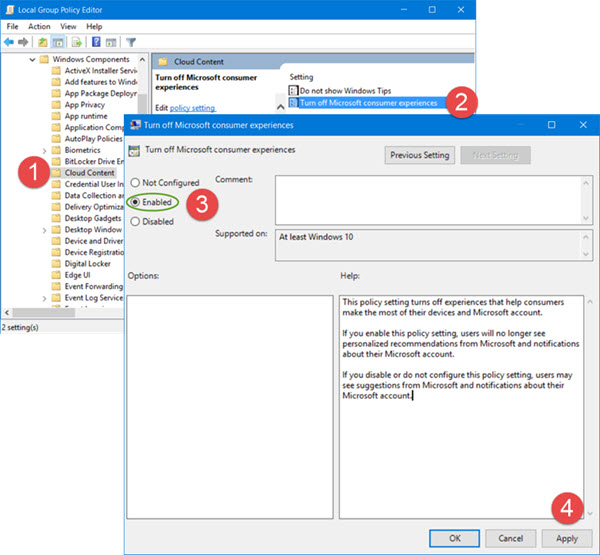
Press Windows + X key combination to open the Power user Menu, then click Run to open the Run command window.
On the Run command window, type gpedit.msc and press Enter to open the Group Policy Editor.
On the Group Policy Editor window you navigate to the key:
Next, double-click the Turn off Microsoft consumer experience option to open the Turn off Microsoft consumer experience Properties window.
Here you click Enabled and then click Apply .
From now on, Microsoft Consumer Experiences features are disabled on Windows 10.
2. Use Registry Editor
If your version of Windows 10 does not support Group Policy Editor, you can use the Registry Editor to disable Microsoft Consumer Experiences.
First open the Run dialog box, then enter the regedit command there to open the Registry Editor. In the Registry Editor window, navigate to the key:
Next, find and double-click the DisableWindowsConsumerFeatures option in the right pane and then change the DWORD value to 1.
If DWORD does not exist, you can create a new DWORD.
From now on the Microsoft Consumer Experience feature on Windows 10 has been disabled.
Refer to some of the following articles:
- Steps to restore Windows Store on Windows 10 after removal
- How to fix the screen error of Windows 7/8 / 8.1 / 10 is black
- Fix Windows 10 error with just one click with FixWin
Good luck!
You should read it
- Winning weapons of Windows 8
- Why not buy a Windows 8 computer?
- Windows 8 has pushed Microsoft customers to Apple
- What is CES? Why is the tech world boiling for CES?
- Windows 8 Consumer Preview before 'coming out'
- Microsoft Edge is about to integrate YouTube with the Discover feature, promising many interesting experiences
 Fix the error of not installing the .NET Framework 3.5 on Windows
Fix the error of not installing the .NET Framework 3.5 on Windows Your Windows 10 computer is slow to connect to the Internet, this is a fix
Your Windows 10 computer is slow to connect to the Internet, this is a fix Some ways to fix lost DVD drive errors on Windows 10
Some ways to fix lost DVD drive errors on Windows 10 Clear the Windows 10 Update Cache to free up memory space
Clear the Windows 10 Update Cache to free up memory space Change the folder to save the default data in Windows 10
Change the folder to save the default data in Windows 10 Instructions for setting up and managing FTP Server on Windows 10
Instructions for setting up and managing FTP Server on Windows 10