How to share files and folders over LAN extremely fast with D-LAN
In this article, I will introduce and show you how to use D-LAN software to Share File / Folder extremely quickly and effectively. If you are having trouble accessing other people's computers on the same LAN to get data, this is a great solution for you. Of course, your computer must be on the LAN already.
Advantages of D-LAN software
- 100% free software.
- Sharing files/folders is easy, even for large files in the local area network (LAN).
- Easy to use, you don't need to configure much. No need for a central server, only computers with LAN connection and D-LAN software installation can be used.
- Support chat over LAN is very convenient.
How to share File/Folder with DLAN software in LAN?
OK, in general, how to use this software is also quite simple, if you read it once, you can use it easily.
1/ Download and install D-LAN software
+ Step 1: You download the D-LAN software here (select the version corresponding to the operating system you are using, if it is a Windows operating system, download the first one.)
+ Step 2: After the download is complete => double-click the downloaded file or right-click and select Run as administrator to run with administrative rights.

Click Next to continue.

+ Step 3: Continue to click Next.

Select Next.

Click Install to begin the installation process. The installation process will take place very quickly.
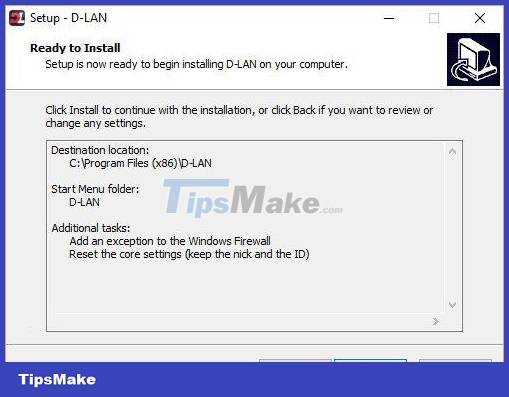
2/ How to use D-LAN software to share files over LAN
As you can see, this is the main interface of the D-LAN software. Very intuitive and easy to use. Now we will perform file sharing on the LAN so that other computers can see it and download it for use.
– Upload files to LAN
+ Step 1: Go to Settings => click the + button as shown below to add files/folders to share. The file sharing computer I call computer 1 (TOKYTHUAT)

+ Step 2: Select the folder or file you want to share => Then click Choose to select.

+ Step 3: The file upload process is happening, as you can see in the image below. I'm sharing a folder that's over 22GB in size, it just took a few minutes.

– How to download shared data from LAN
Now go to another computer (same LAN) => also install D-LAN software on that computer. You will now see a list of computers that are using D-LAN software.
The example below is already 2 computers using D-LAN software. The second computer has just installed D-LAN named MR_CHIEN

+ Step 1: To download shared data from Computer 1 to Computer 2, it is very simple, you access the last Tab as shown below.
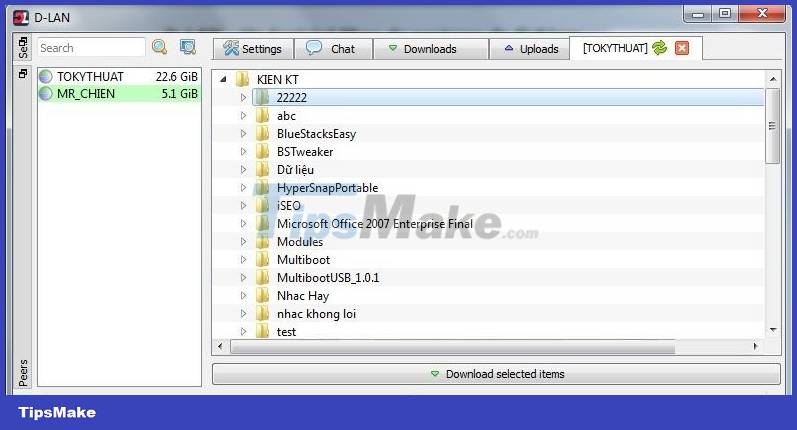
+ Step 2: You select the file or folder you want to get => right-click and select Download selected item to. and choose where to save it. The file download process is very fast.
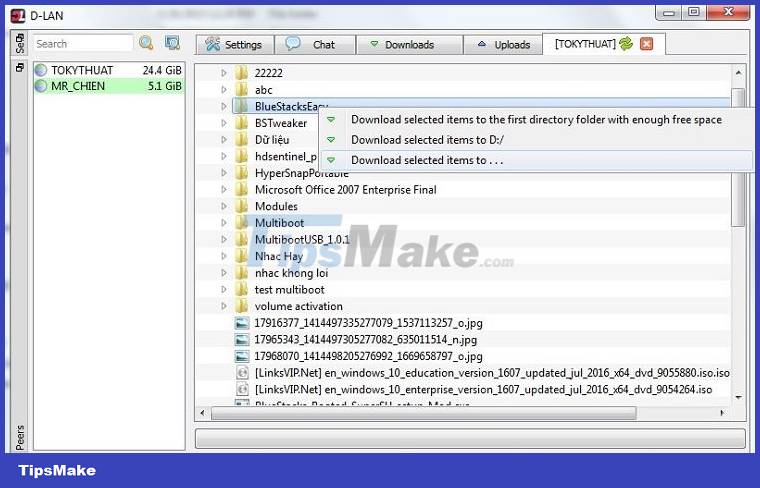
3/ Chat over LAN
If your company has a need for teamwork, the chat feature on D-LAN will be quite useful and convenient. You can use this chat feature through the Chat tab on the D-LAN software.
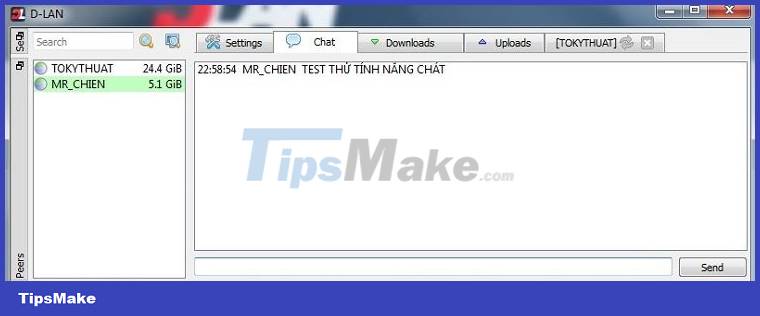
Epilogue
Yes, that's it, I have completed the tutorial on using D-LAN software to share files and folders over LAN in a professional and effective way.
What software are you using to share files over LAN? Please share your experience and the software you are using for everyone to know.
Hope the article will be useful to you, good luck!
 How to Share an Internet Connection
How to Share an Internet Connection How to Fix Internet Connection Errors
How to Fix Internet Connection Errors How to Set Up Port Forwarding on a Router
How to Set Up Port Forwarding on a Router How to Change IP Address on Windows
How to Change IP Address on Windows The latest way to speed up Internet Connection 2022
The latest way to speed up Internet Connection 2022 How to check the speed of the network card on Windows 10
How to check the speed of the network card on Windows 10