How to quickly see the CPU temperature, hard drive, video card on the computer
Therefore, the temperature measurement on computers and laptops is essential. Here, I will guide everyone how to check the CPU temperature on the computer.
1. What temperature is ideal for your computer?
Depending on the model, there will be different safe operating temperatures. Below are common standard temperature ranges.
- CPU: within 50 degrees Celsius is suitable.
- Hard drive: below about 50 degrees C is suitable.
- VGA: With the video card it is between 70 and 80 degrees C is suitable.
2. Check the computer CPU temperature by HWMonitor
Step 1 . Click the link below, choose HWMonitor version 1.42 and you can download the Setup directly or Zip to be lighter.
Download HWMonitor for computer here

Step 2 . Installation is complete, you open up the software. In the top section is your CPU information , the Temperatures section is the current CPU temperature, with the Core and Package items .
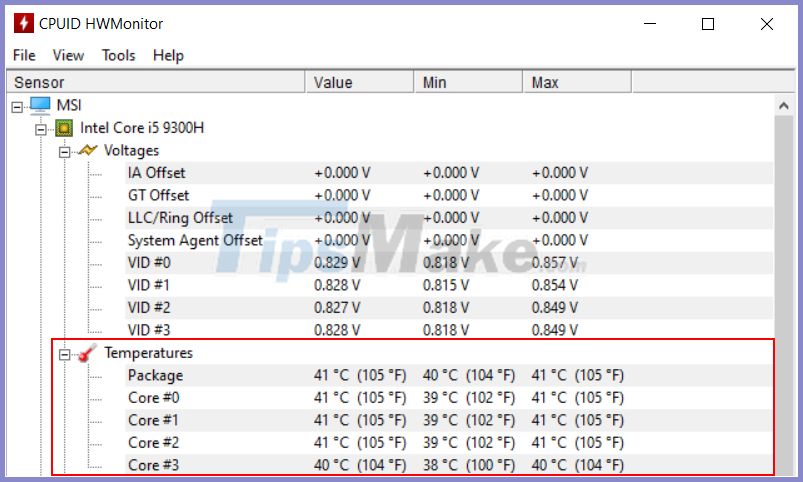
Step 3 . Below will be information about the hard drive and the current temperature of your computer.
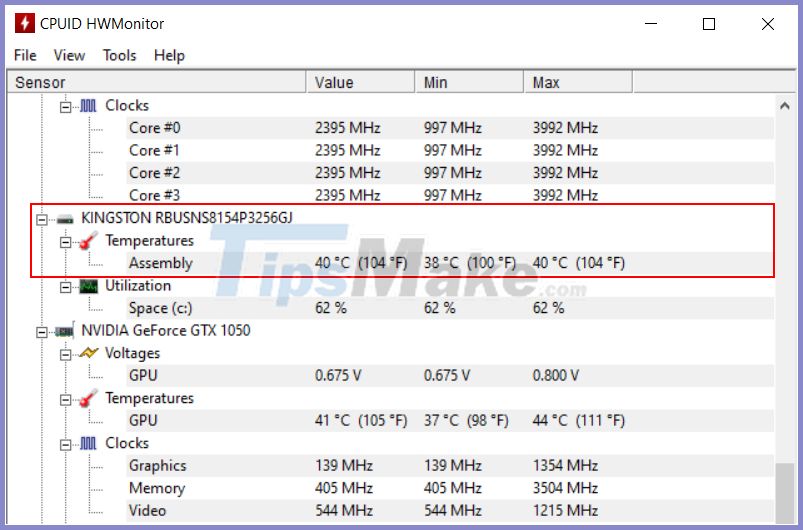
3. Measure CPU temperature using Open Hardware Monitor
Step 1 . Click the link below to download the Open Hardware Monitor software.
Download Open Hardware Monitor
Step 2 . Install the software and launch Open Hardware Monitor. You will have information about the CPU, GPU temperature, voltage being used in your computer, and how fast the fan is operating.
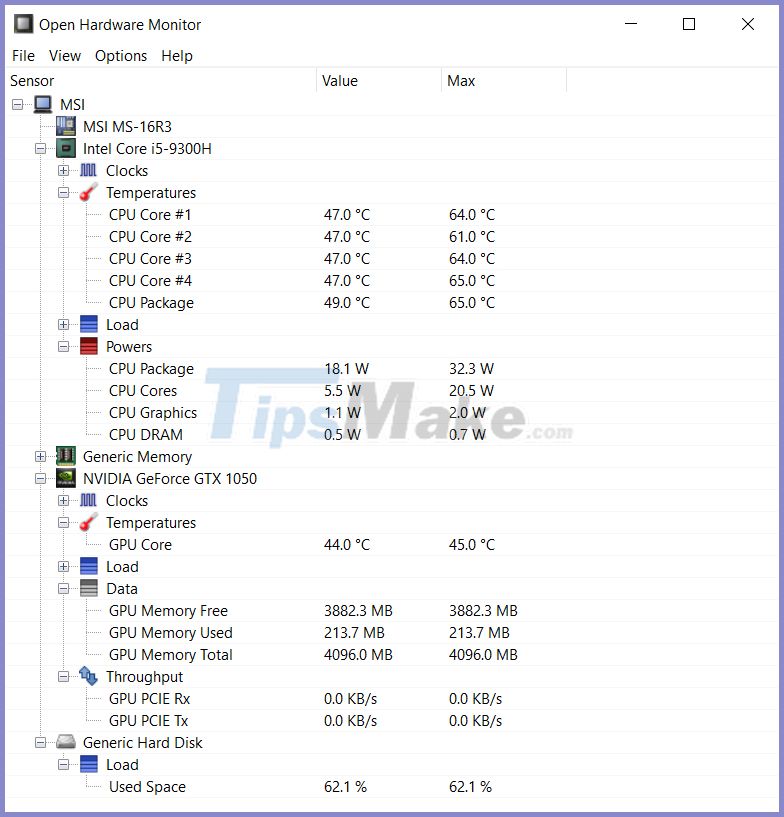
4. Check CPU temperature using Speccy
Speccy is a system diagnostic software that includes a CPU temperature check feature. You can download it from the link below.
Download Speccy for your computer
As soon as you open Speccy, you'll see all the related temperatures you need to know for a healthy laptop. Speccy is also great for finding information on the system, so make sure you remember this app, for example when you need info about the operating system or motherboard. You can get more in-depth information about the processor.
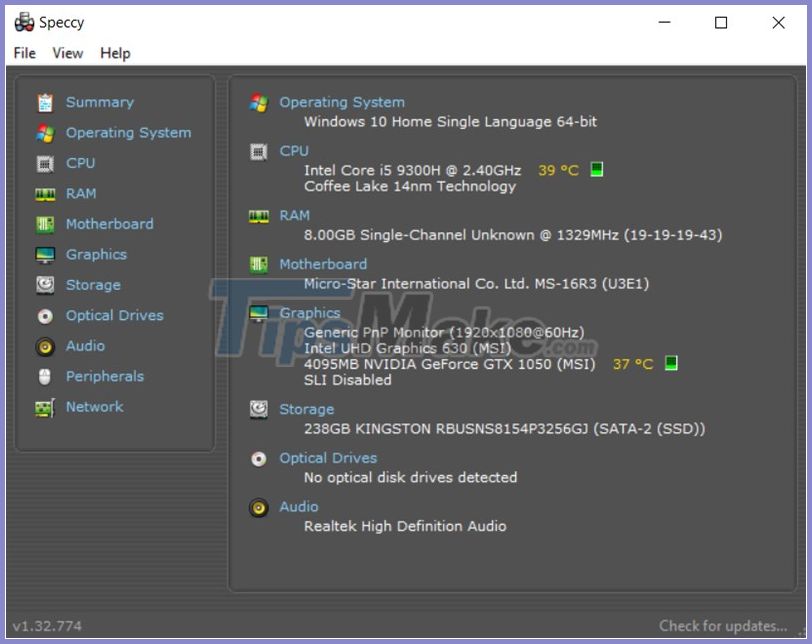
So I have finished instructing everyone how to quickly check the temperature of the CPU, video card, and hard drive on my computer.
Good luck.
You should read it
- How to measure body temperature correctly
- How to check the computer's CPU temperature?
- What is the ideal GPU temperature? How to check GPU temperature?
- How to use Remote System Monitor on Android to see Windows PC temperature
- 9 best PC and laptop temperature monitoring apps
- How much CPU temperature is overheating?
 iPhone 13 revealed the original original design
iPhone 13 revealed the original original design Top 10 smartphones with the best cameras in the world
Top 10 smartphones with the best cameras in the world Tips to fix camera screen errors on iPhone
Tips to fix camera screen errors on iPhone How to test the standard computer screen
How to test the standard computer screen 8th Generation iPad Review (2020): A new normality
8th Generation iPad Review (2020): A new normality Synthesis of useful commands to code the Arduino
Synthesis of useful commands to code the Arduino