What is the ideal GPU temperature? How to check GPU temperature?
Your GPU is often one of the most stressed components in your PC. Whether you're gaming, editing video, or running visual-intensive applications, the GPU does the heavy lifting. As a result, GPUs tend to reach higher temperatures than CPUs in most workloads. But what is the safe GPU temperature range and how do you check your GPU temperature in real time?
What is the ideal temperature for GPU?
The GPU is specifically designed to support workloads that rely heavily on 3D visualization. In contrast to the versatile capabilities of CPUs, GPUs are designed to display high-end graphics with ease. However, as applications become more demanding, GPU manufacturers are responding to demand by releasing more powerful but power-hungry GPUs than ever before.
This high power consumption also results in unprecedented GPU temperatures. Although manufacturers like Nvidia and AMD take all necessary precautions to ensure GPU temperatures do not exceed dangerous levels, there is still a safe range of GPU temperatures. If the GPU exceeds this range, the GPU's lifespan may be shortened.

When GPUs are idle, they typically do not exceed the range of 86°F to 104°F (30°C to 40°C). While watching videos, this temperature can reach approximately 122°F (50°C). And in GPU-heavy workloads, such as gaming, temperatures between 158°F and 176°F (70°C and 80°C) are quite common. Optimized fan settings with controls can keep temperatures below this level, even during gaming and 3D visualization.
If your GPU regularly reaches temperatures of 185°F (85°C) or more under load, this means that the airflow in your PC is insufficient or that you are overclocking your graphics card. The protections built into the GPU will likely prevent serious damage to the GPU, but prolonged use at such high temperatures can adversely affect internal components and reduce the life of the GPU.
How to check GPU temperature
Now that you know the safe and overheating GPU temperature ranges for any given GPU, you can take steps to cool down the GPU by reducing voltage to the GPU or installing fans to increase airflow to the GPU. PC.
But you need to be aware of how hot your GPU is actually running before deciding whether intervention is needed. How do you check your GPU temperature then?
Check GPU temperature using Task Manager
You can use built-in tools like Task Manager to check GPU usage and temperature in Windows. Press Ctrl + Shift + Esc to open Task Manager and open the Performance tab. Select your GPU on the left. GPU Temperature will be displayed on the right, along with Utilization, GPU Memory and other information.
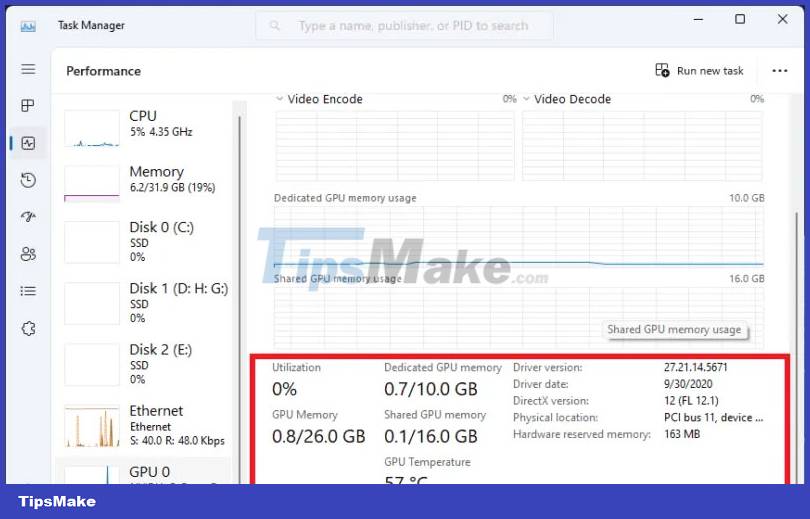
Check GPU temperature using HWiNFO
You can also use third-party tools, like HWiNFO or MSI Afterburner, to check GPU temperature in Windows.
HWiNFO is a system monitoring tool that displays real-time temperature, usage, and power information about nearly every component in your PC.
To check your GPU temperature, download and launch HWiNFO. Select the checkbox next to Sensors-only and click Run. The next window will display all the necessary information about each of your PC components below the other.
Move to the GPU section. In the GPU Temperature row, you will see the current GPU temperature in the Current column. You will also see the minimum, maximum, and average GPU temperatures in the respective columns.
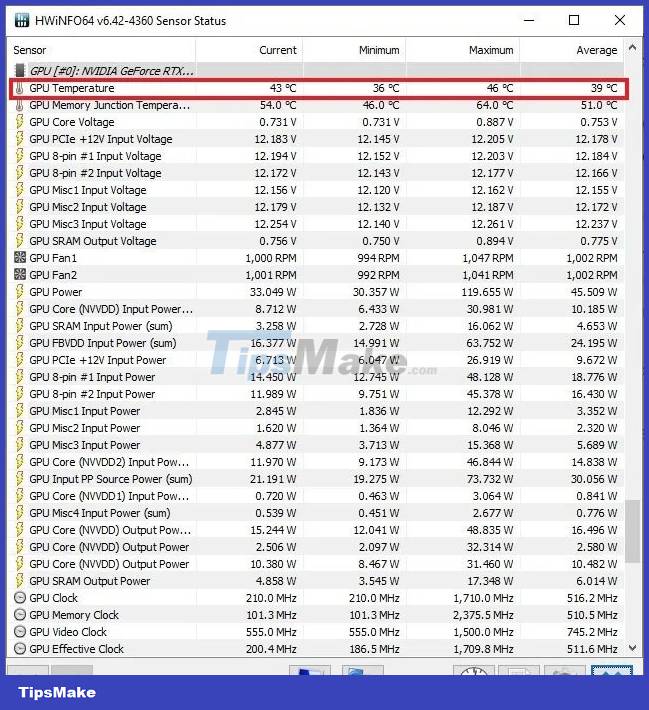
The Average column will only show the average GPU temperature since the time you launched HWiNFO. If you want to spend a long time getting a more accurate average, leave HWiNFO running in the background while you use your PC.
Check GPU temperature using Afterburner
MSI Afterburner is another free utility mainly used for overclocking GPUs, optimizing fan settings, and monitoring GPU temperatures. To get started, download and launch MSI Afterburner.
If you want to know the real-time GPU temperature, it will show up next to the Temp section at the top of the window.
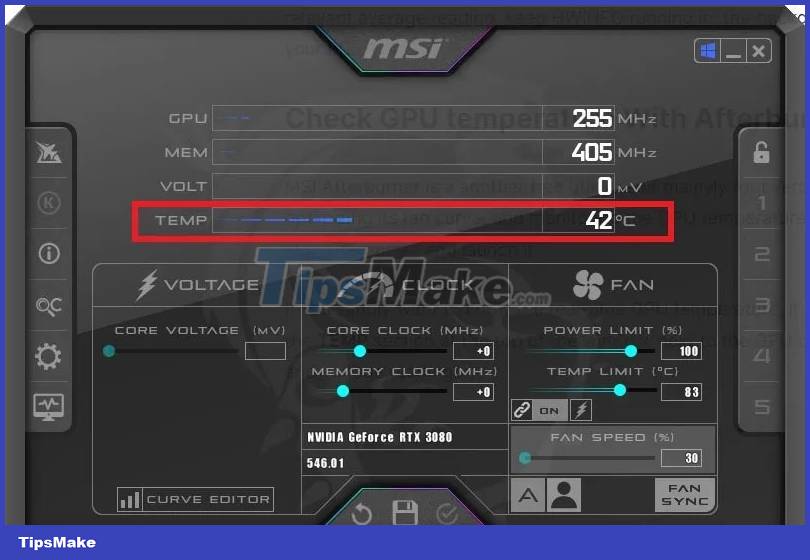
Below that, you can adjust the GPU's voltage, clock, and power limits as needed. These settings, along with the heatsink fan settings, are commonly used when overclocking or undervolting the GPU.
Check GPU temperature on Mac
Activity Monitor on Mac provides detailed information about GPU usage, CPU usage, and other memory and network information, but it doesn't tell you the GPU temperature. To do that, you'll have to download a third-party tool like iStat Menus to view the temperature and other parameters of your Mac's CPU, GPU, battery, etc.
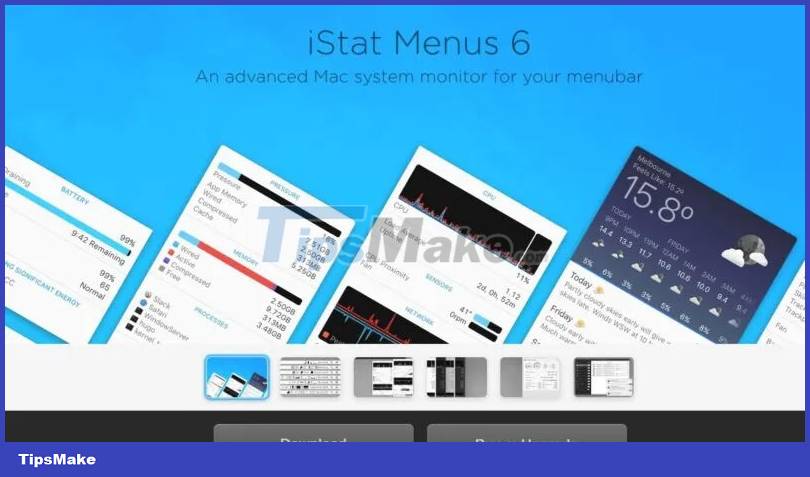
Check GPU temperature on Linux
Linux users can use the sensor command in Terminal to check GPU temperature. Open Terminal by pressing Ctrl + Alt + T. Run the following command:
sudo sensors-detect
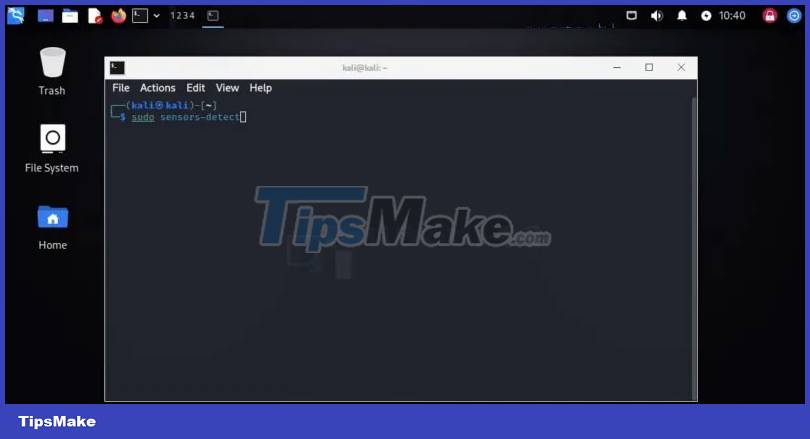
Depending on whether your system has an integrated GPU or a discrete GPU, you will see the temperature displayed next to different sections.
You should read it
- How to check the computer's CPU temperature?
- How much CPU temperature is overheating?
- Instructions for checking the temperature of CPU, VGA, hard drive of computer, laptop
- How to adjust the refrigerator temperature Samsung, Sharp, Panasonic, Toshiba, LG
- How much is reasonable to regulate refrigerator temperature?
- 11 interesting features of the ideal man from a scientific perspective
 6 problems to solve when installing a custom Windows ISO like Tiny11
6 problems to solve when installing a custom Windows ISO like Tiny11 6 reasons to switch to Microsoft Edge instead of using Google Chrome
6 reasons to switch to Microsoft Edge instead of using Google Chrome 10 best photography smartphones in 2023
10 best photography smartphones in 2023 How to watch movies on PS5 using Sony Pictures Core
How to watch movies on PS5 using Sony Pictures Core 8 features that make Microsoft Edge the best gaming browser
8 features that make Microsoft Edge the best gaming browser 5 best white motherboards of 2023
5 best white motherboards of 2023