How to use SpeedFan to check CPU temperature, fan speed, computer
One of the reasons for slow computer, lag is the hot computer condition, affecting the CPU or computer lifespan. There are many computer system testing tools to optimize the computer such as SpeedFan for example. SpeedFan is a tool to control computer fan speed, check the temperature of the CPU, mainboard and computer hard drive so that users have ways to cool down the computer if the temperature is high. From the statistics that SpeedFan statistics, users will know the current computer status, give warnings if it detects an abnormal condition. The following article will guide you how to use the SpeedFan tool.
Instructions due to the computer fan performance on SpeedFan
Step 1:
We download the SpeedFan software by following the link below and install it as usual.
- Download the SpeedFan Windows tool
Launch the tool and the user will see the CPU temperature through 2 cores, Core 0, Core 1. Each CPU core has its own thermometer but will have the same reading as shown. If there is a flame symbol, the temperature is hot. When we check Automatic fan speed , this tool automatically adjusts the speed of the computer fan based on the temperature of the CPU, HDD.
- How much CPU temperature is overheating?

Note , some machines when using SpeedFan will display fan speed, some machines are not available because your computer does not support adjustment, software does not support. If the computer is supported, it displays the fan speed as below.

Step 2:
Click on the Clock tab to edit the computer bus (FSB), but users should pay attention if not technically competent, changing the wrong FSB can cause the computer to slow down. Motherboard will select the motherboard name, Clock select Clock Generator is what in the display list.

Step 3:
The Info tab provides the name of the chipset you are using as well as the RAM bar specifications when clicking Read Info. The Exotics tab provides more information on CPU temperatures to automatically adjust the cooling fan speed accordingly for the CPU temperature.

Step 4:
The SMART tab is used to view hard drive information.
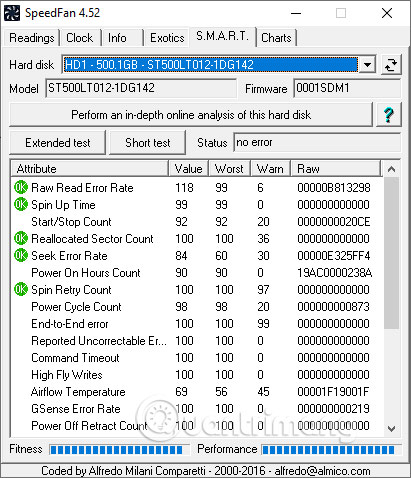
Finally, the Chart tab shows the temperature of different areas of the computer through the graph.

You should read it
- How to check the computer's CPU temperature?
- How to measure body temperature correctly
- How to check Internet speed with cmd command
- Checking Internet speed, Wifi FPT, VNPT network, Viettel does not need software
- Top 10 most effective CPU temperature measuring software 2023
- How to use Remote System Monitor on Android to see Windows PC temperature
 How to free up hard drive space with CompactGUI
How to free up hard drive space with CompactGUI How to use Clean Space to clean the computer
How to use Clean Space to clean the computer 4 bad sectors checking and fixing software on SSDs for free
4 bad sectors checking and fixing software on SSDs for free Instructions for speeding up virtual machines in full set
Instructions for speeding up virtual machines in full set 5 customizations on Windows 10 make the game more 'smooth'
5 customizations on Windows 10 make the game more 'smooth' 10 tasks to clean up your Windows computer should not be ignored
10 tasks to clean up your Windows computer should not be ignored