How to Quickly Open the Notification Center on a Mac
Method 1 of 3:
Using the Cursor
-
 Move the cursor to upper right corner of the screen.
Move the cursor to upper right corner of the screen. -
 Click on ⋮≡. This opens the Notification Center.
Click on ⋮≡. This opens the Notification Center.
Method 2 of 3:
Using a Trackpad
-
 Place two fingers on the right side of the trackpad. Your fingers should be parallel with the right edge.
Place two fingers on the right side of the trackpad. Your fingers should be parallel with the right edge. -
 Swipe your fingers toward the left edge of the trackpad. This opens Notification Center.
Swipe your fingers toward the left edge of the trackpad. This opens Notification Center.
Method 3 of 3:
Adding a Hot Corner
-
 Click on the Apple menu. It's the black, apple-shaped icon in the upper-left of your screen.
Click on the Apple menu. It's the black, apple-shaped icon in the upper-left of your screen. -
 Click on System Preferences.
Click on System Preferences. -
 Click on Mission Control. It's at the top of the preferences window.
Click on Mission Control. It's at the top of the preferences window. -
 Click on Hot Corners. It's in the lower left of the dialog box.
Click on Hot Corners. It's in the lower left of the dialog box. -
 Click on one of the four pop-up menus. Select the corner you'd like to use as the hot corner for the Notification Center.
Click on one of the four pop-up menus. Select the corner you'd like to use as the hot corner for the Notification Center. -
 Click on Notification Center.
Click on Notification Center. -
 Click on OK.
Click on OK. -
 Move your cursor into the hot corner. This quickly opens Notification Center.
Move your cursor into the hot corner. This quickly opens Notification Center.
5 ★ | 1 Vote
You should read it
- Tips for using the Notification Center on OS X Mountain Lion
- Chrome will have a new Notification Center, integrating Google Now
- How to disable Notification Center on iPhone lock screen
- Instructions on how to customize the notification center on Android Oreo - No need to root
- How to change the time to display notifications on Windows 10
- How to use Hot Corner on Mac
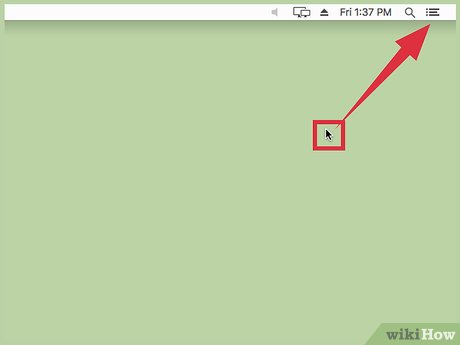
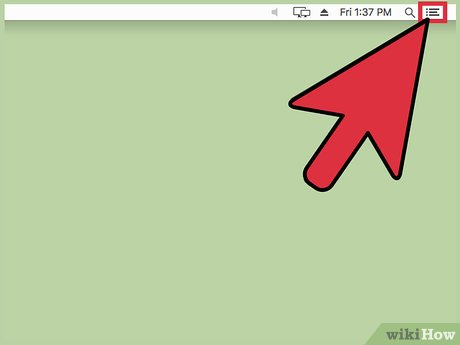




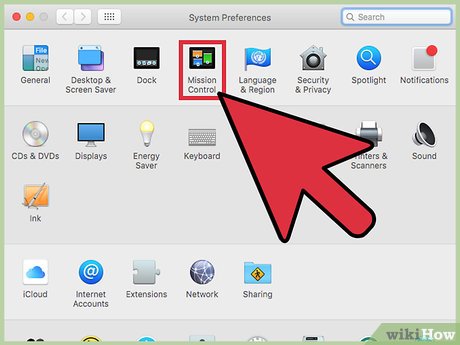
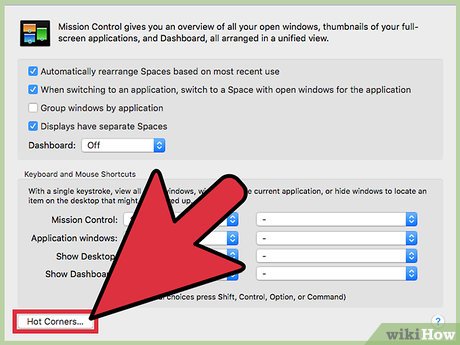
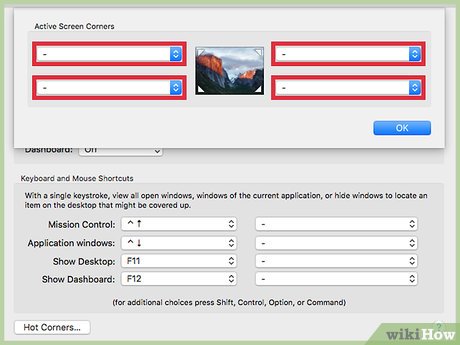
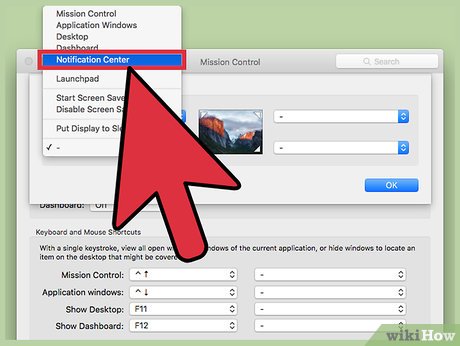
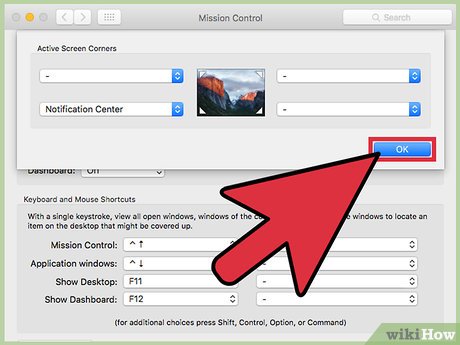
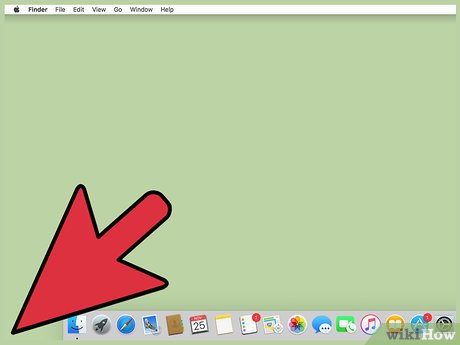
 How to Speed Up a Mac
How to Speed Up a Mac How to Set Mac Keyboard Shortcuts
How to Set Mac Keyboard Shortcuts How to Sync iCloud Apps on a Mac
How to Sync iCloud Apps on a Mac How to Change the Dock Size on a Macintosh Computer
How to Change the Dock Size on a Macintosh Computer How to Enable Night Shift on a Mac
How to Enable Night Shift on a Mac How to Update Printer Drivers on a Mac
How to Update Printer Drivers on a Mac