How to quickly open Google Workspace service on Microsoft Edge
Currently, service developers deploy a lot of utilities that can be used immediately without manual access like using Microsoft 365 services in the browser. The following article will guide you to quickly access the Google Workspace service on Microsoft Edge.
How to use Google Workspace service on Microsoft Edge
Step 1:
At the interface on Microsoft Edge, users download the New Tab for Google Workspace utility according to the link below.
If you get a message like the one shown, click Allow extensions from other stores . Then we install as usual.
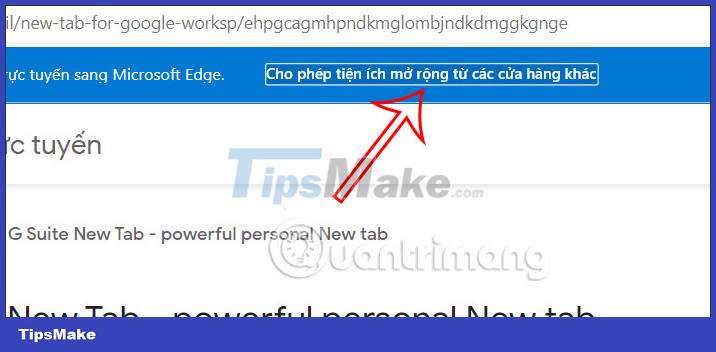
Step 2:
Once you've installed it, click on the Microsoft Edge extension manager icon and then select Manage extensions .

Step 3:
Next you need to activate the G Suite New Tab - powerful personal New tab utility to use in the browser.

Step 4:
Now users will see a new interface on the New Tab with some new content.
First you will see the search bar with Google, website shortcuts and browser function items like Apps, Bookmarks, Downloads, History, Extensions, Flags.
Below are 26 Google services, you click on the service icon to access in the current tab.
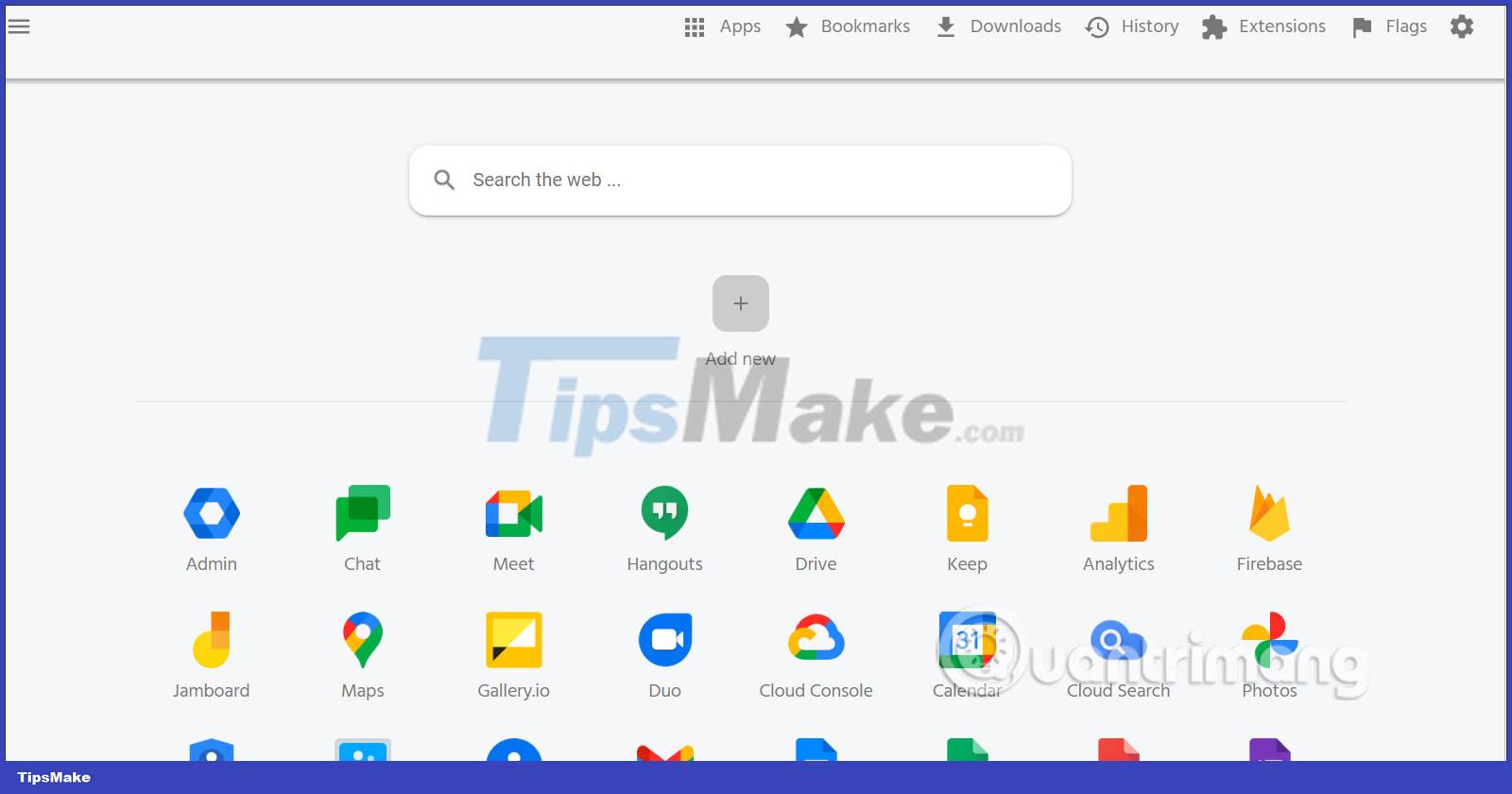
Step 5:
On the left when clicking on the 3 dashes icon to display the same browser function item and with some more customization.
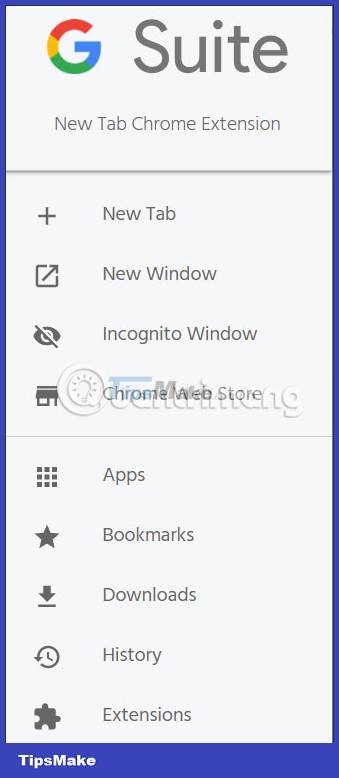
Step 6:
The last scroll down are 2 items Dashboard showing the most recently and frequently opened web pages and Bookmarks showing all saved or imported bookmarks on the browser, they are categorized by folder containing.
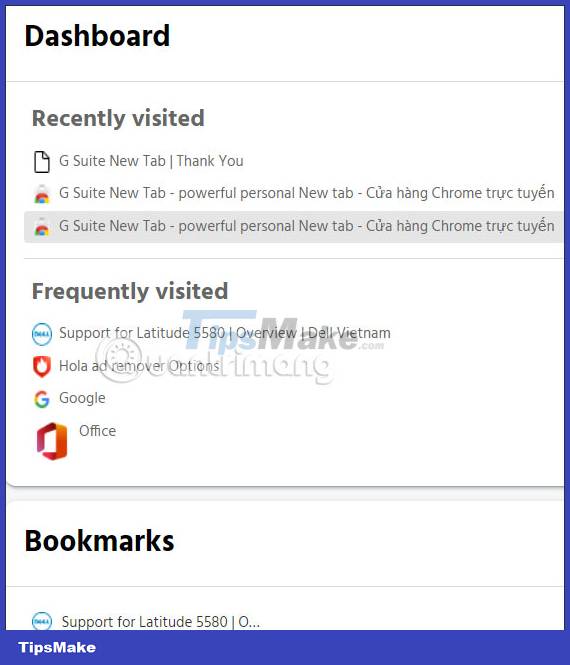
You should read it
- Fix Microsoft Edge using RAM on Windows 10
- Google Workspace adds anti-phishing, client-side data encryption
- New Edge is very similar to Chrome, so is there any reason to switch from Chrome to Edge?
- Is Google trying to convince users to 'boycott' Microsoft Edge?
- Steps to adjust security settings in Microsoft Edge
- Microsoft confidently says Edge is 'fresher' and 'more reliable' than Google Chrome
 5 Chrome extension to test Internet speed
5 Chrome extension to test Internet speed Learn about Chrome's new Memory Saver and Energy Saver modes
Learn about Chrome's new Memory Saver and Energy Saver modes How to use the FetchV utility to download videos on the browser
How to use the FetchV utility to download videos on the browser 6 easy ways to enter passwords into Chrome
6 easy ways to enter passwords into Chrome Is Maxthon web browser safe to use?
Is Maxthon web browser safe to use? How to block Microsoft Edge ads on phones
How to block Microsoft Edge ads on phones